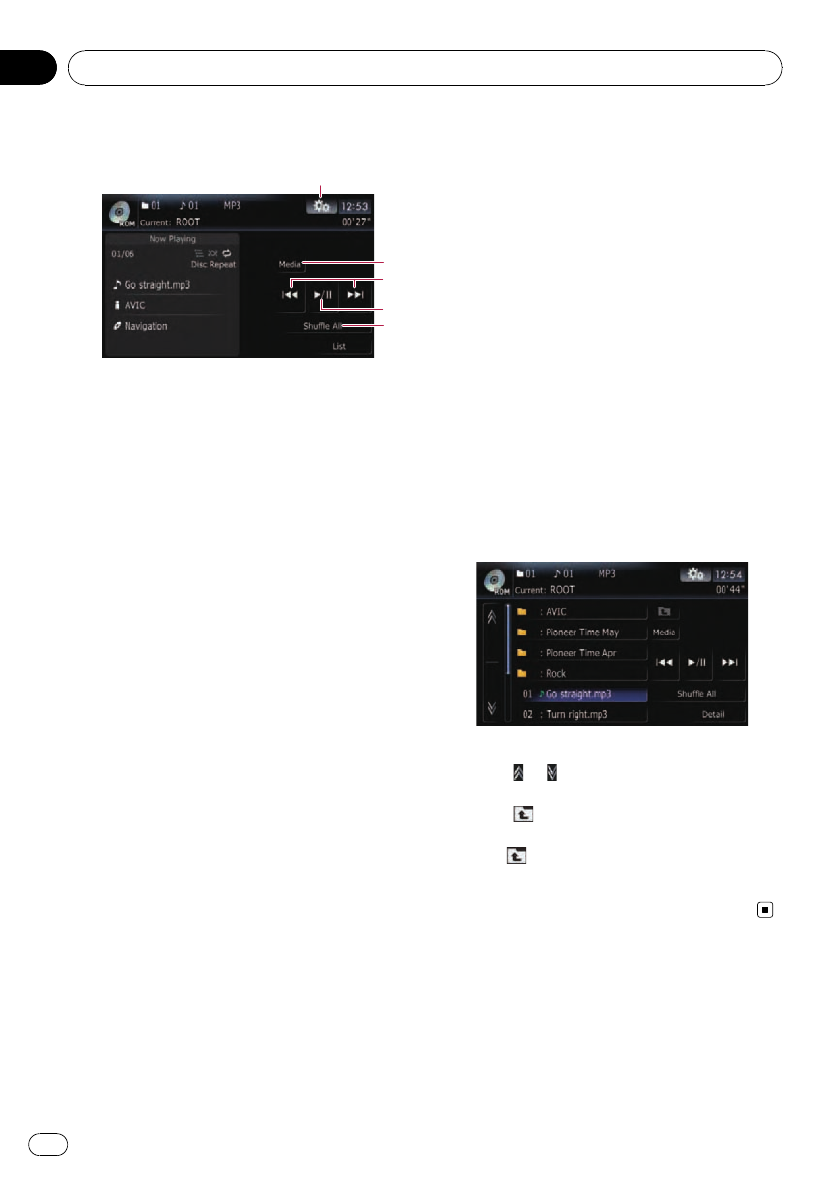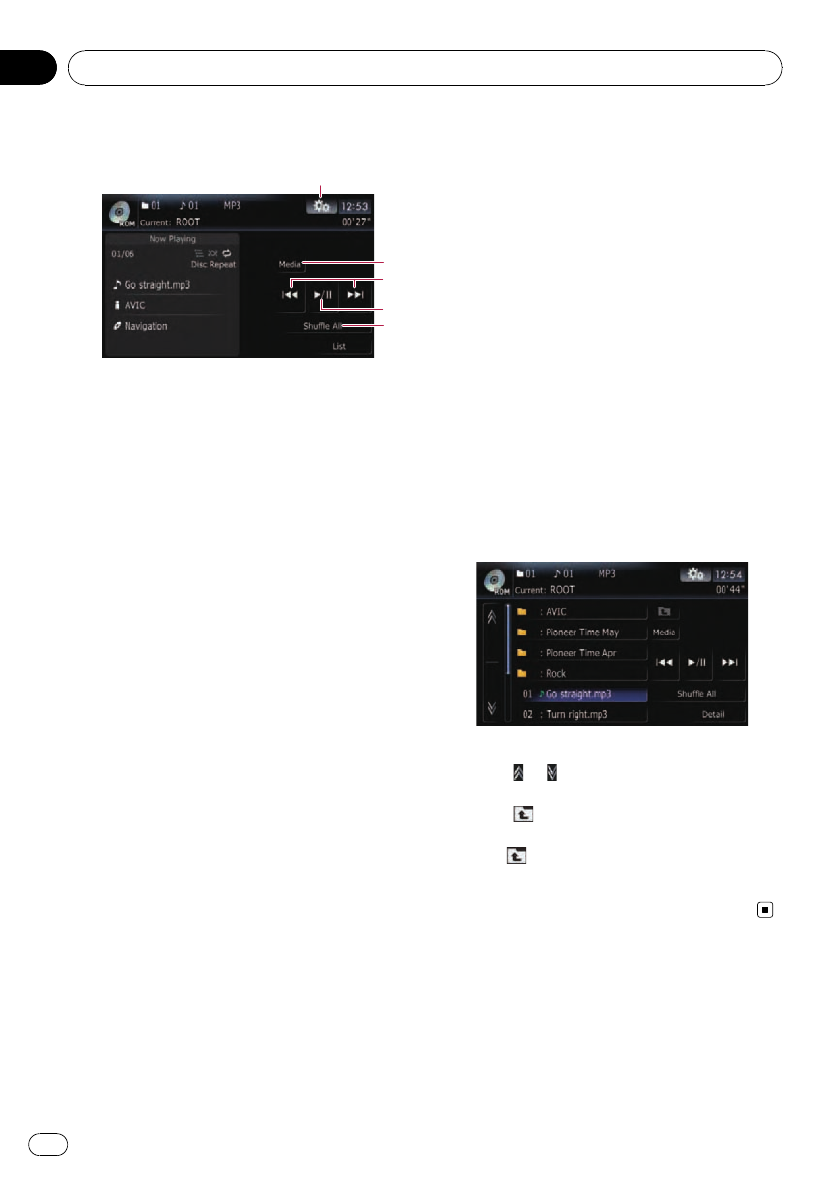
Using the touch panel keys
2
5
3
1
4
1 Display the “Function” menu
= For details, refer to Using the
“Function” menu on this page.
2 Switch the media file type played
When playing a disc containing a mixture of
various media file types, you can switch be-
tween media files types to play.
Touch[Media] repeatedly to switch between
the following media file types:
CD (audio data (CD-DA)) — ROM (com-
pressed audio file) — DivX (DivX video files)
p This touch panel key appears only when
playing a disc containing a mixture of
various media file types.
3 Skip the track forward or backward
Touching[p] skips to the start of the next
track. Touching[o] once skips to the start
of the current track. Touching itagain will skip
to the previous track.
Fast reverse or forward
Touchand hold [o]or[p] to fast rewind
or fast forward.
p Fast rewind stops when it reaches the
beginning of the first file on the repeat
range.
p In the case of compressed audio files,
there is no sound on fast rewind or for-
ward.
p You can also perform these operations
by using TRK (c/d) button.
4 Playback and Pause
Touching[f] switches between playback
and pause.
5 Shuffle All
All of the songs in the disc can be played at
random by touching only one key.
p If the disc contains a mixture of various
media file types, all tracks within the
current part (“CD” or “ROM”) are played
randomly.
p To cancel random play, switch [Ran-
dom]to[Off] on the “Function” menu.
Selecting a track from the list
The list lets you see the list of track titles or
folder names on a disc. Touch a folder on the
list to view its contents. You can play a track
on the list by touching it.
1 Touch [List].
The contents of the folder in which the cur-
rently playing file is located are displayed.
2 Touch the folder that you want to view.
The track currently playing is highlighted.
Touching
or switches the selection to the
next or previous page in the list.
Touching
displays the content of the upper
folder (parent folder). If the uppermost folder
is listed,
cannot be used.
3 Touch the track you want to play.
p Tocancel the list screen, touch [Detail].
Using the “Function” menu
1 Touch [Disc] on the “AV Source” menu
to display the “ROM” screen.
= For details concerning operations, refer to
Screen switching overview on page 34.
Playing music files on ROM
En
114
Chapter
18