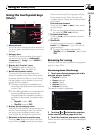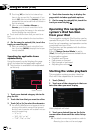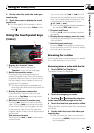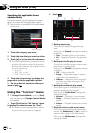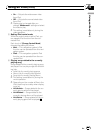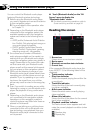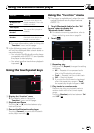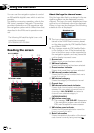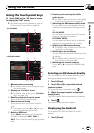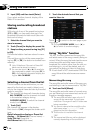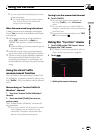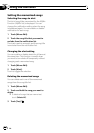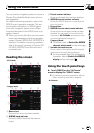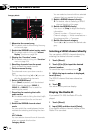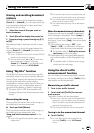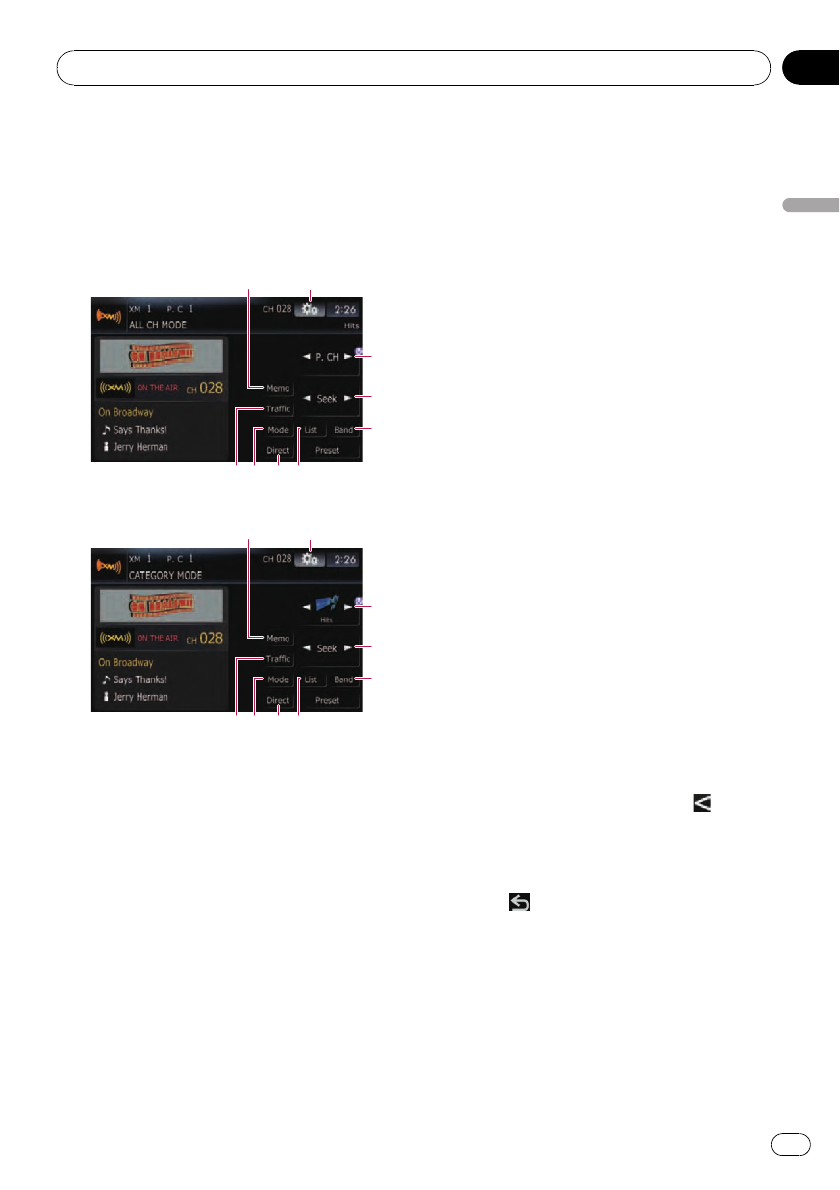
Using the touch panel keys
% Touch [XM] on the “AV Source” menu
to display the “XM” screen.
= For details concerning operations, refer to
Screen switching overview on page 34.
ALL CHMODE
2
3
4
5
1
6
87 9
CATEGORY MODE
2
a
4
5
1
6
87 9
1 Memorize the current song
= For details, refer to Memorizing the song
on the next page.
2 Display the “Function” menu
= For details, refer to Using the “Function”
menu on page 149.
3 Recalling channels from the preset
Touchto recall the preset channel.
4 Perform manual tuning
The channels move up or down one at a
time.
p If you keep touching [c]or[d] you can
skip the broadcasting channels.
5 Select an XM band
Touch[Band] repeatedly until the desired
XM band is displayed: XM 1, XM 2 or
XM 3. This is useful for switching the preset
item.
6 Preset key for receiving the traffic
audio service
= For details, refer to Usingthe direct traffic
announcement function on page 149.
7 Switching the XM channel select mode
You can switch the mode between the two
methods for selecting and listing the chan-
nel.
ALL CH MODE:
You can select a channel from all channels
when you operate this function.
CATEGORY MODE:
You can select a channel within a selected
category that you operate this function.
8 Selecting an XM channel directly
= For details, refer to Selecting anXM chan-
nel directly on this page.
9 Switching to the list display
You can select the desired channel from the
list display.
= For details, refer to Selecting a channel
from the list on the next page.
a Switching the channel category
Touch[c]or[d] to select the desired cate-
gory.
Selecting an XM channel directly
You can select an XM channel directly by en-
tering the desired channel number.
1 Touch [Direct].
2 Touch [0] to [9] to input the desired
channel number.
To cancel the input numbers, touch
.
3 While the input number is displayed,
touch [Enter].
The XM channel that was entered is selected.
4 Touch
.
You return to the previous display.
Displaying the Radio ID
If you select CH: 000, the Radio ID is dis-
played.
1 Touch [Direct].
Using the XM tuner
En
147
Chapter
27
Using the XM tuner