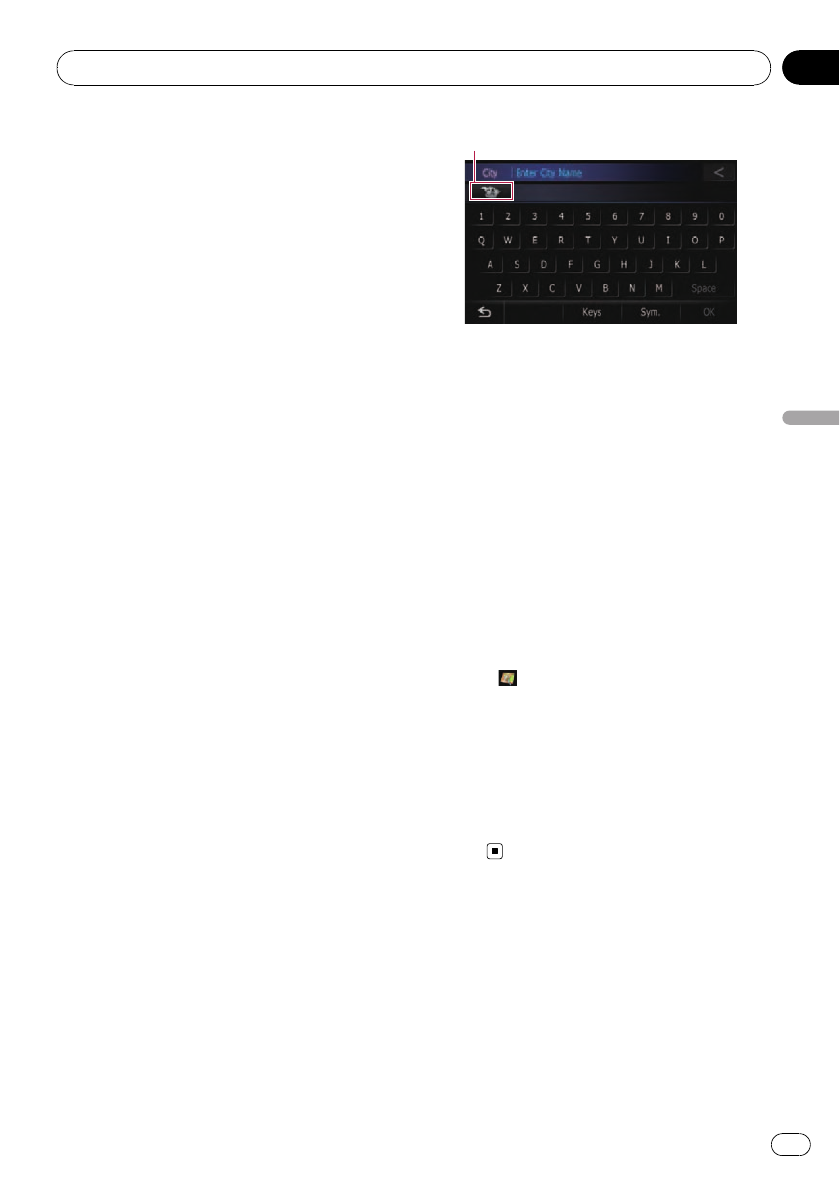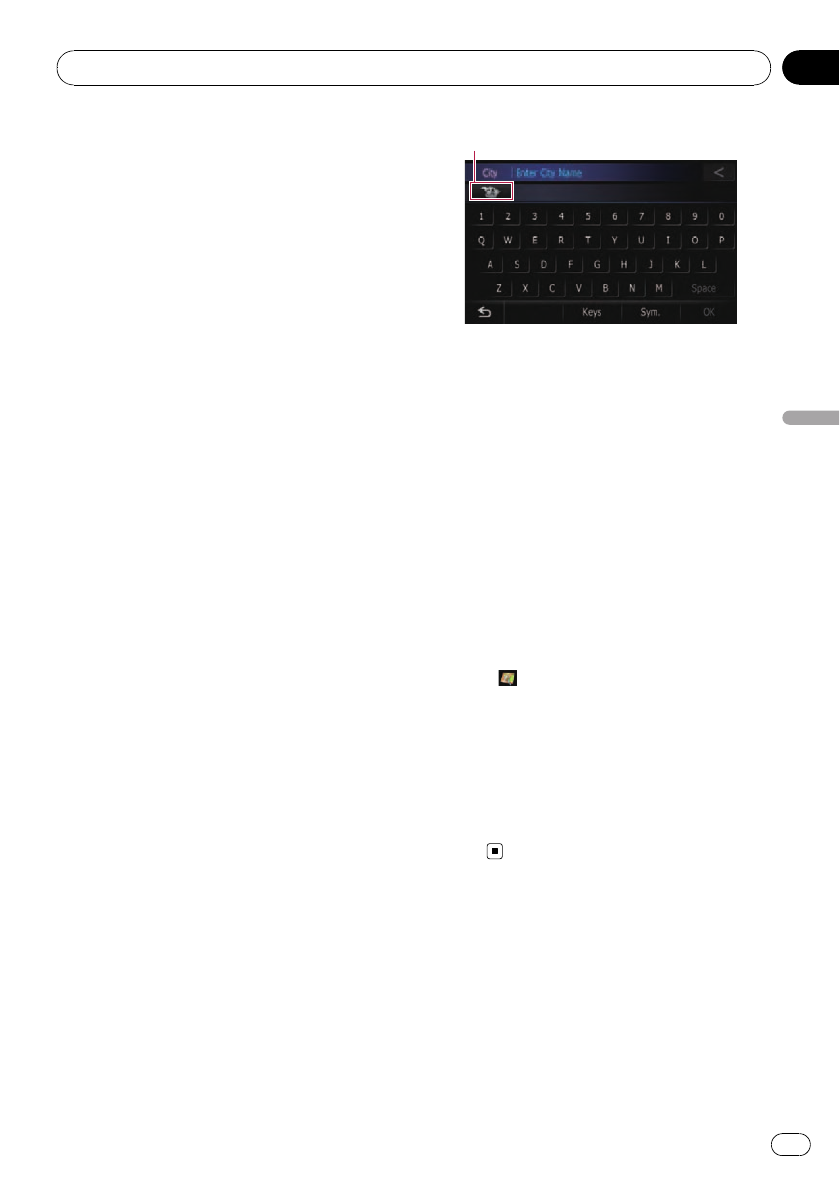
3 Touch the category you want.
The “POI List” screen appears.
p If there are more detailed categories within
the selected category, repeat this step as
many times as necessary.
4 Touch the POI you want.
The searched location appears on the map
screen.
Searching for POIs around the
destination
p This function is available when the route is
set.
1 Display the “POI Search” screen.
2 Touch [Near Destination].
POI’s are divided into several categories.
3 Touch the category you want.
The “POI List” screen appears.
p If there are more detailed categories within
the selected category, repeat this step as
many times as necessary.
4 Touch the POI you want.
The searched location appears on the map
screen.
Searching for POIs around the city
You can search for POIs around a specified
city.
1 Display the “POI Search” screen.
2 Touch [Around City].
The “Enter City Name” screen appears.
State code key
3 Touch the state code key and touch the
desired state, province, or territory on the
list.
If the location that you want to search for is in
another state, province, or territory, this
changes the area setting.
# Touch [Country] to display the country list.
If the destination is in another country, this
changes the country setting.
4 Enter the city name and then touch
[OK].
The “Select City” screen appears.
5 Touch the desired city name.
The “POI List” screen appears.
# Touch .
The representative location of the city appears on
the map screen.
6 Touch the category you want.
POI’s are divided into several categories.
7 Touch the POI you want.
The searched location appears on the map
screen.
Selecting destination from
“Favorites”
Storing locations you visit frequently saves
time and effort.
Selecting an item from the list provides an
easy way to specify the position.
p This function is not available when there is
no registered location in “Favorites”.
Searching for and selecting a location
En
59
Chapter
08
Searching for and selecting a location