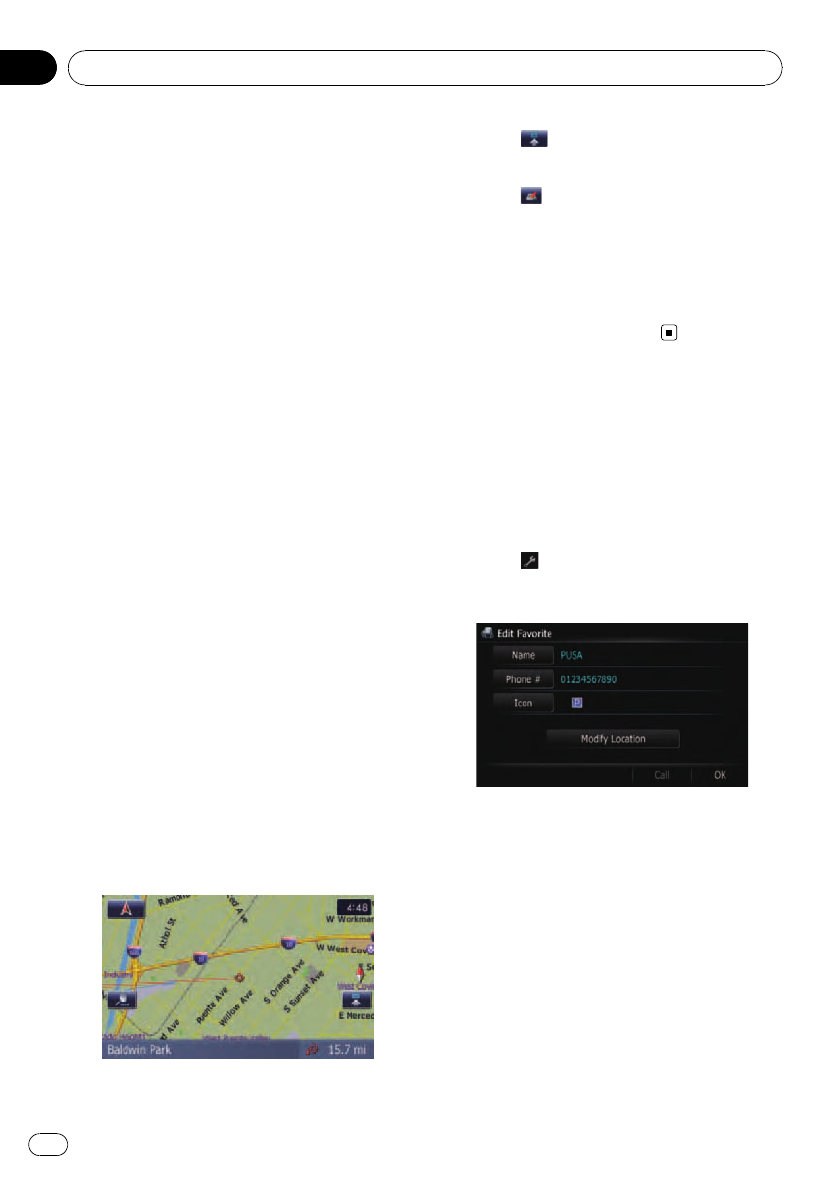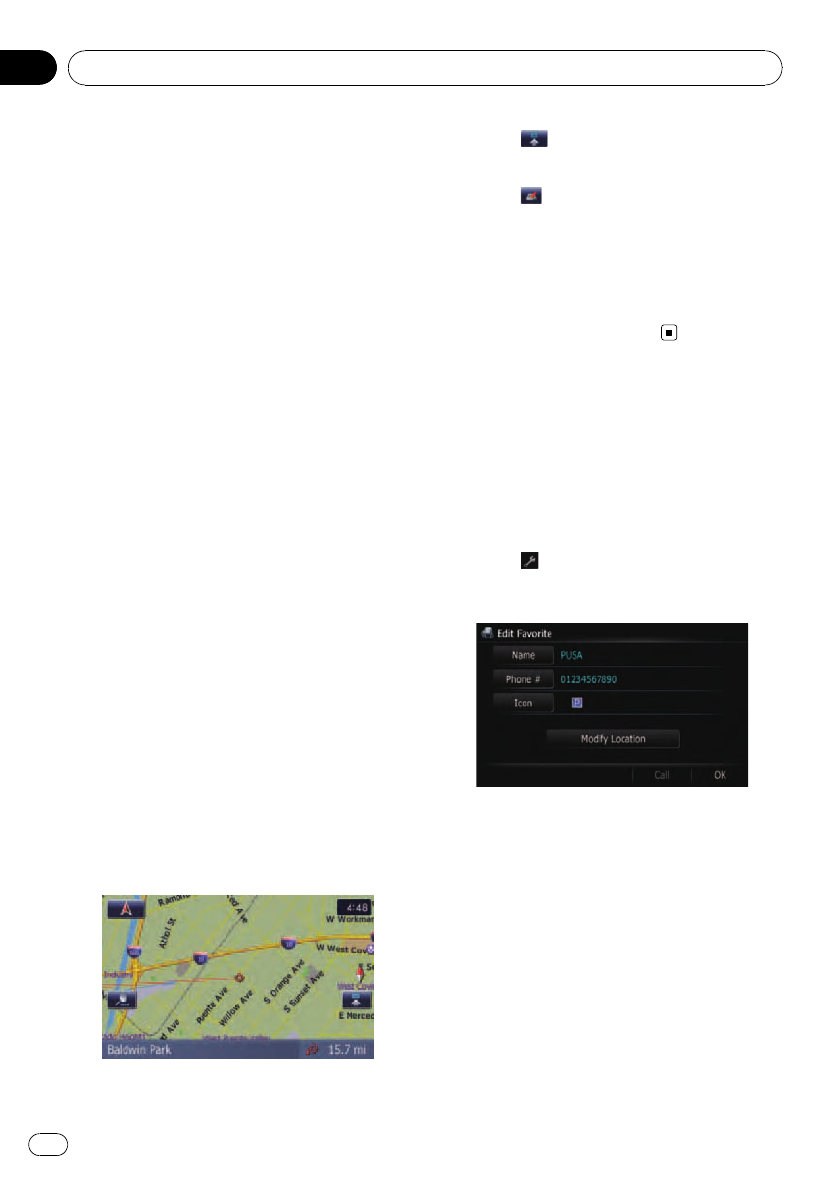
Registering a location into
“Favorites”
Registering a location by
“Favorites”
Favorites can store up to 400 registered loca-
tions. These can include your home location,
favorite places, and destinations you have al-
ready registered.
1 Display the “Destination Menu” screen.
2 Touch [Favorites].
The “Favorites” screen appears.
3 Touch [Add].
The “Select Search method” screen appears.
4 Search for a location.
= For details, refer to Chapter 8.
5 When the map of the location you
want to register is displayed, touch [OK].
The location is registered, and then the “Edit
Favorite” screen appears.
= For details, refer to Editing the entry in “Fa-
vorites” on this page.
6 Touch [OK].
The registration is completed.
Registering a location by scroll
mode
1 Touch and drag the screen to scroll the
map to the position that you want to regis-
ter.
2 Touch to display the Quick Access
menu.
3 Touch
.
The location is registered, and then the “Edit
Favorite” screen appears.
= For details, refer to Editing the entry in “Fa-
vorites” on this page.
4 Touch [OK].
The registration is completed.
Editing registered locations
Editing the entry in “Favorites”
1 Display the “Destination Menu” screen.
2 Touch [Favorites].
The “Favorites” screen appears.
3 Touch
next to the location that you
want to edit.
The “Edit Favorite” screen appears.
4 Touch [Name].
You can enter the desired name.
p Up to 17 characters can be input for the
name.
# Touch [Phone #].
You can edit the registered phone number. To dial
the number, touch [Call].
# Touch [Icon].
The symbol displayed on the map and “Favor-
ites”.
# Touch [Modify Location].
You can change the registered location by scrol-
ling the map.
Registering and editing locations
En
62
Chapter
09