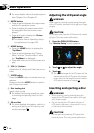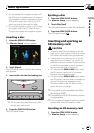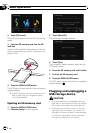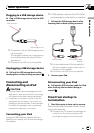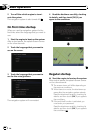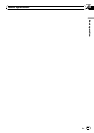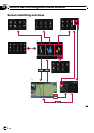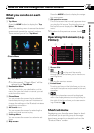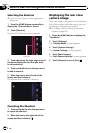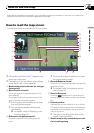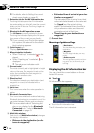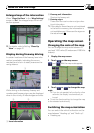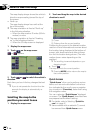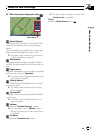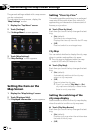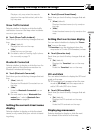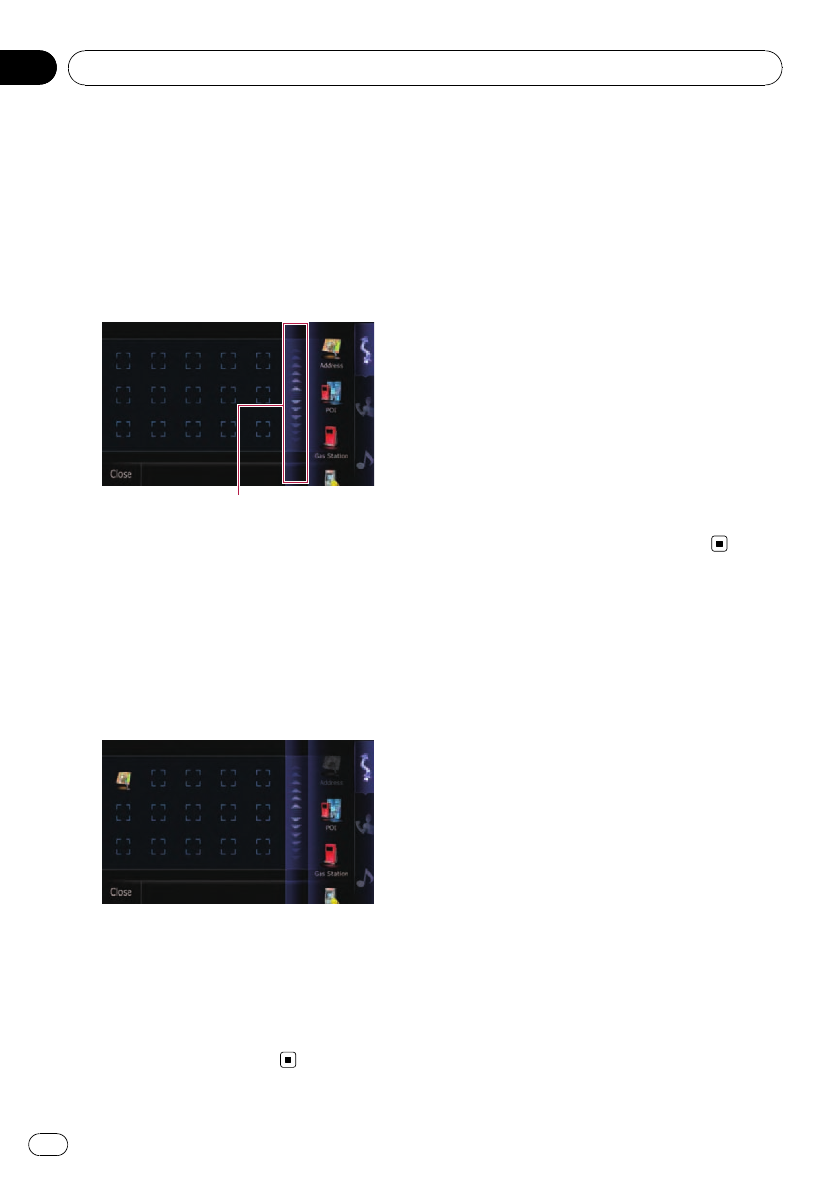
Selecting the Shortcut
p Up to 15 menu items can be registered in
shortcuts.
1 Press the HOME button repeatedly to
display the “Shortcut Menu” screen.
2 Touch [Shortcut].
The Short-Cut Selection screen appears.
Scroll bar
3 Touch the tab on the right edge or scroll
the bar to display the icon that you want
to set to shortcut.
4 Touch and hold the icon that you want
to add to shortcut.
5 Move the icon to the left side of the
screen, and then release it.
The selected item is added to shortcut.
Canceling the Shortcut
1 Touch and hold the icon that you want
to cancel the shortcut.
2 Move the icon to the right side of the
screen, and then release it.
Displaying the rear view
camera image
Rear view image is displayed on the left-hand
side of the screen, while the map of your sur-
roundings is indicated on the right.
= For details, refer to Setting for rear view
camera on page 99.
1 Press the HOME button to display the
“Top Menu”.
2 Touch [Settings].
The “Settings Menu” screen appears.
3 Touch [System Settings].
The “System Settings” screen appears.
4 Touch [Back Camera].
The “Back Camera Settings” screen appears.
5 Touch [Camera] to turn it [On].
How to use the navigation menu screens
En
36
Chapter
03