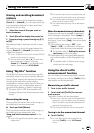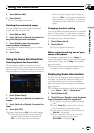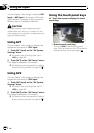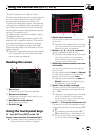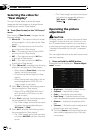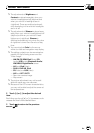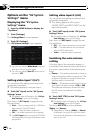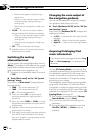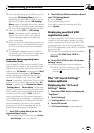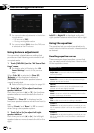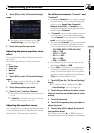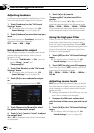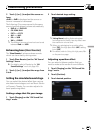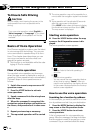Changing the wide screen mode
% Touch [Wide Mode] on the “AV System
Settings” menu.
= For details, refer to Displaying the “AV Sys-
tem Settings” menu on the previous page.
Each touch of [Wide Mode] changes the set-
ting as follows:
! Full(full)
A 4:3 picture is enlarged in the horizontal
direction only, enabling you to enjoy a 4:3
TV picture (normal picture) without any
omissions.
! Cinema(cinema)
A picture is enlarged by the same propor-
tion as Full or Zoom in the horizontal direc-
tion and by an intermediate proportion
between Full and Zoom in the vertical di-
rection; ideal for a cinema-sized picture
(wide screen picture) where captions lie
outside the frame.
! Zoom(zoom)
A 4:3 picture is enlarged in the same pro-
portion both vertically and horizontally;
ideal for a cinema-sized picture (wide
screen picture).
! Normal(normal)
A 4:3 picture is displayed normally, giving
you no sense of disparity since its propor-
tions are the same as that of the normal
picture.
p Different settings can be stored for each
video source.
p The same setting is automatically applied
for the following grouping.
! DVD-V, DVD-VR, DivX
! EXT1and EXT2
! AV1 and AV2
! iPod
p When video is viewed in a wide screen
mode that does not match its original as-
pect ratio, it may look strange.
p Remember that use of this system for com-
mercial or public viewing purposes may
constitute an infringement on the author’s
rights protected by the Copyright Law.
p The navigation map and the rear view cam-
era picture is always viewed at Full.
Setting the rear output
The navigation system’s rear output can be
used for a full-range speaker or subwoofer
connection. If you switch Rear SP to Sub. W,
you can connect a rear speaker lead directly to
a subwoofer without using an auxiliary amp.
Initially, the navigation system is set for a rear
full-range speaker connection (Full).
p Both rear speaker leads output and RCA
rear output are switched simultaneously in
this setting. (When you use the product
without RCA rear output, this setting only
applies to the rear speaker leads.)
p Rear SP can be set only when the source is
[Off].
1 Touch [Rear SP] on the “AV System Set-
tings” menu.
= For details, refer to Displaying the “AV Sys-
tem Settings” menu on the previous page.
2 Touch [Rear SP] to switch the rear out-
put setting.
When no subwoofer is connected to the rear
output, select Full.
When a subwoofer is connected to the rear
output, select Sub. W.
Switching the muting/
attenuation timing
You can mute the AV source volume or attenu-
ate the output signal. This setting is invalid for
the mute signal has been received from the
MUTE lead connected to the navigation unit.
(Even if this setting is [Off], the navigation sys-
tem will mute or attenuate the audio source
volume when the signal is output via MUTE
lead.)
% Touch [Mute] on the “AV System Set-
tings” menu.
Each touch of [Mute] changes the settings as
follows:
! Guide/Tel/VR — The volume is muted orat-
tenuated according to the following condi-
tions
Customizing preferences
En
161
Chapter
32
Customizing preferences