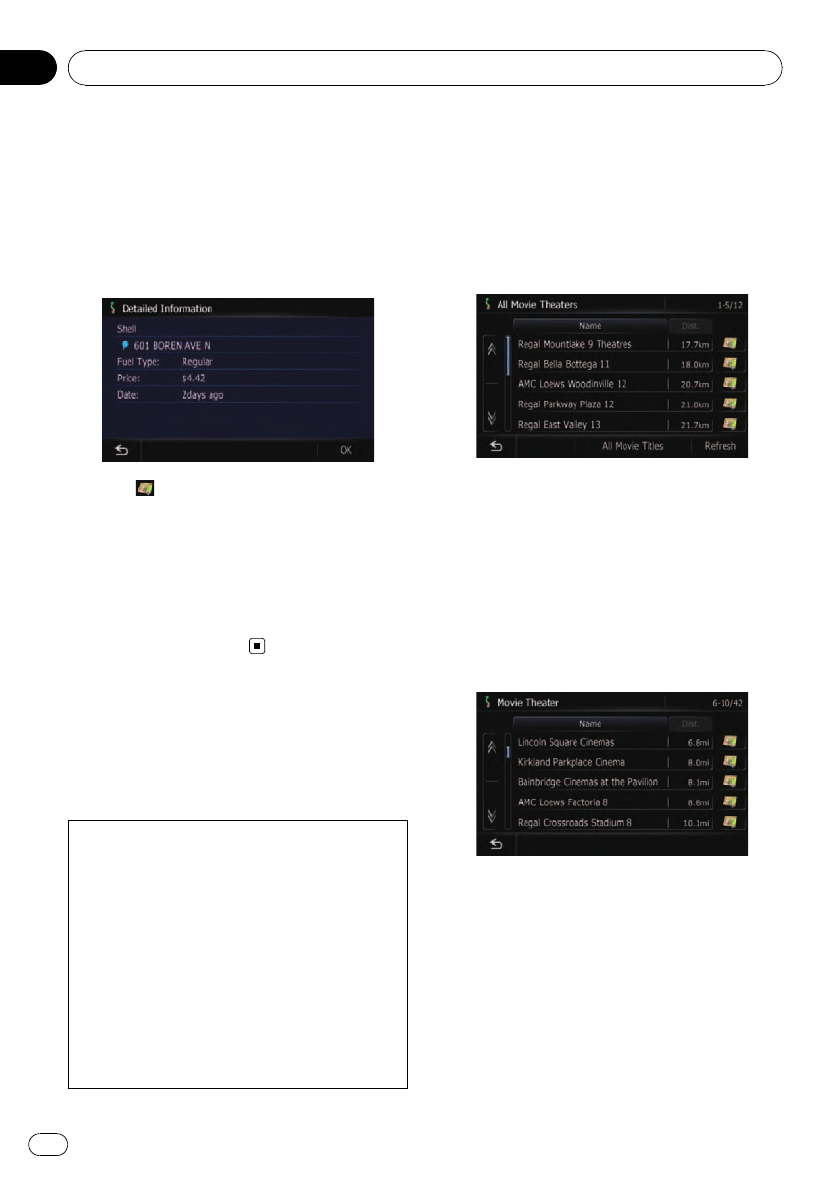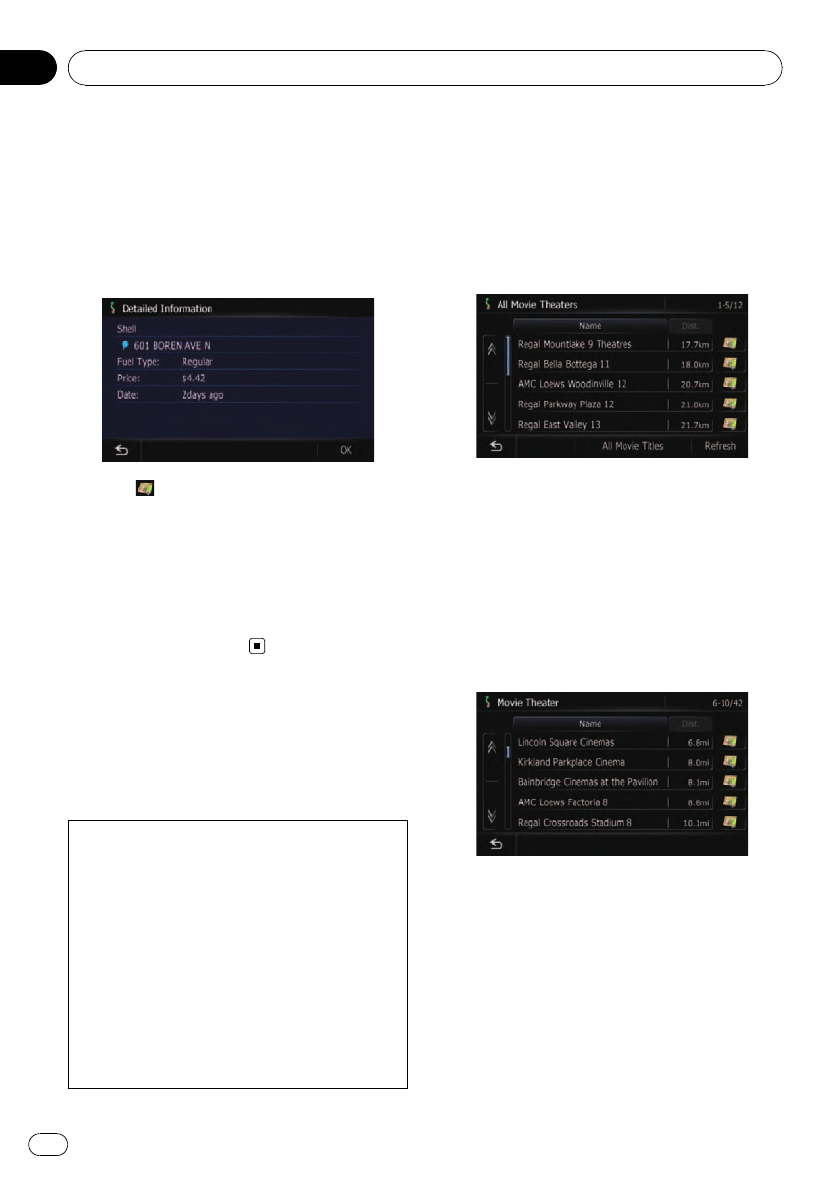
Sorts the items in the list by price.
# Touch [Refresh].
The information is updated.
p [Refresh] appears when new gas prices in-
formation is received.
4 Touch on the item that you want to
view in detail.
# Touch .
“Location confirmation screen” appears.
= For details, refer to Checking the location on
the map on page 48.
5 Touch [OK].
“Location confirmation screen” appears.
= For details, refer to Checking the location on
the map on page 48.
Browsing movie times
Nearby theaters can be displayed on a list.
Switching the screen allows you to see the
movie title now showing.
Although the MSN Direct service regularly up-
dates movie information, the information pro-
vided may not necessarily correspond to actual
movie information. Please refer to Notice
about MSN Direct on page 66.
It may take up to 6 hours for all the data to be-
come available under the following conditions:
! Whenyou use MSN Direct for the first time.
! Whenyou have not performed this function
previously around the current area.
! After the navigation system has been
turned off for a few days.
Searching for a theater by
selecting a movie title
1 Touch [Destination] on the “Top Menu”,
and then touch [MSN Direct].
2 Touch [Movie Times].
The “All Movie Theaters” screen appears.
3 Touch [All Movie Titles].
The movie titles now showing are displayed.
# Touch [Refresh].
The information is updated.
p [Refresh] appears when the new informa-
tion is received.
4 Touch the desired movie title.
The theaters that are currently showing the se-
lected movie are displayed.
# Touch [Refresh].
The information is updated.
p [Refresh] appears when the new informa-
tion is received.
5 Touch the desired tab to change the
sort order.
Available options;
! [Dist.] (default):
Sorts the items in the list in order by dis-
tance from the vehicle position.
Browsing information on MSN Direct
En
68
Chapter
10