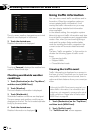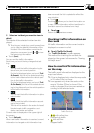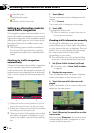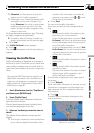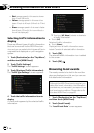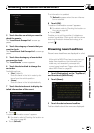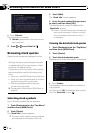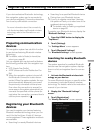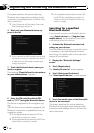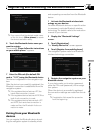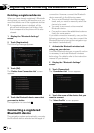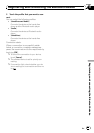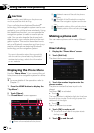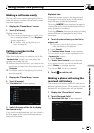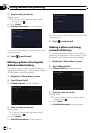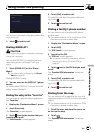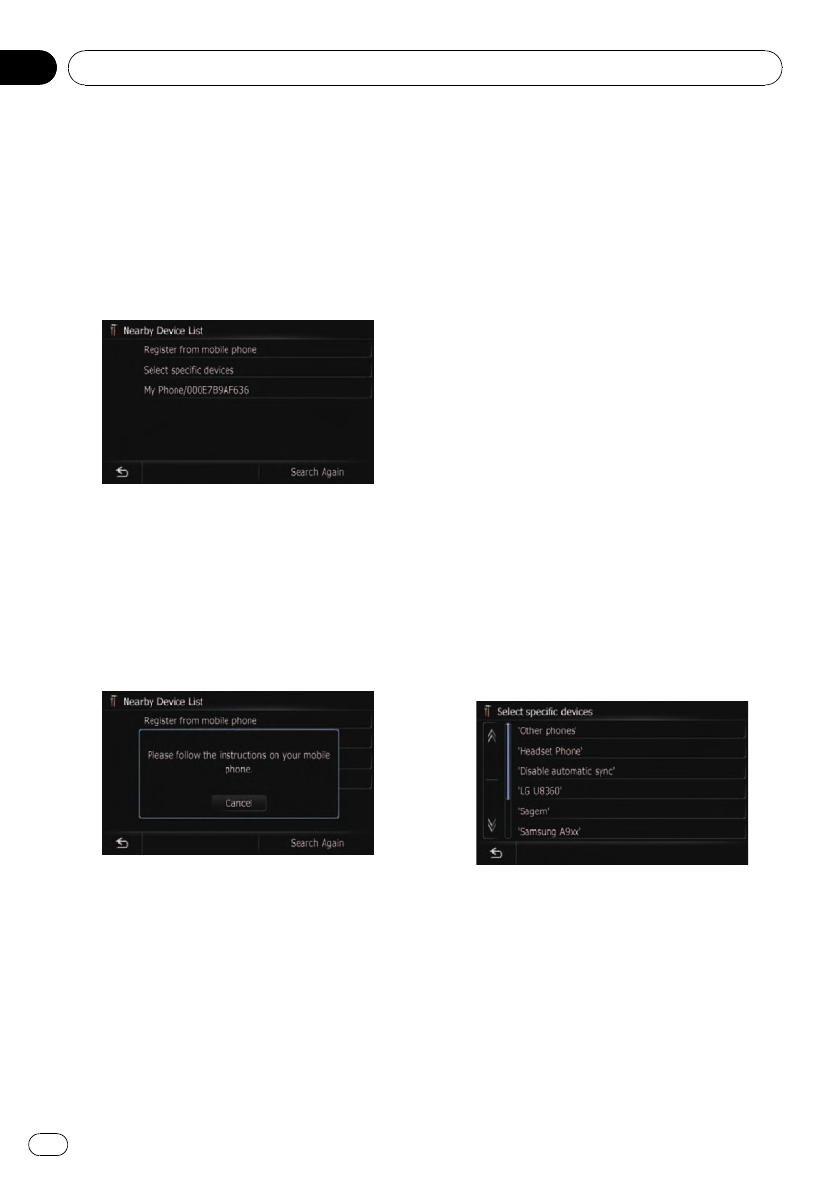
The system searches for devices featuring
Bluetooth technology that are waiting for the
connection and displays them in the list if the
device has found.
p Up to 30 devices will be listed in the order
that the devices are found.
4 Wait until your Bluetooth device ap-
pears in the list.
p If you cannot find the Bluetooth device that
you want to connect, check that the device
is waiting for the Bluetooth wireless tech-
nology connection.
5 Touch the Bluetooth device name you
want to register.
The message “Please follow the instructions
on your mobile phone.” appears.
6 Enter the PIN code (the default PIN
code is “1111”) using the Bluetooth device.
The device is registered in the navigation sys-
tem.
After the device is successfully registered, the
Bluetooth connection is established from the
navigation system.
p If the registered device features HFP, the
hands-free connection is made.
p If the registered device features A2DP, Blue-
tooth Audio connection is made.
p If the registered device features both HFP
and A2DP, the hands-free connection is
made and then the Bluetooth Audio con-
nection is made.
Searching for a specified
Bluetooth device
If you cannot connect your Bluetooth device
using [Search devices] and [Register from
mobile phone], try this method if your Blue-
tooth device is found in the list.
1 Activate the Bluetooth wireless tech-
nology on your devices.
For some Bluetooth devices, no specific action
is necessary to activate Bluetooth wireless
technology. For details, refer to the instruction
manual of your devices.
2 Display the “Bluetooth Settings”
screen.
3 Touch [Registration].
The “Nearby Device List” screen appears.
4 Touch [Select specific devices].
The “Select specific devices” screen appears.
5 Touch the model name of the Bluetooth
device to be connected.
The system searches for devices featuring
Bluetooth technology that are waiting for the
connection and displays them in the list if the
device has found.
Registering and connecting the Bluetooth device
En
78
Chapter
11