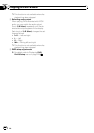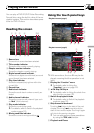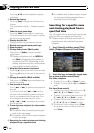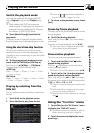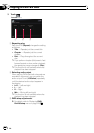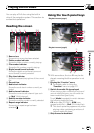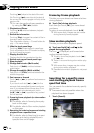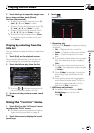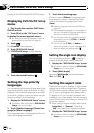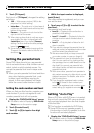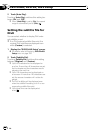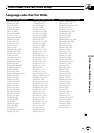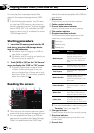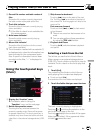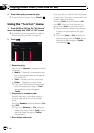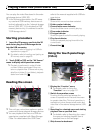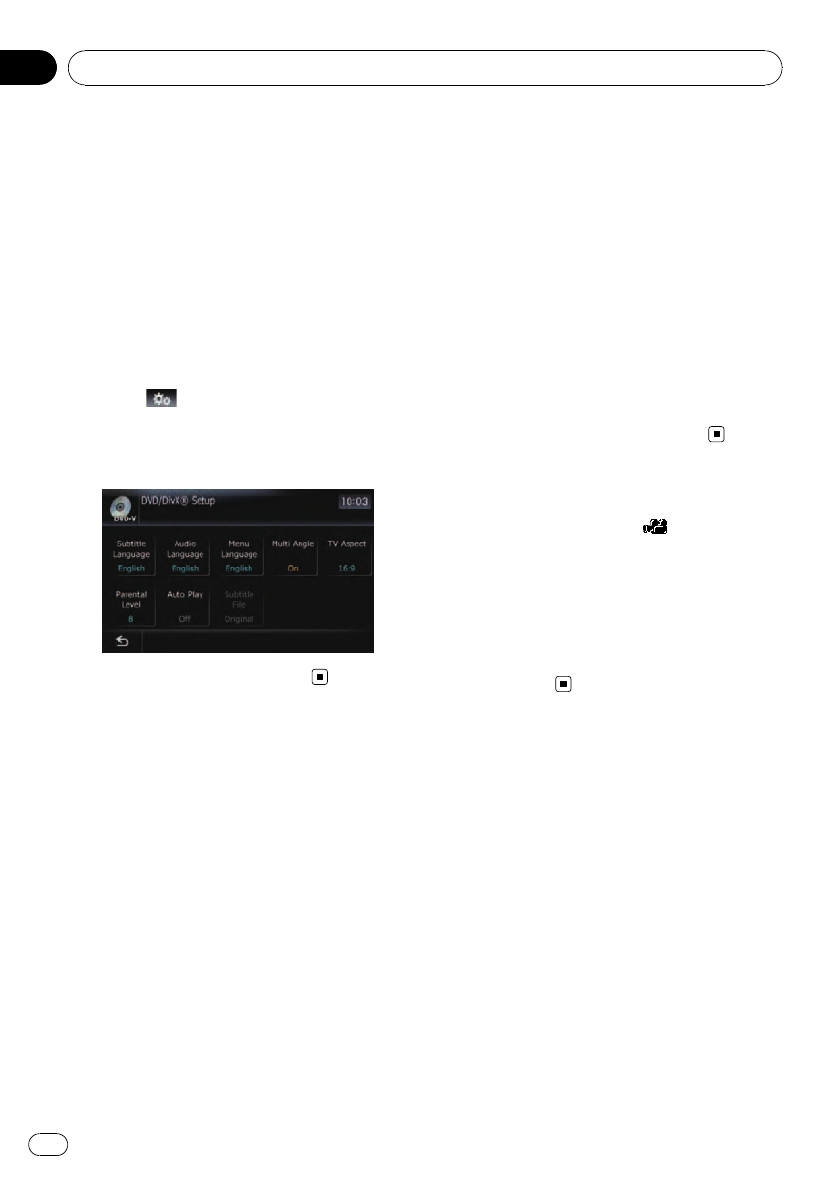
Configure the DVD-Video/DVD-VR/DivX player.
Displaying DVD/DivX® Setup
menu
1 Play the disc that contains DVD-Video,
DVD-VR or DivX.
2 Touch [Disc] on the “AV Source” menu
to display the normal playback screen.
= For details concerning operations, refer to
Screen switching overview on page 34.
3 Touch .
The “Function” menu appears.
4 Touch [DVD/DivX® Setup].
The “DVD/DivX® Setup” screen appears.
5 Touch the desired function.
Setting the top-priority
languages
You can assign the top-priority language to the
top-priority subtitle, audio and menu in initial
playback. If the selected language is recorded
on the disc, subtitles, audio and menu are dis-
played or output in that language.
1 Display the “DVD/DivX® Setup ” screen.
= For details, refer to Displaying DVD/DivX®
Setup menu on this page.
2 Touch [Subtitle Language], [Audio Lan-
guage] or [Menu Language].
Each language menu is displayed and the cur-
rently set language is selected.
3 Touch the desired language.
When you select [Others], a language code
input display is shown. Input the four digit
code of the desired language then touch
[Enter].
= Refer to Language code chart for DVDs on
page 131.
p If the selected language is not recorded on
the disc, the default language specified on
the disc is output and displayed.
p You can also switch the subtitle and audio
language by touching [S.Title]or[Audio]
during playback.
p Even if you use [S.Title]or[Audio]to
switch the subtitle or audio language, this
does not affect the settings here.
Setting the angle icon display
You can set the angle icon to display in
scenes where the angle can be switched.
1 Display the “DVD/DivX® Setup ” screen.
= For details, refer to Displaying DVD/DivX®
Setup menu on this page.
2 Touch [Multi Angle].
Touching [Multi Angle] switches between
[On] and [Off].
Setting the aspect ratio
There are two kinds of displays. A wide screen
display has a width-to-height ratio (TVaspect)
of 16:9, while a regular display has a TV aspect
of 4:3. If you use a regular rear display with a
TV aspect of 4:3, you can set the aspect ratio
suitable for your rear display. (We recommend
use of this function only when you want to fit it
to the rear display.)
p When using a regular display, select either
“Letter Box” or “Panscan”. Selecting
“16:9” may result in an unnatural picture.
1 Display the “DVD/DivX® Setup ” screen.
= For details, refer to Displaying DVD/DivX®
Setup menu on this page.
DVD-Video, DVD-VR, DivX setup
En
128
Chapter
22