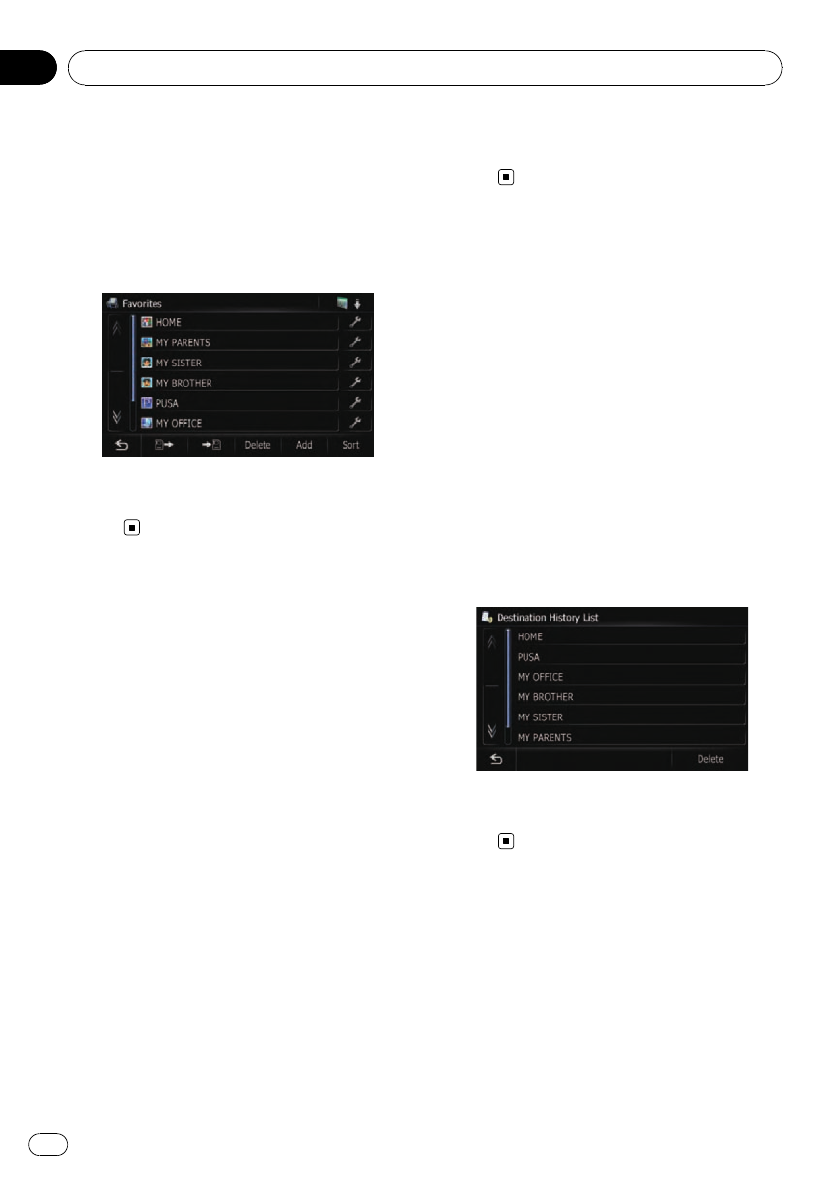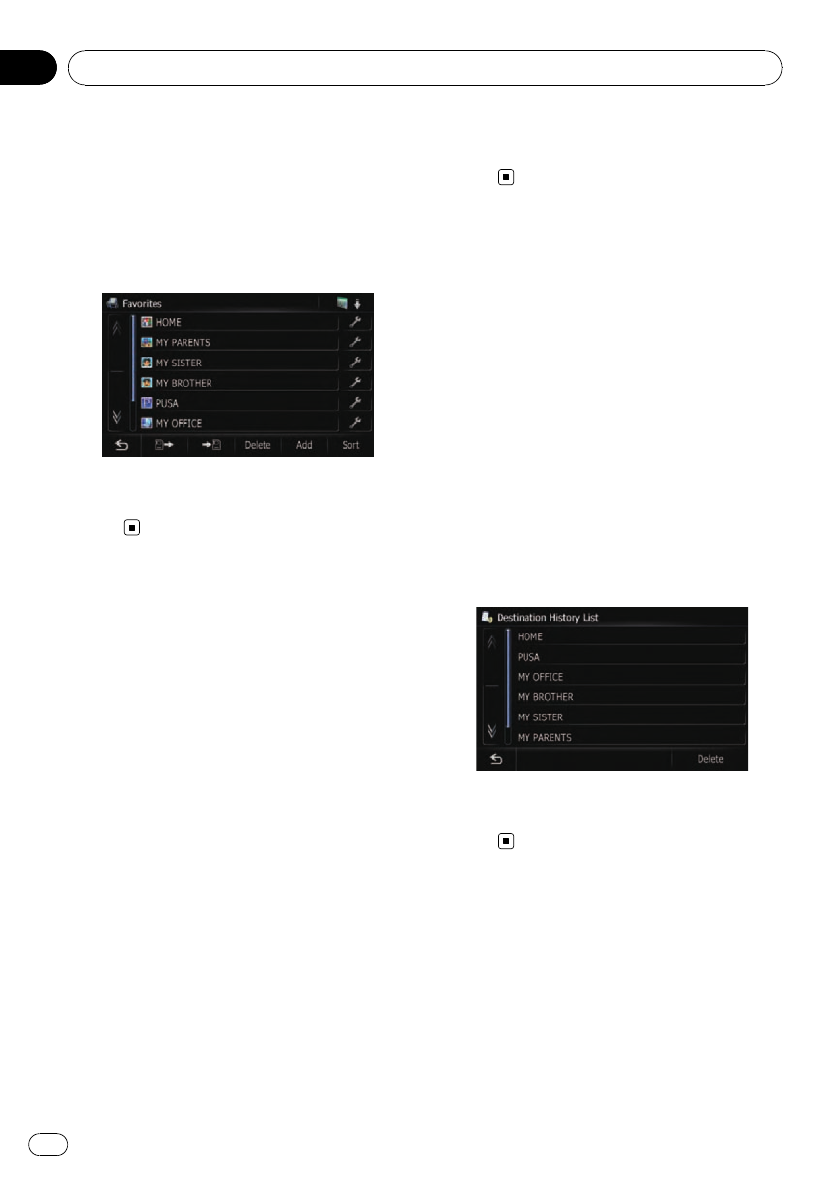
= For details, refer to Registering a location
into “Favorites” on page 62.
1 The “Destination Menu” screen ap-
pears.
2 Touch [Favorites].
The “Favorites” screen appears.
3 Touch the entry you want.
The searched location appears on the map
screen.
Searching for POIs by using
the data on the SD memory
card
Creating a customized POI is possible by
using the utility program “AVIC FEEDS” which
is available separately, on your PC. (“AVIC
FEEDS” will be available on our website.) Stor-
ing the customized POI properly and inserting
the SD memory card enables the system to
use the data for searches.
1 Insert an SD memory card into the SD
card slot.
= For more details of the operation, refer to In-
serting and ejecting an SD memory card on
page 29.
2 Display the “Destination Menu” screen.
3 Touch [AVIC FEEDS].
POI’s are divided into several categories.
4 Touch the category you want.
The “Select POI” screen appears.
5 Touch the POI you want.
The searched location appears on the map
screen.
Selecting a location you
searched for recently
The places that you have searched for in the
past are automatically stored in “History”.
p If no location is stored in Destination His-
tory, you cannot select [History]. (If you
perform a route calculation, you can select
[History].)
p “History” can store up to 100 locations. If
the entries reach the maximum, the new
entr y overwrites the oldest one.
1 Display the “Destination Menu” screen.
2 Touch [History].
The “Destination History List” screen ap-
pears.
3 Touch the entry you want.
The searched location appears on the map
screen.
Searching for a location by
coordinates
Entering a latitude and longitude pinpoints
the location.
1 Display the “Destination Menu” screen.
2 Touch [Coordinates].
The “Coordinate Input” screen appears.
Searching for and selecting a location
En
60
Chapter
08