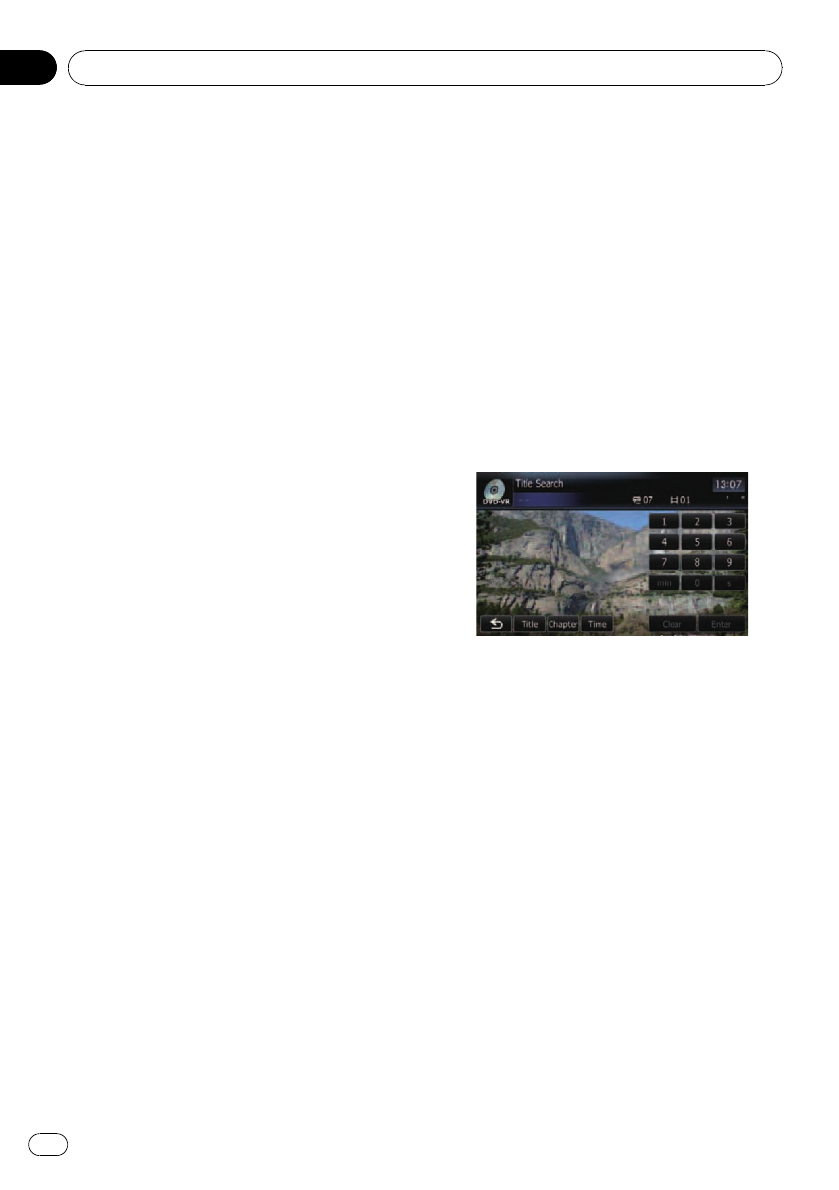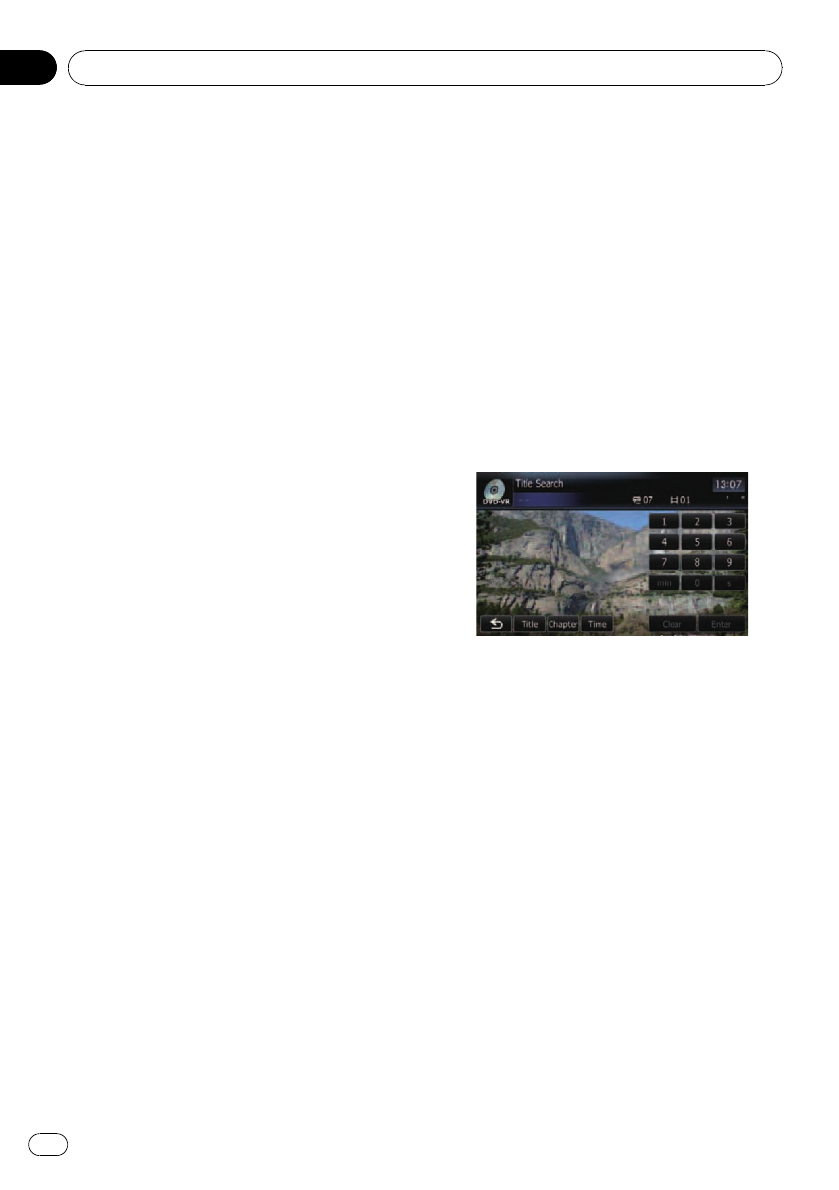
Touching[f] switches between playback
and pause.
6 Switch the display
Touching[Disp] changes the information as
follows:
Disc information display — Repeat range dis-
play
7 Hide the touch panel keys
Touching[Hide] hides the touch panel keys.
Touchanywhere on the LCD screen to display
the touch panel keys again.
8 Display the title list
Displays the title list recorded on the disc.
9 Switch next page of touch panel keys
a Stop playback
b Change audio tracks (Multi-audio)
Each touch of [Audio] switches between
audio tracks.
p Display indications such as MPEG-A
and Mch indicate the audio system re-
corded on the DVD. Depending on the
setting, playback may not use the same
audio system as that indicated.
c Skip the title forward or backward
Touching[d] skips to the start of the next title.
Touching[c] skips to the start of the previous
title.
d Change the subtitle (Multi-subtitle)
Each touch of [S.Title] switches between the
subtitle languages.
e Fast reverse or forward
Touch[m]or[n] to perform fast reverse or
forward.
If you touch and hold [m]or[n] for five
seconds, fast reverse/fast forward continues
even if you release either of these keys. To re-
sume playback at a desired point, touch
[f], [m]or[n] opposite to key pushed
for five seconds.
f Frame-by-frame playback (or slow-motion
playback)
= For details, refer to Frame-by-frame play-
back on the next page.
= For details, refer to Slow motion playback
on the next page.
g Searching for a desired scene and starting
playback from a specified time
= For details, refer to Searching for a speci-
fic scene and starting playback from a
specified time on this page.
Searching for a specific scene
and starting playback from a
specified time
You can search for the scene you want by spe-
cifying a title or a chapter, and the time.
p Chapter search and time search are not
possible when disc playback has been
stopped.
1 Touch [Search] and then touch [Title]
(title), [Chapter] (chapter), [Time] (time).
2 Touch the keys to input the target num-
ber or time and then touch [Enter].
For titles, chapters
! To select 3, touch [3] and [Enter] in order.
! To select 10, touch [1] and [0] and [Enter]in
order.
For time (time search)
! To select 5 minutes 03 seconds, touch [5],
[min], [0], [3] and [Enter] in order.
! To select 71 minutes 00 seconds, touch [7],
[1], [min], [0], [0] and [Enter] in order.
! To select 100 minutes 05 seconds, touch
[1], [0], [0], [5], [s] and [Enter] in order.
p Tocancel an input number, touch [Clear].
Tocancel the input numbers, touch and
hold [Clear].
Playing a DVD-VR disc
En
122
Chapter
20