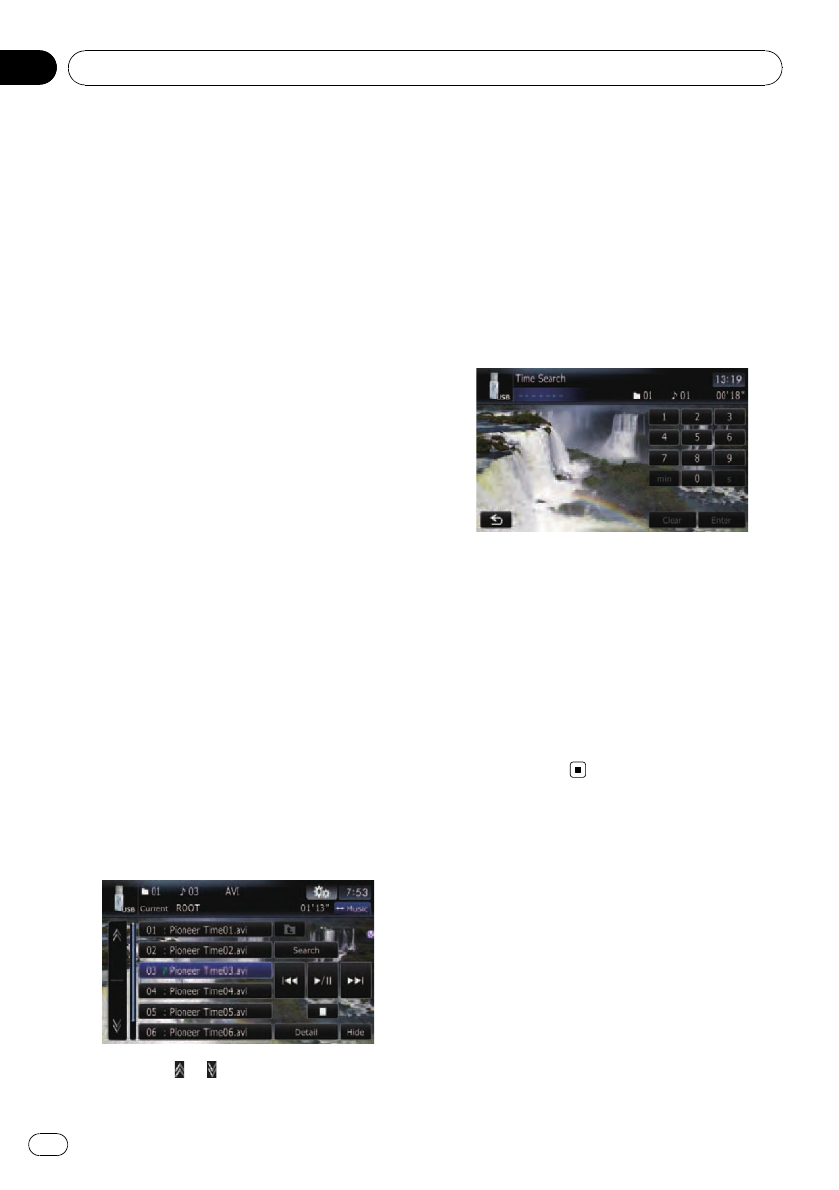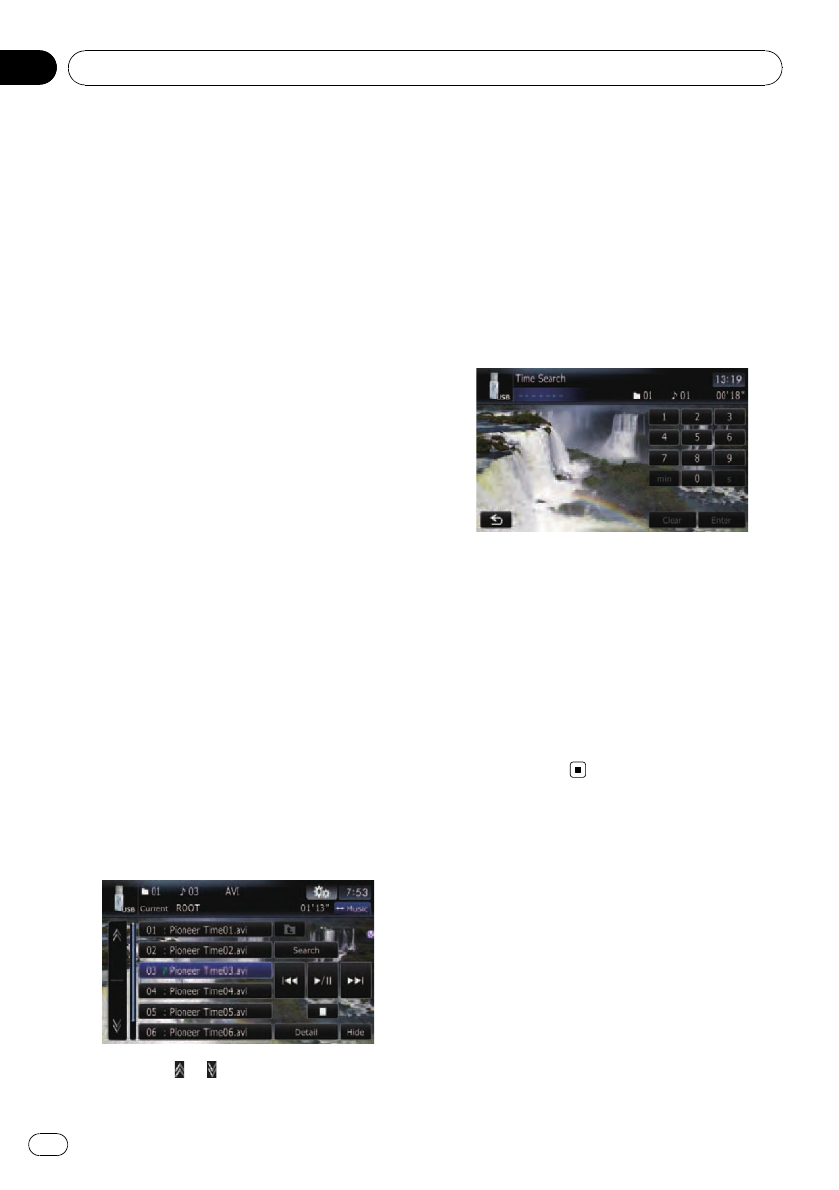
Touching[p] skips to the start of the next
file. Touching[o] once skips to the start of
the current file. Touchingagain will skip to the
previous file.
Fast reverse or forward
Touchand hold [o]or[p] to fast rewind
or fast forward.
p There is no sound on fast reverse or for-
ward.
p You can also perform these operations
by using the TRK (c/d) button.
5 Playback and Pause
Touching[f] switches between playback
and pause.
6 Hide the touch panel keys
Touching[Hide] hides the touch panel keys.
Touchanywhere on the LCD screen to display
the touch panel keys again.
7 Stop playback
8 Display the title list
Displays the title list recorded on the external
storage device (USB, SD).
Playing by selecting from the
title list
You can select and play the title you want from
the list.
1 Touch [List] on the playback screen.
The contents of the folder in which the cur-
rently playing file is located are displayed.
# Touch and hold [List].
The contents of the root folder are displayed.
2 Touch the title to play from the list.
p Touching or switches the selection to
the next or previous page in the list.
3 To return to the previous screen, touch
[Detail].
Searching for a specific scene
and starting playback from a
specified time
You can search for a desired scene by specify-
ing the time.
1 Touch [Search].
2 Touch the keys to input the target num-
ber or time and then touch [Enter].
! To select 5 minutes 03 seconds, touch [5],
[min], [0], [3] and [Enter] in order.
! To select 71 minutes 00 seconds, touch [7],
[1], [min], [0], [0] and [Enter] in order.
! To select 100 minutes 05 seconds, touch
[1], [0], [0], [5], [s] and [Enter] in order.
p Tocancel an input number, touch [Clear].
Tocancel the input numbers, touch and
hold [Clear].
Playing video files (from USB or SD)
En
136
Chapter
24