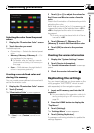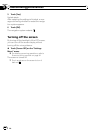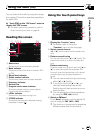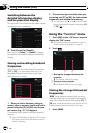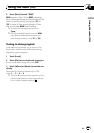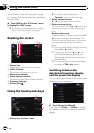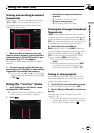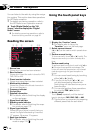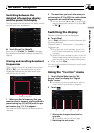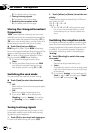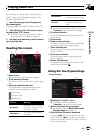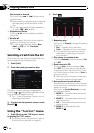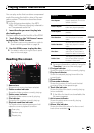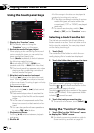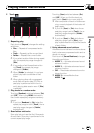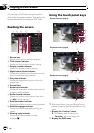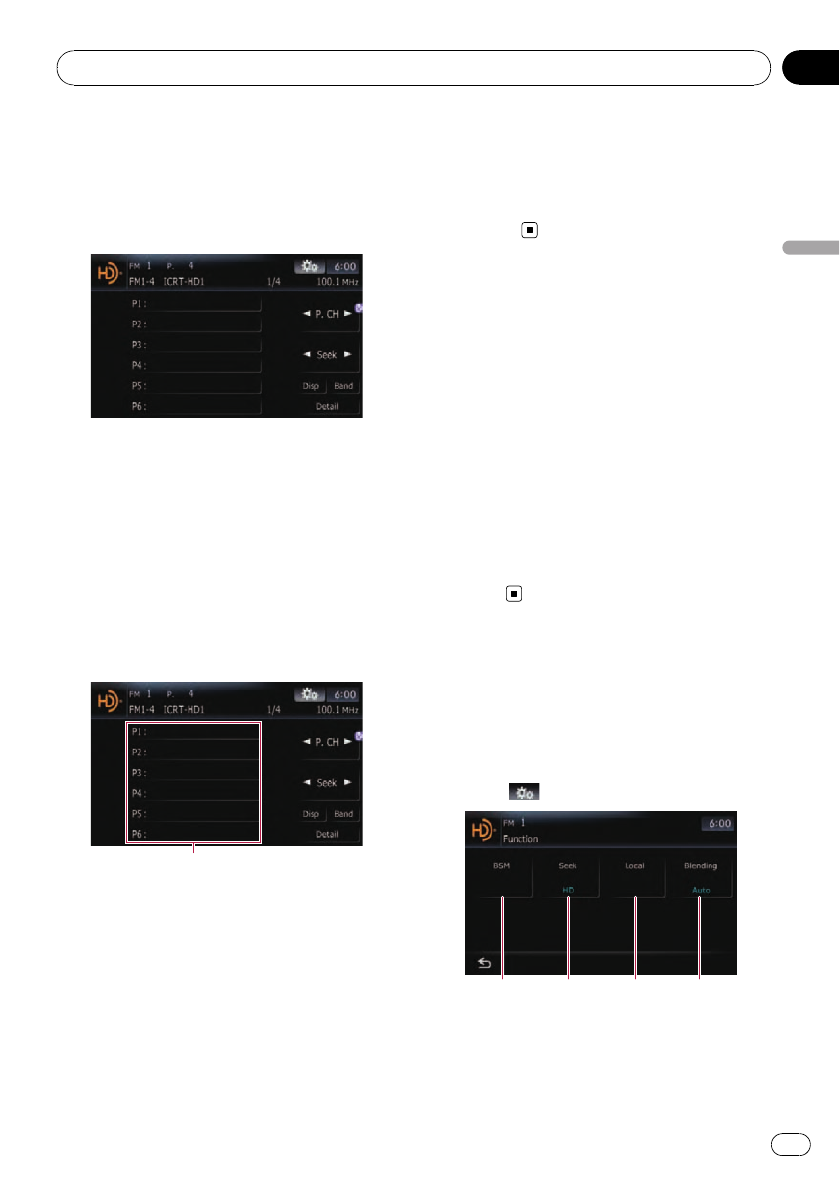
Switching between the
detailed information display
and the preset list display
You can switch the left side of the basic screen
according to your preference.
% Touch [Preset] (or [Detail]).
Each touch of [Preset] (or [Detail]) changes
the detailed information display or preset list
display.
Storing and recalling broadcast
frequencies
With a touch of any of the preset tuning keys
([P1]to[P6]), you can easily store up to six
broadcast frequencies for later recall (also
with the touch of a key).
Presettuning keys
1 When you find a frequency that you
want to store in memory, touch and hold a
preset tuning key [P1] to [P6] until the pre-
set number (e.g., P. C 1) is appears.
The selected radio station has been stored in
memory.
2 The next time you touch the same pre-
set tuning key [P1] to [P6], the radio station
frequencies are recalled from memory.
p You can also use [c] and [d] to recall radio
stations assigned to preset tuning keys [P1]
to [P6].
Switching the display
Desired information can be displayed.
% Touch [Disp].
Touch [Disp] repeatedly to switch between the
following settings:
Channel name — Artist name — Song title —
Program type
p Only when the tuner has been tuned in to
an HD Radio broadcasting, display can be
changed.
p When the tuner has been tuned in to an HD
Radio broadcasting, default display is chan-
ged into station name instead of frequency.
# Touch and hold [Disp].
You can turn the detailed information scroll mode
on and off.
Using the “Function” menu
1 Touch [Digital Radio] on the “AV
Source” menu to display the “Digital
Radio” screen.
= For details concerning operations, refer to
Screen switching overview on page 34.
2 Touch .
1 2 3 4
1 Storing the strongest broadcast fre-
quencies
= For details, refer to the next page.
2 Switching the seek mode
HD RadioäReception
En
109
Chapter
16
HD RadioäReception