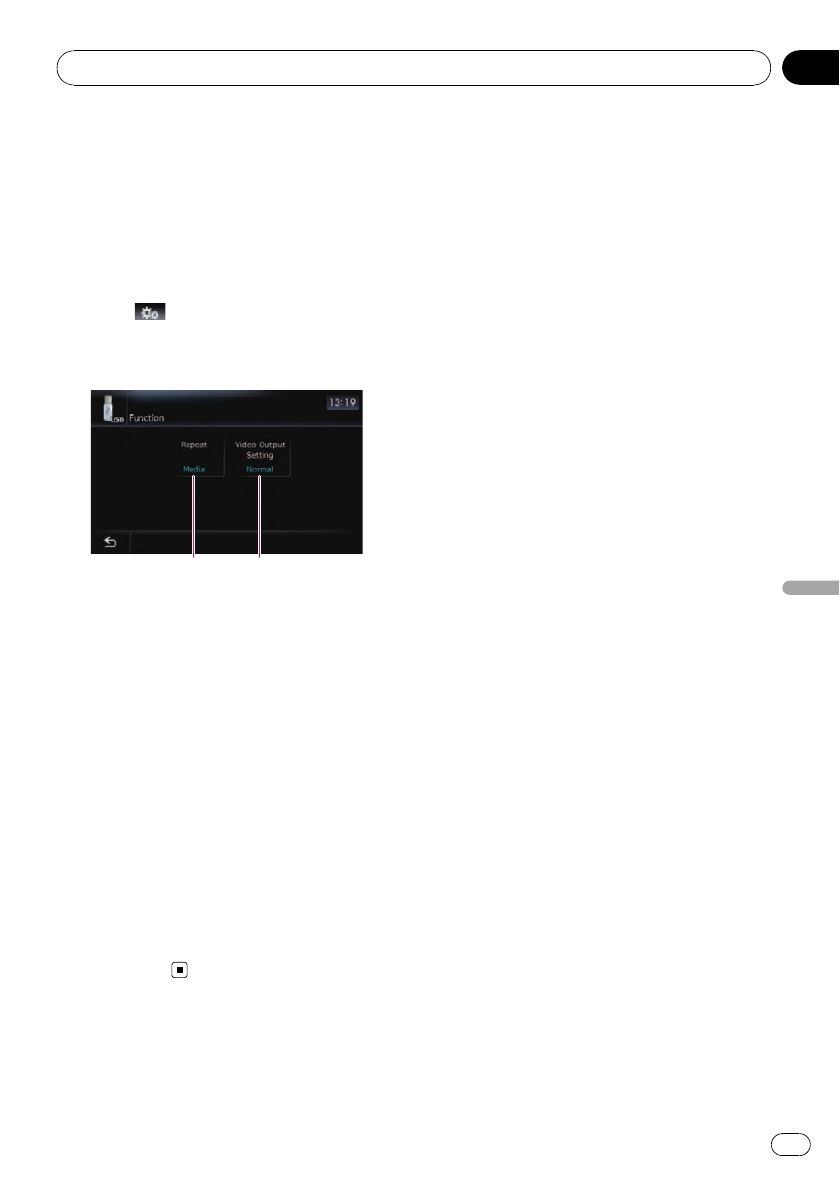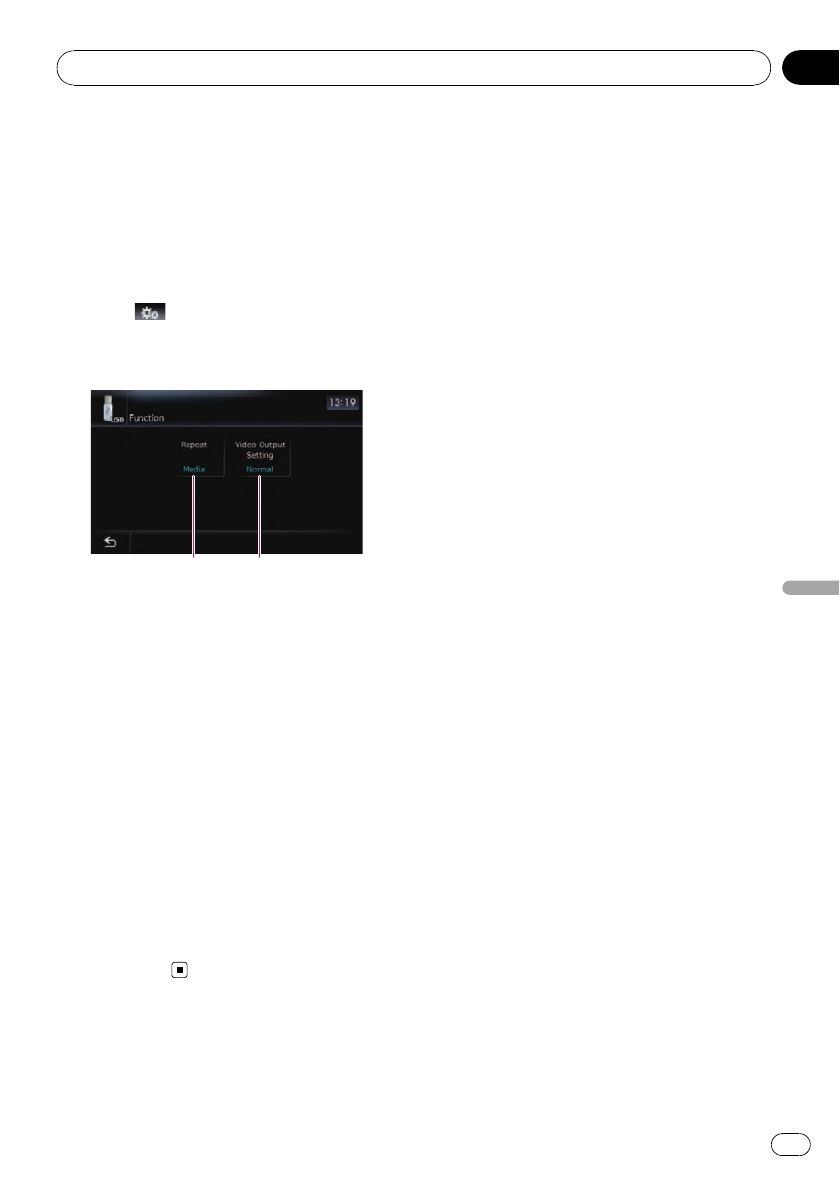
Using the “Function” menu
1 Touch [USB] or [SD] on the “AV Source”
menu to display the “USB” or “SD” screen.
= For details concerning operations, refer to
Screen switching overview on page 34.
2 Touch the screen to display the touch
panel keys.
3 Touch
.
p If the touch panel keys are not shown,
touch anywhere on the screen to display
them.
1 2
1 Repeating play
Each touch of [Repeat] changes the setting
as follows:
! Media— Repeat all video files in the se-
lected external storage device (USB, SD)
! File— Repeat just the current file
! Folder— Repeat the current folder
p If you skip the file forward or backward
when the repeat play range in “File”, the
repeat play range changes to “Folder”.
2 Changing the screen size of video
If a video file is played, you can select the
display mode between normal and full
screen.
Each touch of [Video Output Setting]
changes the setting as follows:
! Normal— Video files appear in normal
size.
! Full— Video files appear in a full-
screen.
Playing video files (from USB or SD)
En
137
Chapter
24
Playing video files (from USB or SD)