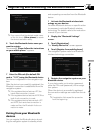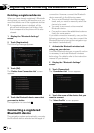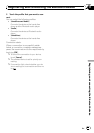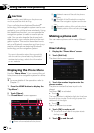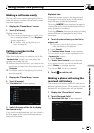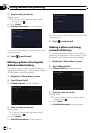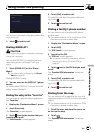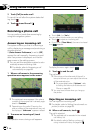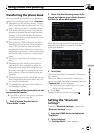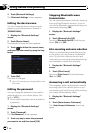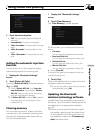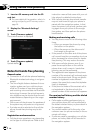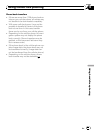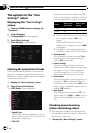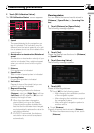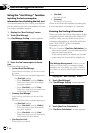Transferring the phone book
You can transfer the numbers in a registered
user phone’s address book into the Contacts.
p Depending on the cellular phone, “Phone
Book” may be called a name such as “Con-
tacts”, “Business card” or something else.
p With some cellular phones, it may not be
possible to transfer the entire phone book
at once. In this case, transfer addresses
one at a time from your phone book using
your cellular phone.
p The maximum 1000 entries can be trans-
ferred per cellular phone. If the entries ex-
ceed 1000, the extra entries will not be
transferred. If more than one number is re-
gistered for one person, such as work place
and home, each number is counted sepa-
rately.
p Each entry can hold up to 5 phone num-
bers.
p Depending on the cellular phone that is
connected to this navigation system via
Bluetooth technology, this navigation sys-
tem may not be able to display the phone
book correctly. (Some characters may be
garbled.)
p If the phone book in the cellular phone con-
tains image data, the phone book may not
be correctly transferred.
p The transferred data can not be edited on
the navigation system.
1 Connect the cellular phone that has the
phone book to transfer.
= For details, refer to Connecting a registered
Bluetooth device on page 80.
2 Touch [Contacts Transfer] on the
“Phone Menu” screen.
3 Check that the following screen is dis-
played, and operate your cellular phone to
transfer the phone book entries.
After transferring the data is finished, a mes-
sage asking whether you want to transfer
more data appears.
4 Touch [No].
The transferred data is imported to the naviga-
tion system.
When the data is successfully imported, an
import complete message is displayed and the
“Contacts List” screen appears.
p It may take time depending on how many
entries will be transferred.
# Touch [Yes].
Repeat the steps to transfer more data.
Setting the “Bluetooth
Settings”
To set the “Bluetooth Settings”, display the
“Bluetooth Settings” screen.
1 Press the HOME button to display the
“Top Menu”.
2 Touch [Settings].
The “Settings Menu” screen appears.
Using hands-free phoning
En
87
Chapter
12
Using hands-free phoning