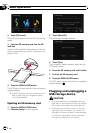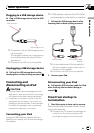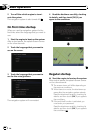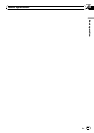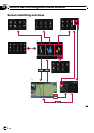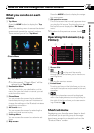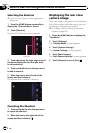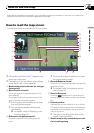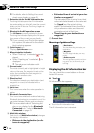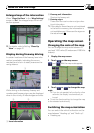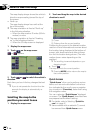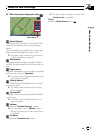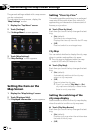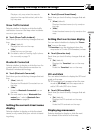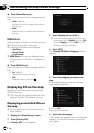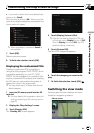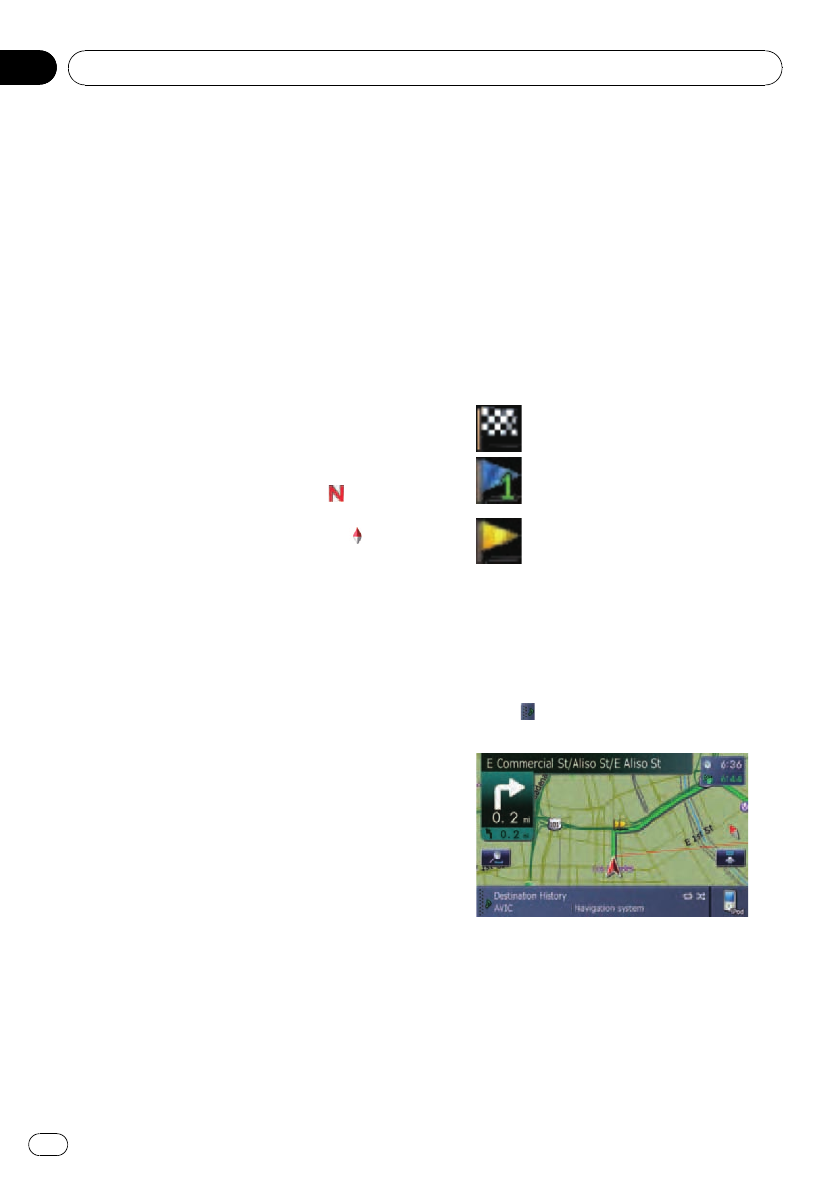
= For details, refer to Setting the current
street name display on page 43.
8 Extension tab for the AV information bar
Touchingthis tab opens the AV information
bar and enables you to briefly view the current
status on the AV source. Touching it again re-
tracts the bar.
9 Shortcut to the AVoperation screen
The AV Source currently selected is shown.
Touchingthe indicator displays the AVopera-
tion screen of the current source directly.
p If you connect your iPod to this naviga-
tion system, the artwork for the album
that is playing appears.
a Quick Access icon
Displays Quick Access menu.
b Map orientation indicator
! When “North up” is selected, is dis-
played.
! When “Heading up” is selected,
is
displayed.
p The red arrow indicates north.
c Current route*
The route currently set is highlighted in bright
color on the map. If a waypoint is set on the
route, the route after the next waypoint is
highlighted in another color.
d Direction line*
The direction towards your destination (next
waypoint, or cursor) is indicated with a
straight line.
e Voice icon
This icon shows when the voice operation is
active.
f Bluetooth Connected icon
This icon shows whether the device featuring
Bluetooth technology is connected or not. You
can select between display and non-display.
= For more details about “Selecting dis-
play or non-display for the Bluetooth
Connected icon”, refer to Bluetooth
Connected on page 43.
g Multi-Info window
Each touch of [Multi-Info window] changes
the display information.
! Distance to the destination (or dis-
tance to waypoint)*
! Estimated time of arrival at your des-
tination or waypoint*
The estimated time of arrival is an ideal
value calculated based on the value set
for [Speed] and the actual driving
speed. The estimated time of arrival is
only a reference value, and does not
guarantee arrival at that time.
! Travel time to your destination or
waypoint*
h Current time
Meaning of guidance flags
: Destination
The checkered flagindicates your
destination.
: Waypoint
The blue flagsindicate your way-
points.
: Guidance point
The next guidancepoint (next turn-
ing point, etc.)is shown bya yel-
low flag.
Displaying the AV information bar
You can check the current status on the se-
lected AV source.
% Touch
.
AV information bar appears.
# Touch the AV information bar.
The AV information bar is retracted.
How to use the map
En
38
Chapter
04