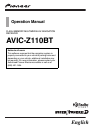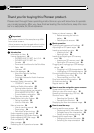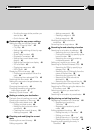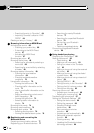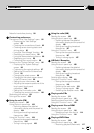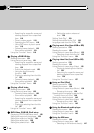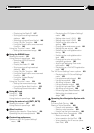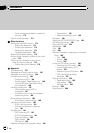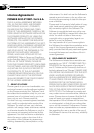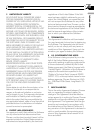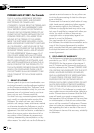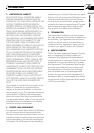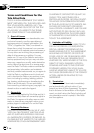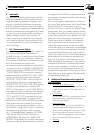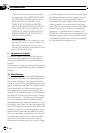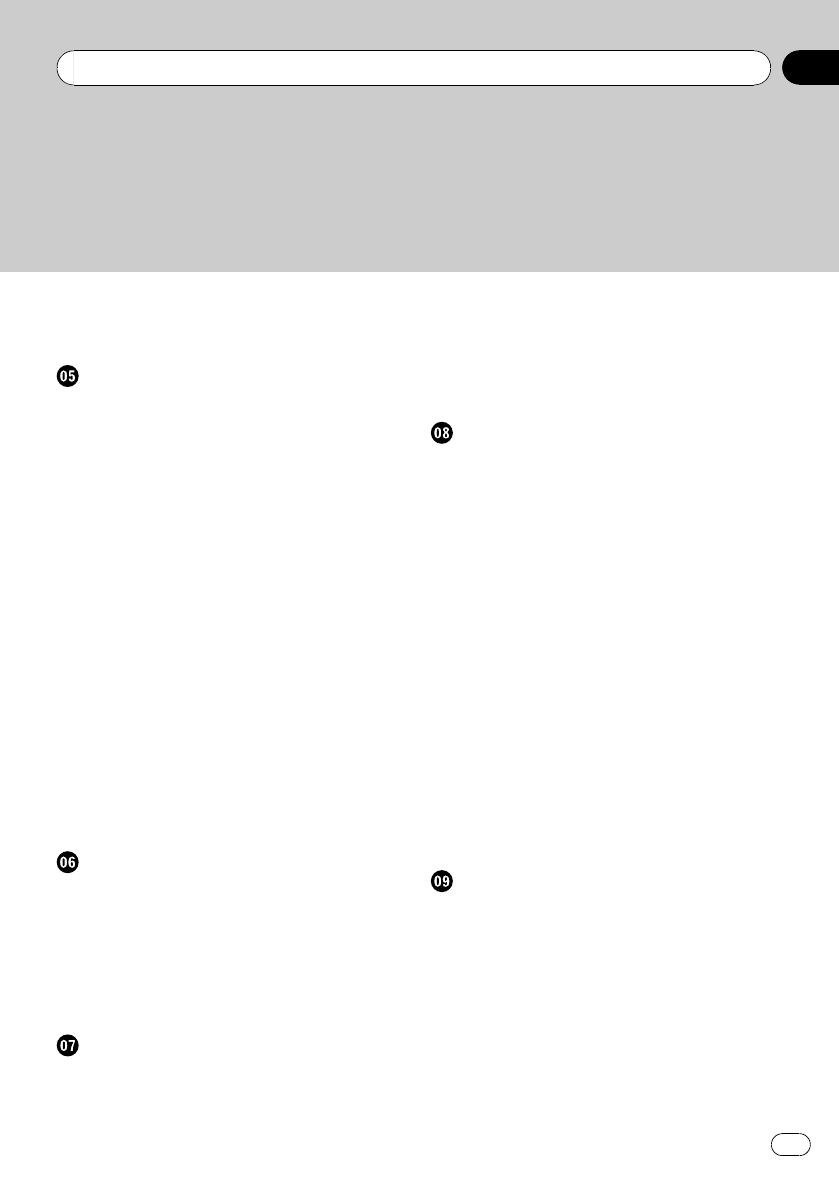
– Scrolling the map to the position you
want to see 40
– Quick Access 40
Customizing the map screen settings
Setting the Item on the Map Screen 42
– Setting “Close Up View” 42
– City Map 42
– Setting the switching of the city map
display 42
– Show Traffic Incident 43
– Bluetooth Connected 43
– Setting the current street name
display 43
– Setting the Favorites icon display 43
– 3D Land Mark 43
– Displaying maneuvers 43
– MSN Direct 44
Displaying POI on the map 44
– Displaying preinstalled POIs on the
map 44
– Displaying the customized POIs 45
Switching the view mode 45
Setting the map color change between day
and night 46
Changing the road color 46
Changing the setting of navigation
interruption screen 47
Selecting “Quick Access” 47
Setting a route to your destination
The basic flow of creating your route 48
Checking the location on the map 48
Checking the calculated route 48
– Display multiple routes 49
– Modifying the route calculation
conditions 49
– Checking the current itinerary 50
– Adding a waypoint 50
Checking and modifying the current
route
Checking the current itinerary 52
Editing waypoints 52
– Adding a waypoint 52
– Deleting a waypoint 53
– Sorting waypoints 53
Modifying the route calculation
conditions 53
Canceling the route guidance 54
Searching for and selecting a location
Searching for a location by address 55
– Searching for a city name first 55
– Finding the location by specifying the
house number 56
– Searching for a name by entering
multiple keywords 57
Setting up a route to your home 57
Searching for Points of Interest (POI) 58
– Searching for POIs by specifying a
category first 58
– Searching for a POI directly from the
name of the facilities 58
– Searching for a nearby POI 58
– Searching for POIs around the
destination 59
– Searching for POIs around the city 59
Selecting destination from “Favorites” 59
Searching for POIs by using the data on the
SD memory card 60
Selecting a location you searched for
recently 60
Searching for a location by coordinates 60
Registering and editing locations
Registering a location into “Favorites” 62
– Registering a location by
“Favorites” 62
– Registering a location by scroll
mode 62
Editing registered locations 62
– Editing the entry in “Favorites” 62
– Editing your home 63
– Sorting the entry in “Favorites” 63
– Deleting the entry in “Favorites” 63
Exporting and importing the entry in
“Favorites” 64
En
3
Contents