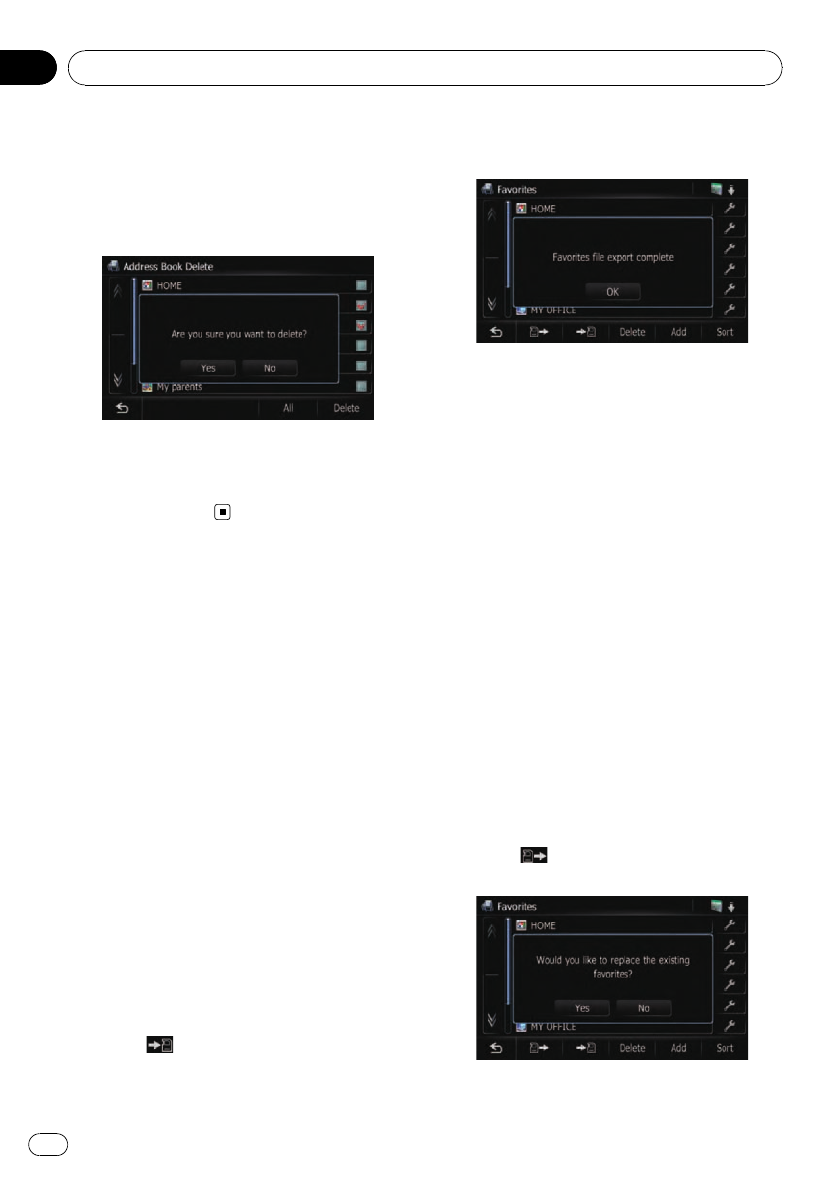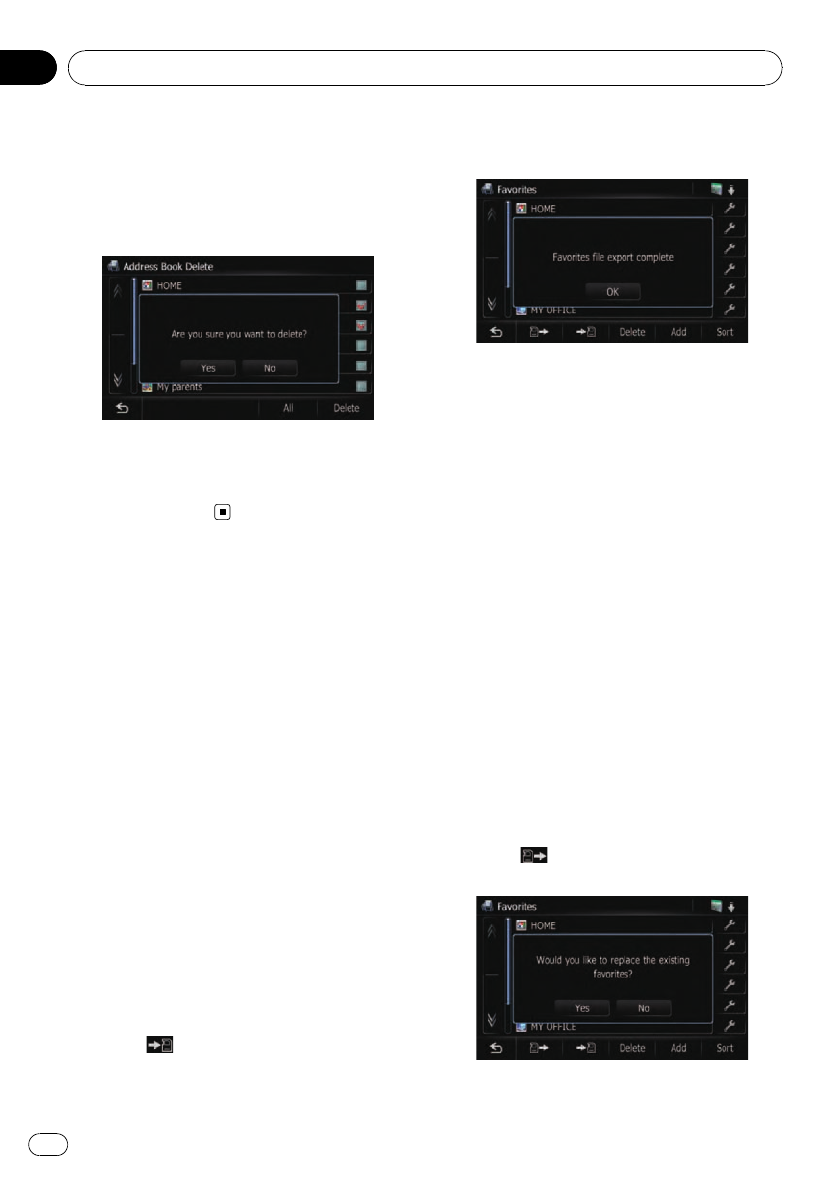
Displayed when all locations are selected. Can-
cels all selected locations.
5 Touch [Delete].
A message will appear asking you to confirm
the deletion.
6 Touch [Yes].
The data you selected is deleted.
# Touch [No].
Cancels the deletion.
Exporting and importing
the entry in “Favorites”
Exporting the entry in “Favorites”
Exporting the “Favorites” data to an SD mem-
or y card for editing is possible by using the uti-
lity program “AVIC FEEDS” which is available
separately, on your PC.
p If there is a previous data in the SD mem-
or y card, the data is overwritten with new
data when current data is exported.
1 Insert an SD memory card into the SD
card slot.
= For more details of the operation, refer to In-
serting and ejecting an SD memory card on
page 29.
2 Display the “Destination Menu” screen.
3 Touch [Favorites].
The “Favorites” screen appears.
4 Touch
.
Exporting the data starts.
After exporting the data is finished, the follow-
ing message appears.
5 Touch [OK].
The “Favorites” screen appears.
Importing “Favorites” edited on
“AVIC FEEDS”
You can import the locations that you have edi-
ted on the utility program “AVIC FEEDS” which
is available separately to “Favorites”.
p When a location that is already registered
in “Favorites” is imported, the location is
overwritten.
1 Insert an SD memory card into the SD
card slot.
= For more details of the operation, refer to In-
serting and ejecting an SD memory card on
page 29.
2 Display the “Destination Menu” screen.
3 Touch [Favorites].
The “Favorites” screen appears.
4 Touch
.
The following message appears.
Registering and editing locations
En
64
Chapter
09