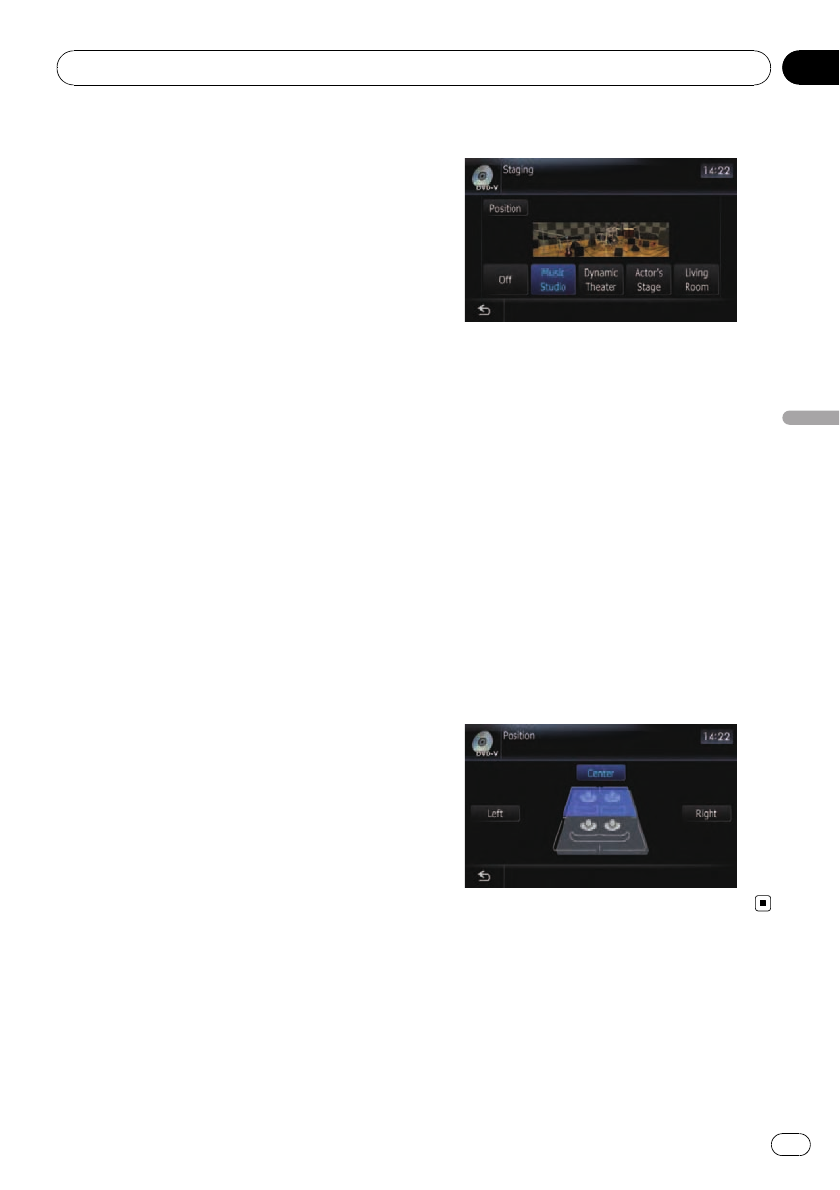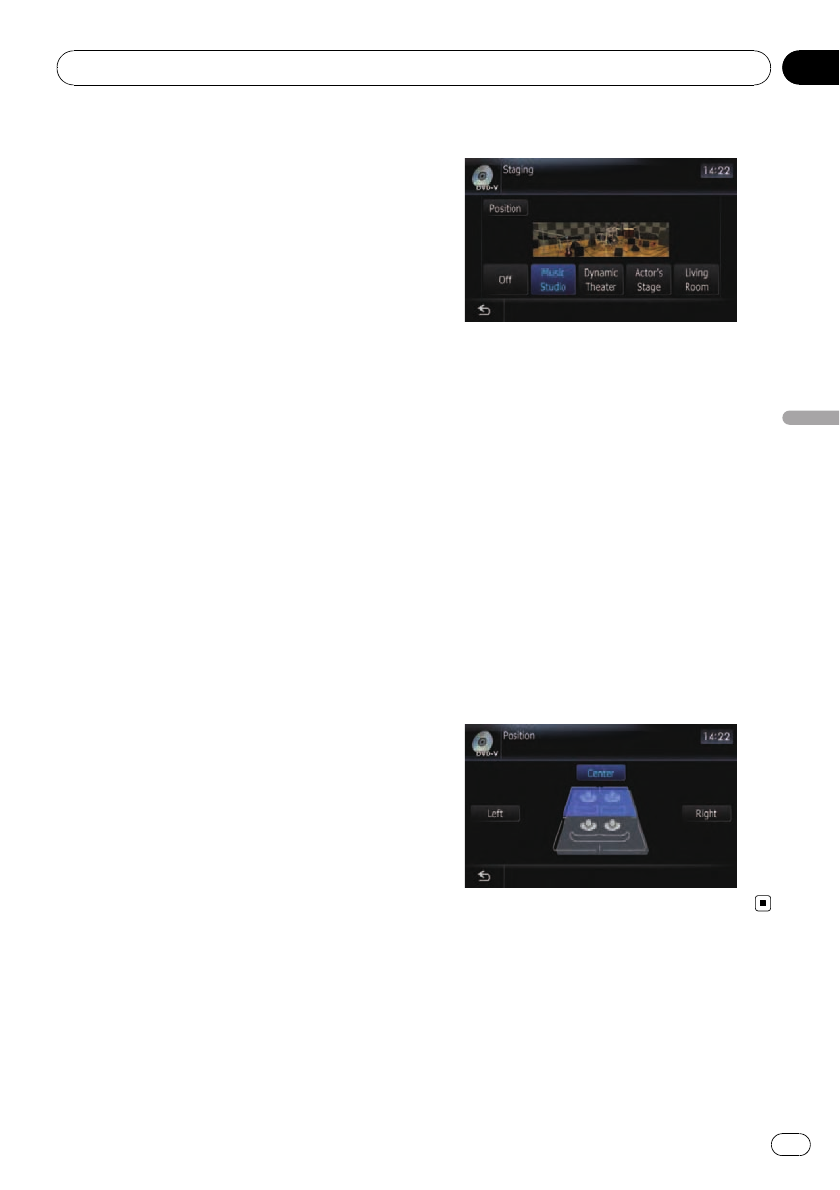
3 Touch [+] or [–] to adjust the source vo-
lume.
+8dB to –8dB is displayed as the source vo-
lume is increased or decreased.
The following AV sources are set to the same
source level adjustment volume automatically.
! DVD-Vand DVD-VR
! CD,ROM, DivX
! EXT1and EXT2
! AV1 and AV2
! SDand USB
! XMand SIRIUS
p The different source volume level can be set
between iPod and USB.
Enhancing bass (Bass Booster)
The “Bass Booster” enhances bass sounds,
which can be muted by driving noise.
1 Touch [Bass Booster] on the “AV Sound
Settings” menu.
= For details, refer to Displaying the “AV
Sound Settings” menu on page 163.
2 Touch [+] or [–] to adjust the range from
0to6.
Setting the simulated sound stage
You can select the desired effect from various
simulated sound stages, such as Music Studio
or Dynamic Theater. You can also adjust a lis-
tener positioning effect.
Setting a stage that fits your image
1 Touch [Staging] on the “AV Sound Set-
tings” menu.
2 Touch desired stage setting.
p [Living Room] setting that emphasizes
mid-range sound hardly has any effect near
the maximum volume level.
p When you set staging to an option other
than [Off], the high pass filter (HPF) setting
turns [Off].
= For details, refer to Using the high pass filter
on the previous page.
Adjusting a position effect
You can select a listener position that you
want to make as the center of sound effects.
1 Touch [Staging] on the “AV Sound Set-
tings” menu.
2 Touch [Position].
3 Touch desired position.
Customizing preferences
En
167
Chapter
32
Customizing preferences