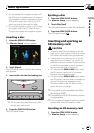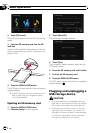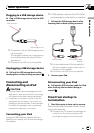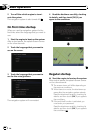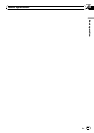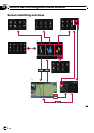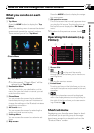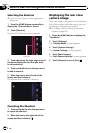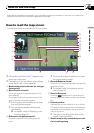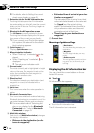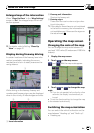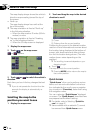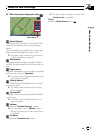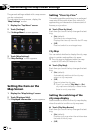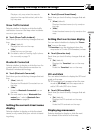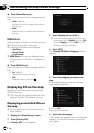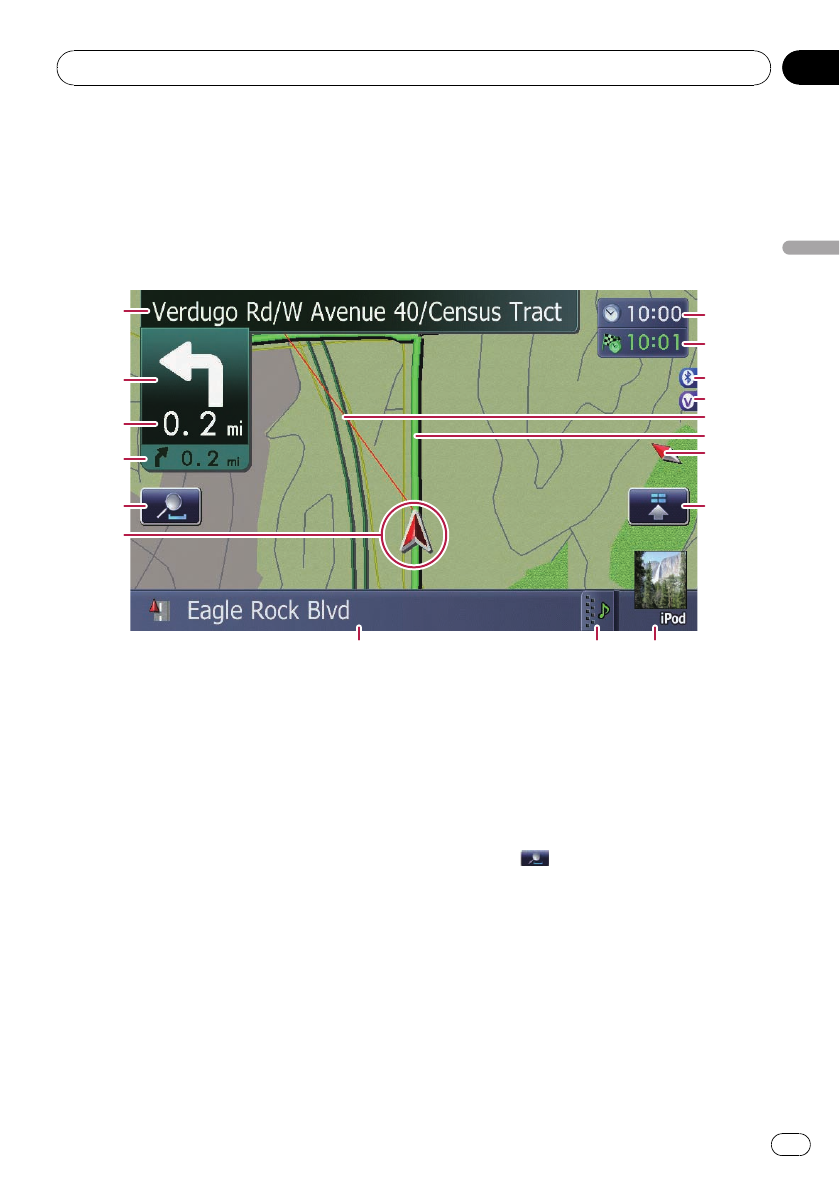
Most of the information provided by your navigation system can be seen on the map. You need to be-
come familiar with how information appears on the map.
How to read the map screen
This example shows an example of a 2D map screen.
1
7
8 9
a
2
3
4
b
d
c
f
e
5
6
g
h
p Information with the mark (*) appears only
when the route is set.
p Depending on the conditions and settings,
some items may not be displayed.
1 Name of the street to be used (or next gui-
dance point)*
2 Next direction of travel*
When you approach a guidance point, this
item appears.
As you get closer to the guidance point, the
color of the item changes to green.
p Touching this item enables you to hear
the next guidance again.
p You can select between display and
non-display.
= For details, refer to Displaying man-
euvers on page 43.
3 Distance to the guidance point*
Shows the distance to the next guidance
point.
p Touching this item enables you to hear
the next guidance again.
4 Second Maneuver Arrow*
Shows the turning direction after next and the
distance to there.
= For details, refer to Displaying maneu-
vers on page 43.
5 Zoom in/Zoom out
Touching
displays touch panel keys for
changing the map scale and the map orienta-
tion.
6 Current position
Indicates the current location of your vehicle.
The apex of the triangular mark indicates your
orientation and the display moves automati-
cally as you drive.
p The apex of the triangular mark is the
proper current position.
7 Street name (or city name) that your vehi-
cle is traveling along
How to use the map
En
37
Chapter
04
How to use the map