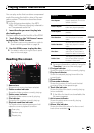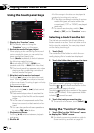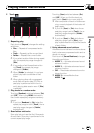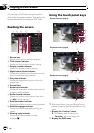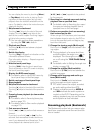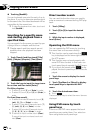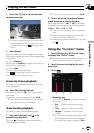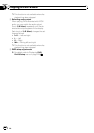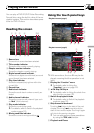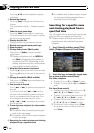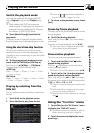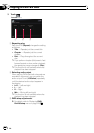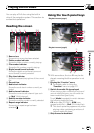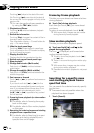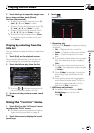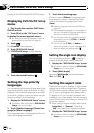You can play a DVD-VR (DVD Video Recording
Format) disc using the built-in drive of the na-
vigation system. This section describes opera-
tions for DVD-VR discs.
Reading the screen
1 2 43 65
879a
1 Source icon
Shows which source has been selected.
2 Title number indicator
Shows the title number currently playing.
3 Chapter number indicator
Shows the chapter currently playing.
4 Digital sound format indicator
Shows which digital sound format (surround
sound format) has been selected.
5 Play time indicator
Shows the elapsed playing time within the
current title.
6 Current time
7 Audio track indicator
Shows the audio track number currently se-
lected.
8 Audio channel indicator
Shows the current audio channel type, such
as “Mch” (Multi-channel).
9 Play mode indicator
Shows the current play mode.
= For details, refer to Switch the playback
mode on page 123.
a Mixing condition indicator
Shows the current mixing condition.
Using the touch panel keys
Playback screen (page1)
3
6
7
89
4
1
a
5
2
Playback screen (page2)
c
6
7
g9
d
1
f
e
b
p With some discs, the icon 9 may be dis-
played, meaning that the operation is not
valid.
1 Display the “Function” menu
= For details, refer to Using the
“Function” menu on page 123.
2 c CM Skip/CM Skip d
= For details, refer to Using the short-time
skip function on page 123.
3 Switch the playback mode
= For details, refer to Switch the playback
mode on page 123.
4 Skip forward or backward
Touching[p] skips to the start of the next
chapter. Touching [o] once skips to the
start of the current chapter. Touching it again
will skip to the previous chapter.
p You can also perform these operations
by using the TRK (c/d) button.
5 Playback and Pause
Playing a DVD-VR disc
En
121
Chapter
20
Playing a DVD-VR disc