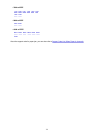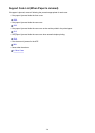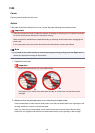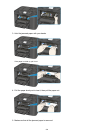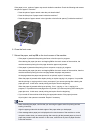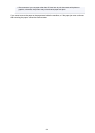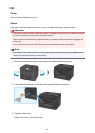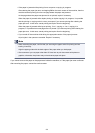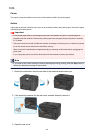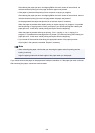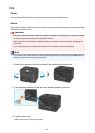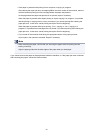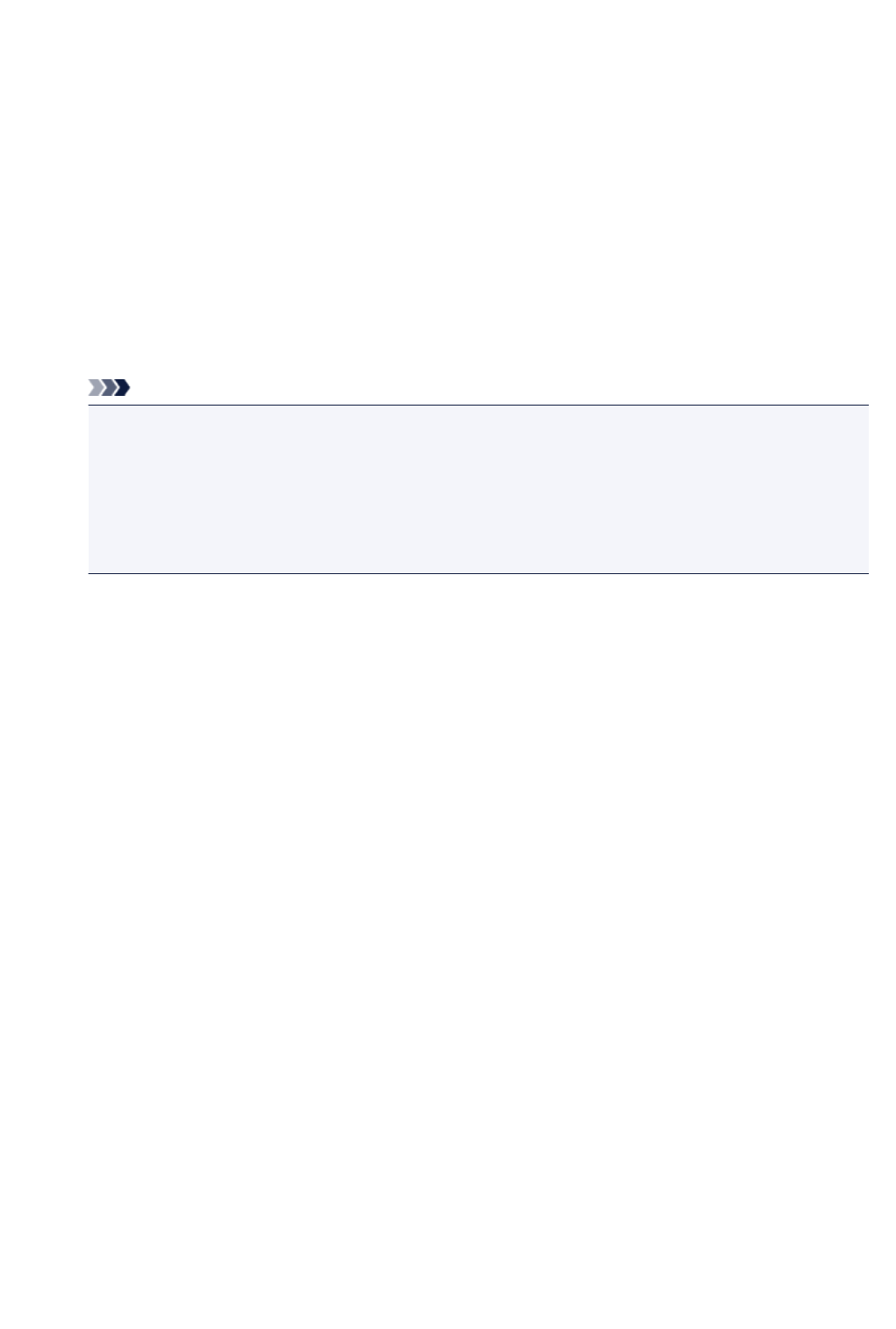
• If the paper is jammed while printing from a computer or copying in progress:
After clearing the paper jam error and tapping OK on the touch screen of the machine, then the
machine resumes printing from the next page where the paper was jammed.
As the page where the paper was jammed is not printed, reprint if necessary.
When the paper is jammed while duplex printing or duplex copying is in progress, it is possible
that the printing or copying order is not as you expect if you resume printing after clearing the
paper jam error. In this case, cancel printing and reprint from the beginning.
When the paper is jammed while layout printing, 2 on 1 copying, or 4 on 1 copying is in
progress, it is possible that some pages are not printed if you resume printing after clearing the
paper jam error. In this case, cancel printing and reprint from the beginning.
•
If you turned off the machine while taking the appropriate action of the paper jam error:
All print jobs in the queue are canceled. Reprint if necessary.
Note
•
When reloading the paper, confirm that you are using the paper suited for printing and are
loading it correctly.
Align the paper guides with the both edges of the paper when you load paper.
•
We recommend you use paper other than A5 sized one to print documents with photos or
graphics; otherwise, the printout may curl and cause paper exit jams.
If you cannot remove the paper or the paper tears inside the machine, or if the paper jam error continues
after removing the paper, contact the service center.
805