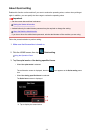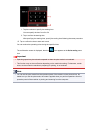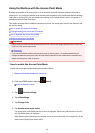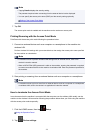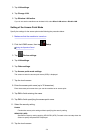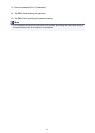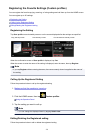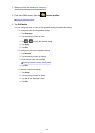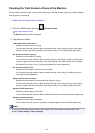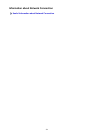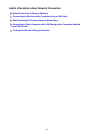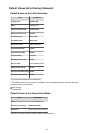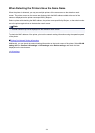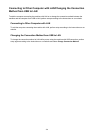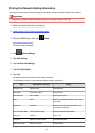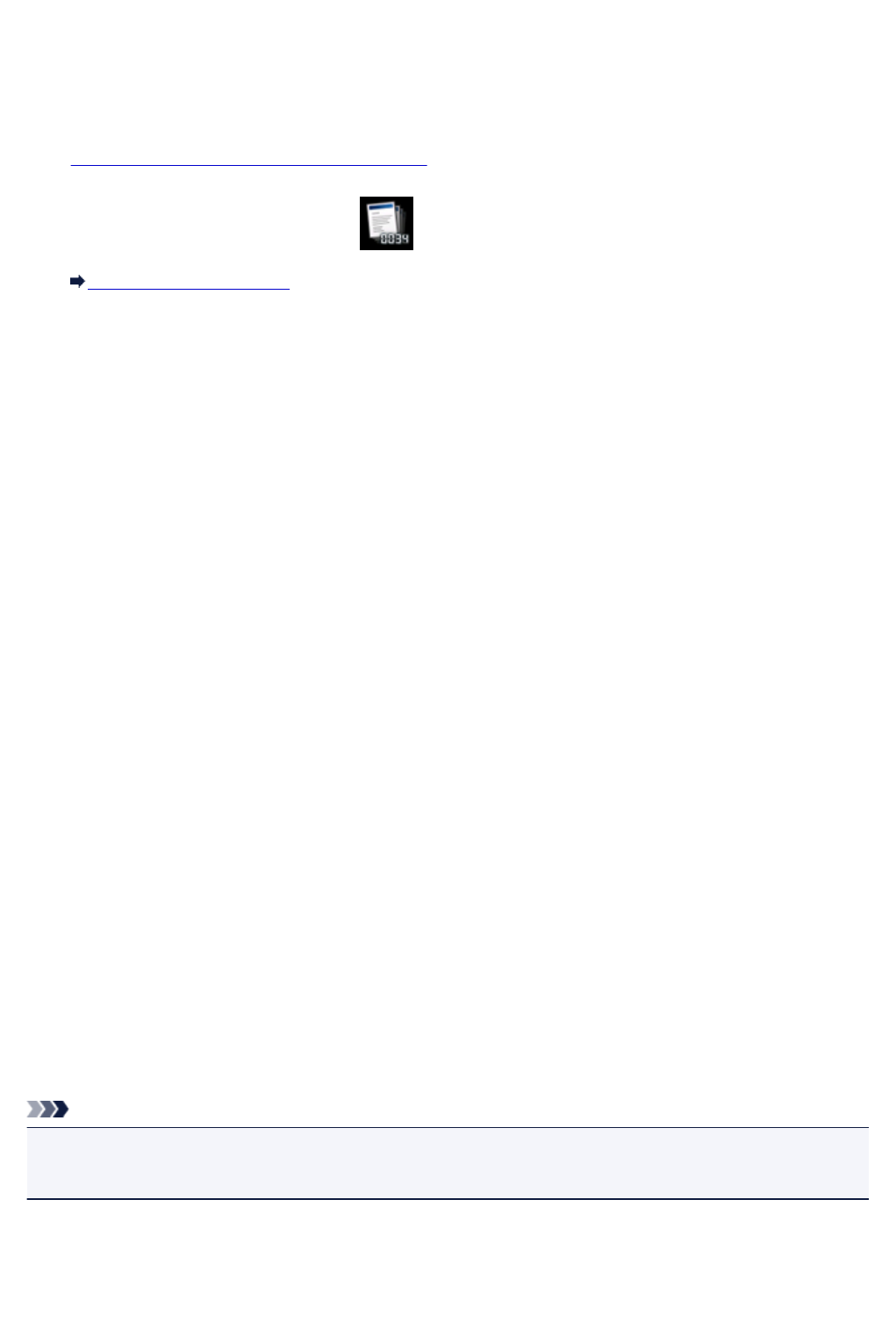
Checking the Total Number of Uses of the Machine
You can check the total number of uses of the machine (e.g. the total number of printing, copying, sending/
receiving faxes, or scanning).
1. Make sure that the machine is turned on.
2.
Flick the HOME screen, then tap Records of use.
Using the Operation Panel
The Records of use screen is displayed.
3.
Tap the item to check.
Total sheets used on the device
Displays the total number of printing.
You can check the total number of black and white printing, color printing, printing on plain paper,
printing on paper other than plain paper, One-sided printing, or Two-sided printing respectively.
No. of sheets used for copying
Displays the total number of copying.
You can check the total number of black and white copying, color copying, copying on plain paper,
copying on paper other than plain paper, One-sided copying, Two-sided copying, 2-on-1 copying
(One-sided/Two-sided), or 4-on-1 copying (One-sided/Two-sided) respectively.
No. of sheets used for FAX
Displays the total number of received or printed faxes.
You can check the total number of black and white printing, color printing, One-sided printing, or
Two-sided printing respectively.
Sheets used for other functions
Displays the total number of printing other than copying or faxing.
You can check the total number of black and white printing, color printing, printing on plain paper,
printing on paper other than plain paper, One-sided printing, or Two-sided printing respectively.
Number of FAX sheets sent
Displays the total number of sent faxes.
You can check the total number of black and white transmission or color transmission respectively.
Number of sheets scanned
Displays the total number of scanning.
You can check the total number of scanning on the platen glass or that in the ADF respectively.
Note
• The record of the total number of uses is not reverted even if the machine is reverted back to the
default by Reset setting in Device settings.
280