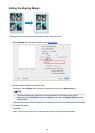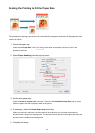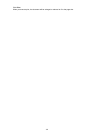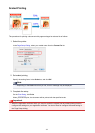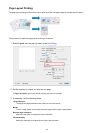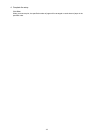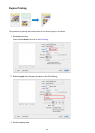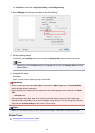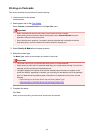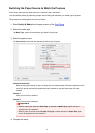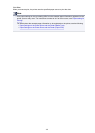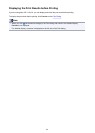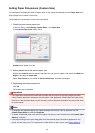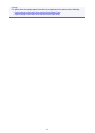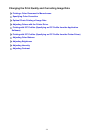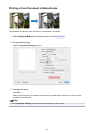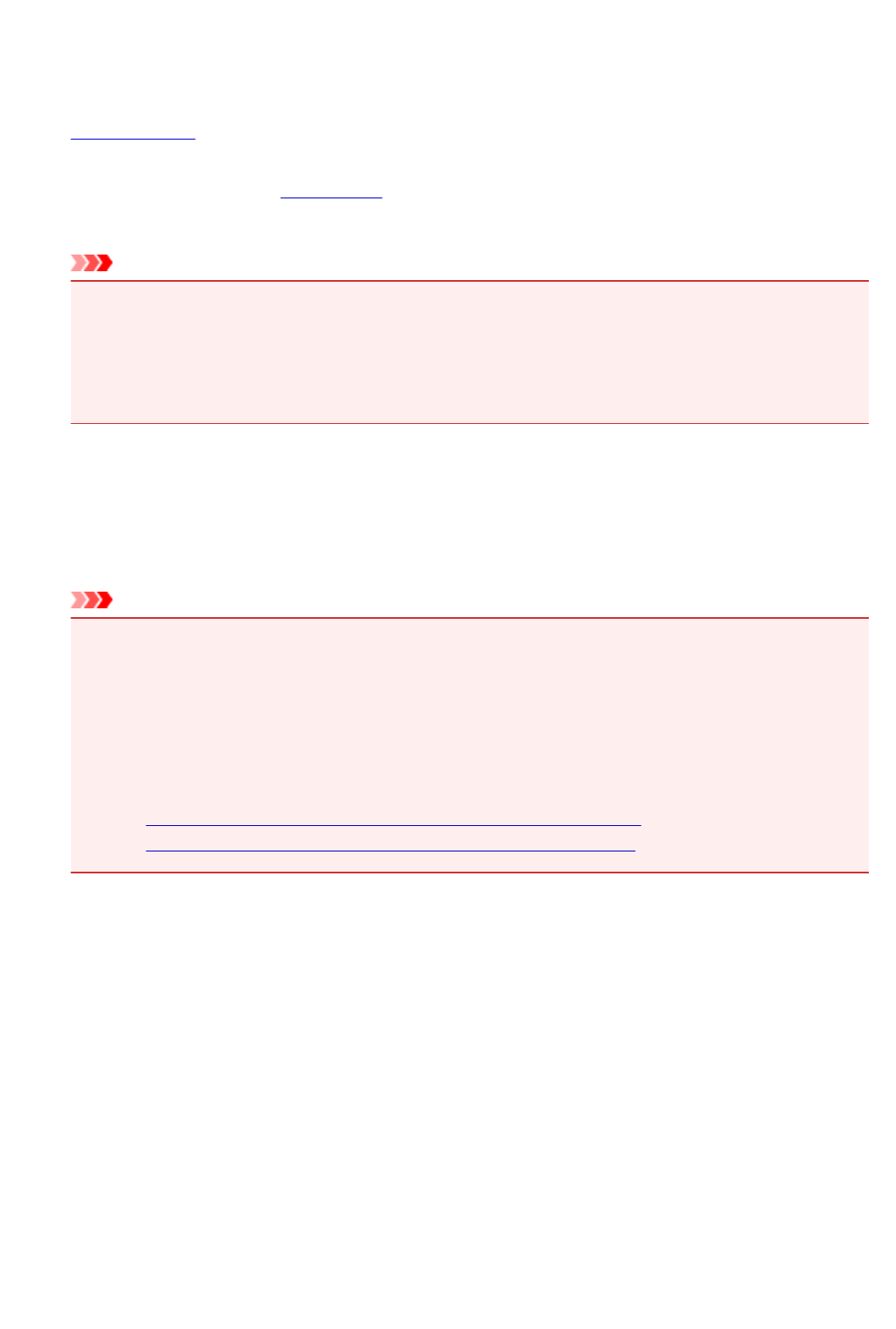
Printing on Postcards
This section describes the procedure for postcard printing.
1. Load postcard on the printer
2. Select paper size in the Print Dialog
Select Postcard or Postcard Double from the Paper Size menu.
Important
•
Return postcards can be used only when you print them from the computer.
•
When printing a return postcard, always set the paper size to Postcard Double from your
application software or the printer driver.
•
Do not fold the return postcard. If a crease is formed, the printer will not be able to feed the
postcard properly, and this condition will cause line shifts or a paper jam.
3.
Select Quality & Media from the pop-up menu
4.
Select the media type
For Media Type, select the same paper type loaded in the printer.
Important
• This printer cannot print on postcards that have photos or stickers attached.
• When printing on each side of a postcard separately, you will get cleaner printing if you print the
message side first and then print the address side.
• The paper settings on the printer driver and the cassette paper information to register on the
printer are different, depending on whether you are printing on the address side or the message
side. For details about the cassette paper information to be registered on the printer, see the
following:
• Paper Settings on the Printer Driver and the Printer (Media Type)
• Paper Settings on the Printer Driver and the Printer (Paper Size)
5.
Complete the setup
Click Print.
When you execute printing, the data will be printed onto the postcard.
366