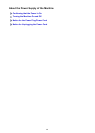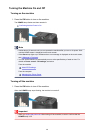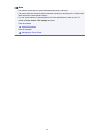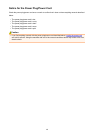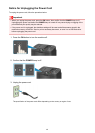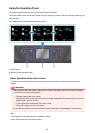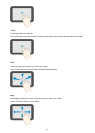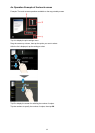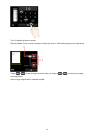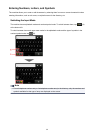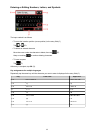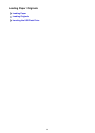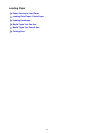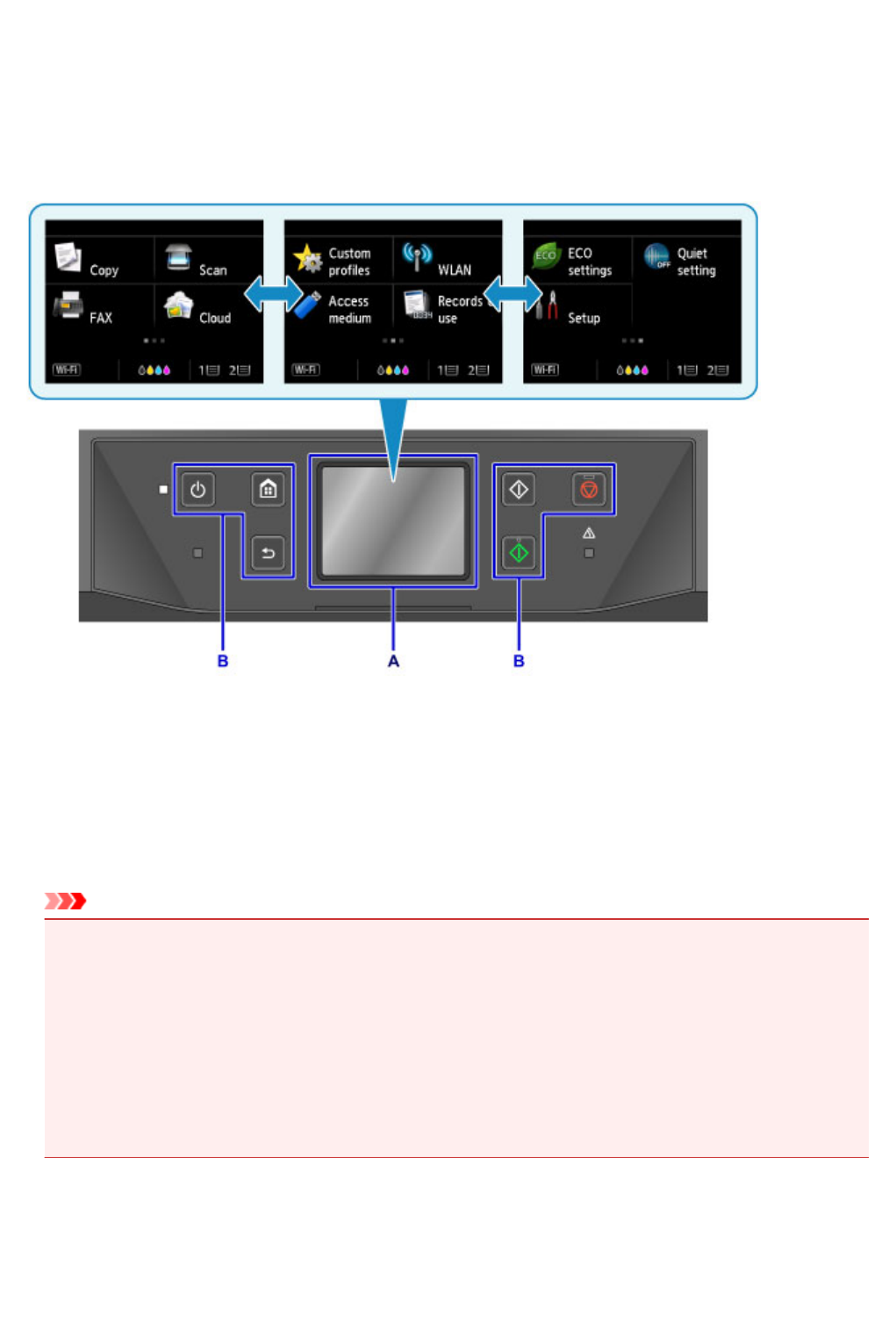
Using the Operation Panel
The operation panel consists of the touch screen (A) and buttons (B).
Touch the HOME screen on the touch screen with your finger tip to select menus for copying, scanning, and
other functions.
The HOME screen comprises three separate screens.
A: touch screen
B: Buttons on the operation panel
Basic Operation of the touch screen
Touch the touch screen lightly with your finger tip or move your finger to access various functions or
settings.
Important
• When operating the touch screen, make sure to avoid the followings, which may cause the machine
to malfunction or damage the machine.
• Strongly pressing the touch screen.
• Pressing the touch screen with other than your finger (especially with sharpened tips, such as on
ballpoint pens, pencils, or nails).
• Touching the touch screen with wet or dirty hands.
• Placing any objects on the touch screen.
• Do not attach a protective sheet on the touch screen. Removing it may damage the touch screen.
Tap
Touch lightly with your finger tip and immediately release.
Use to select an item or photo on the screen.
150