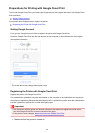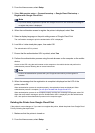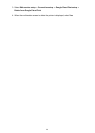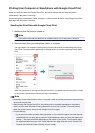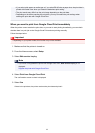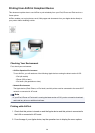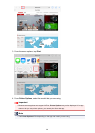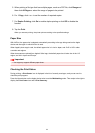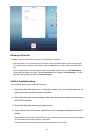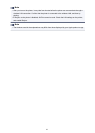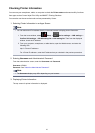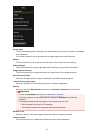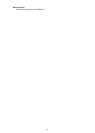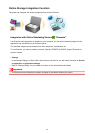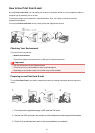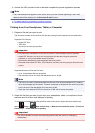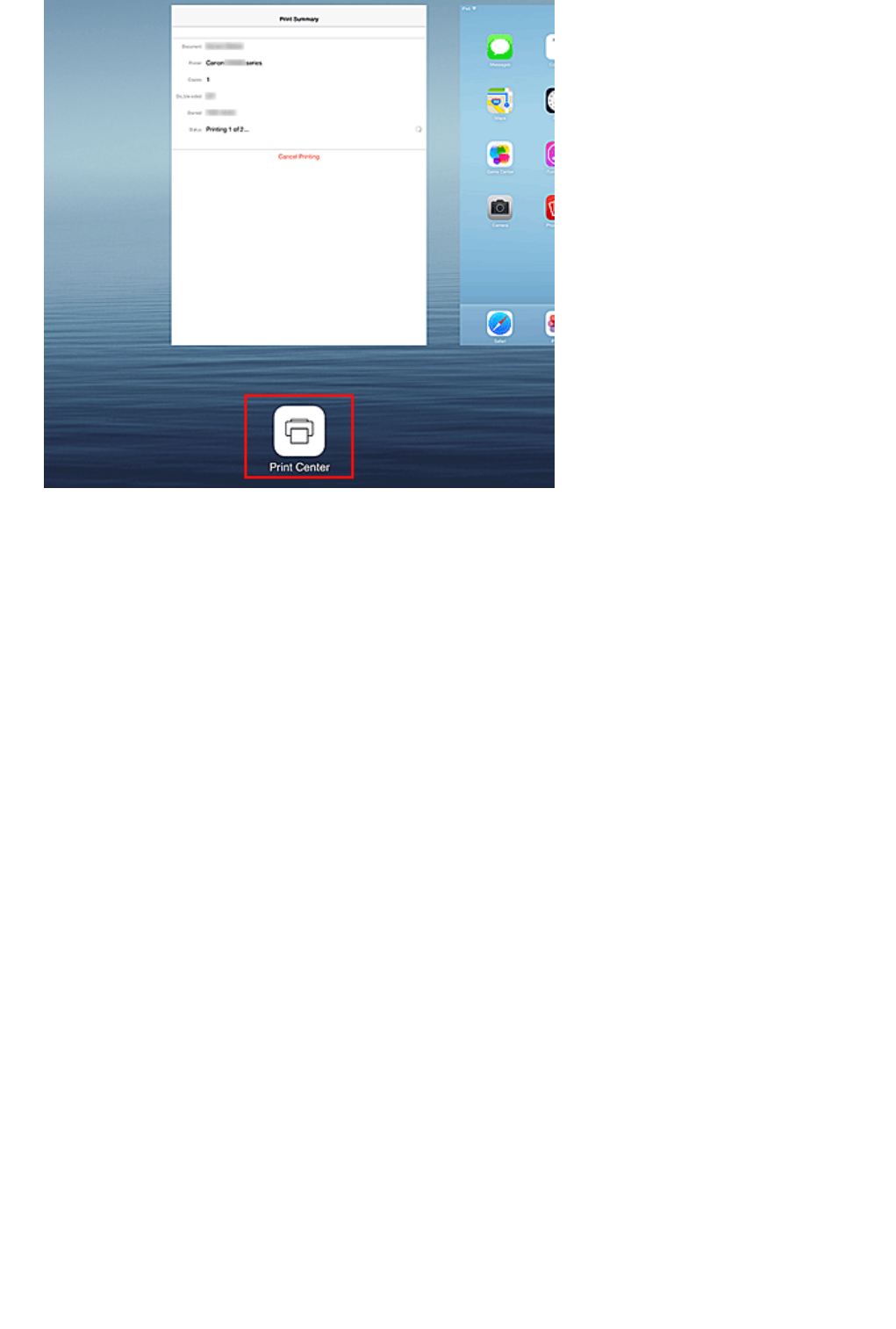
Deleting a Print Job
To delete a print job with AirPrint, use one of the following two methods:
• From the printer: If your printer has a LCD monitor, use the operation panel to cancel the print job.
If you printer does not have a LCD monitor, press the Stop button on the printer to cancel the print
job.
• From an Apple device: Press the Home button on the Apple device twice to set the Multitasking
mode, and then swipe to the right. Tap the Print Center icon to display a Print Summary. Tap the
print job to be canceled, and then tap Cancel Printing.
AirPrint Troubleshooting
If the document does not print, check the following:
1. Check that the printer power is on. If the printer power is on, turn it off and then back on
again, and check whether the issue is resolved.
2. Check that the printer is connected by LAN to the same network subnet as the device on
which iOS is installed.
3. Check that the printer has enough paper and ink.
4. If your printer has a LCD monitor, check that no error message is displayed on the LCD
monitor.
If the problem persists, use the printer driver on your computer to execute printing and check whether
the document can be printed normally on the printer.
If the document cannot be printed, refer to the Online Manual for your model.
111