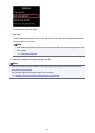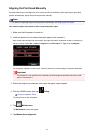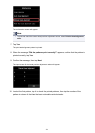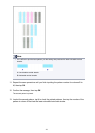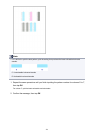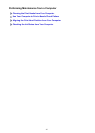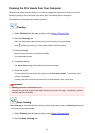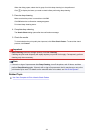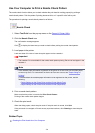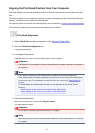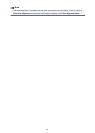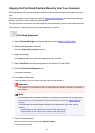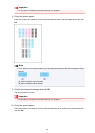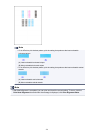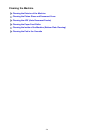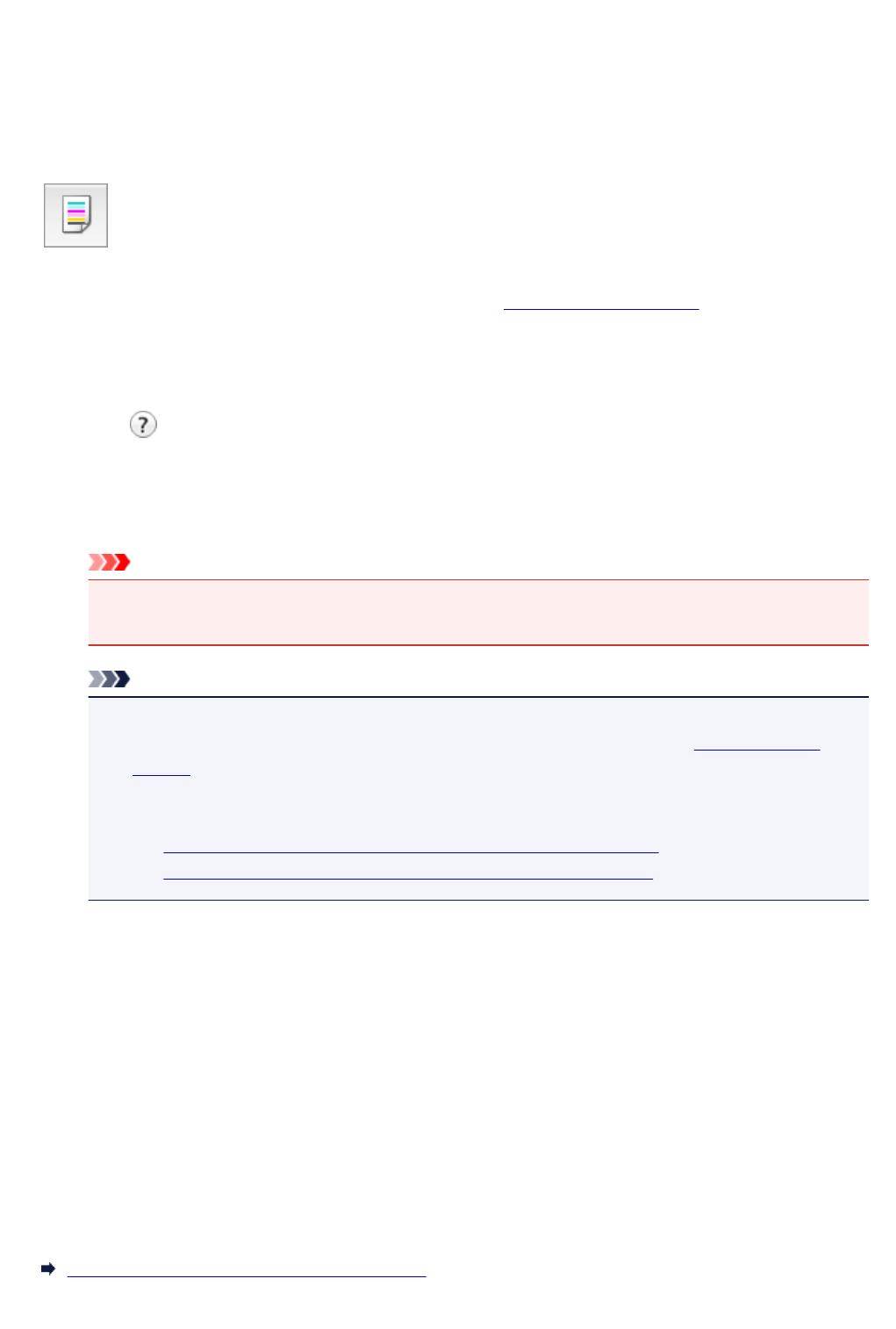
Use Your Computer to Print a Nozzle Check Pattern
The nozzle check function allows you to check whether the print head is working properly by printing a
nozzle check pattern. Print the pattern if printing becomes faint, or if a specific color fails to print.
The procedure for printing a nozzle check pattern is as follows:
Nozzle Check
1.
Select Test Print from the pop-up menu on the Canon IJ Printer Utility
2.
Click the Nozzle Check icon
The confirmation message appears.
Click to display the items that you need to check before printing the nozzle check pattern.
3.
Load paper in the printer
Load one sheet of A4 size or Letter size plain paper into the cassette 1.
Important
• The cassette 2 is not available for the nozzle check pattern printing. Be sure to load paper in the
cassette 1.
Note
• If the cassette paper information registered on the printer is not set to A4 size and plain paper,
an error may occur. For instructions on what to do if an error occurs, see "Paper setting for
Printing."
For details about the cassette paper information to be registered on the printer, see the
following:
• Paper Settings on the Printer Driver and the Printer (Media Type)
• Paper Settings on the Printer Driver and the Printer (Paper Size)
4. Print a nozzle check pattern
Make sure that the printer is on and click Print Check Pattern.
Printing of the nozzle check pattern begins.
5. Check the print result
When the dialog opens, check the print result. If the print result is normal, click Quit.
If the print result is smudged or if there are any unprinted sections, click Cleaning to clean the print
head.
Related Topic
Cleaning the Print Heads from Your Computer
220