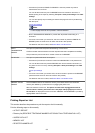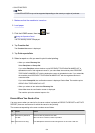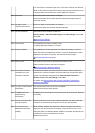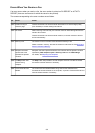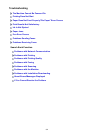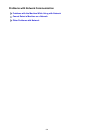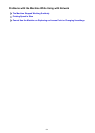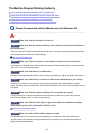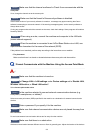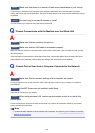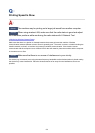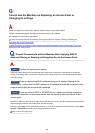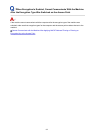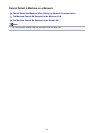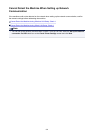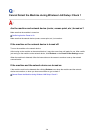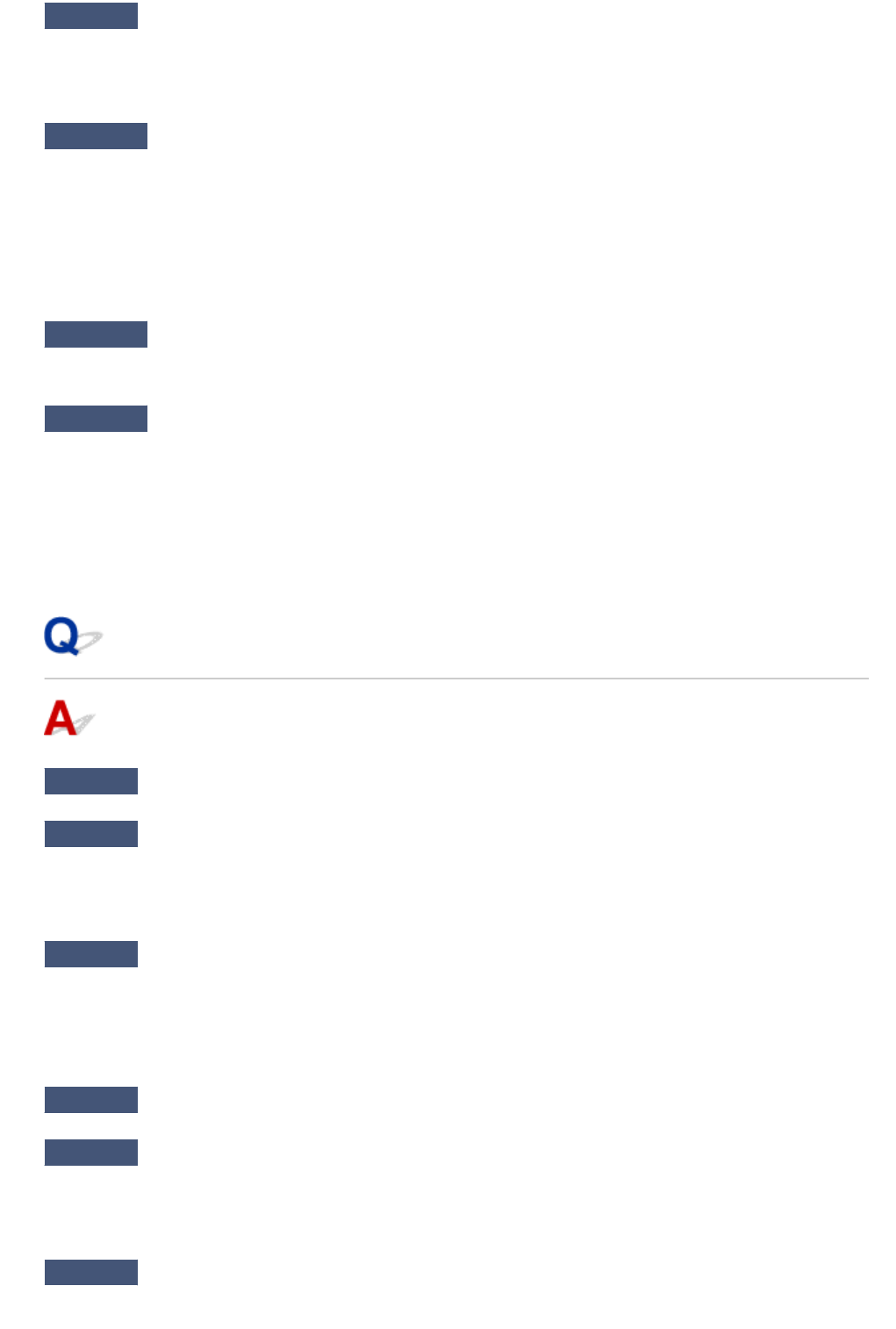
Check9
Make sure that the channel confirmed in Check 8 can communicate with the
computer.
If not, change the channel set to the access point.
Check10
Make sure that the firewall of the security software is disabled.
If the firewall function of your security software is turned on, a message may appear warning that Canon
software is attempting to access the network. If the warning message appears, set the security software to
always allow access.
If using any programs that switch the network environment, check their settings. Some programs will enable a
firewall by default.
Check11
When using a router, connect the machine and computer to the LAN side
(same network segment).
Check12
When the machine is connected to an AirPort Base Station via a LAN, use
alphanumeric characters for the name of the network (SSID).
If the problem is not resolved, perform setup according to the instructions on our website.
• For placement:
Make sure that there is no barrier or obstacle between the access point and the machine.
Cannot Communicate with the Machine Using the Access Point Mode
Check1
Make sure that the machine is turned on.
Check2
Is Change LAN in LAN settings under Device settings set to Disable LAN,
Wireless LAN active, or Wired LAN active?
Select Access point mode active.
Check3
Is the machine selected to connect external communication devices (e.g.
computers, smartphones, or tablets)?
Select an access point name (SSID) specified for the machine as a destination for external communication
devices.
Check4
Enter a password if you specify it for the machine.
Check5
Make sure that external communication devices are not placed far away from
the machine.
Do not locate external communication devices too far away from the machine.
Check6
Make sure that there is no obstruction.
Wireless communication between different rooms or floors is generally poor. Adjust the location of the devices.
693