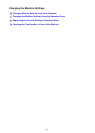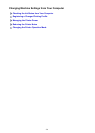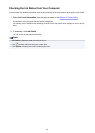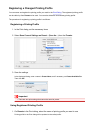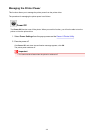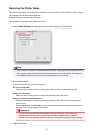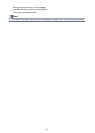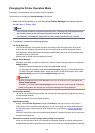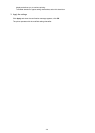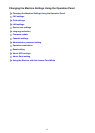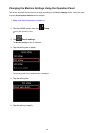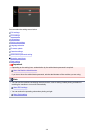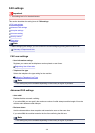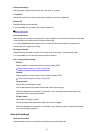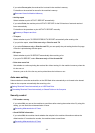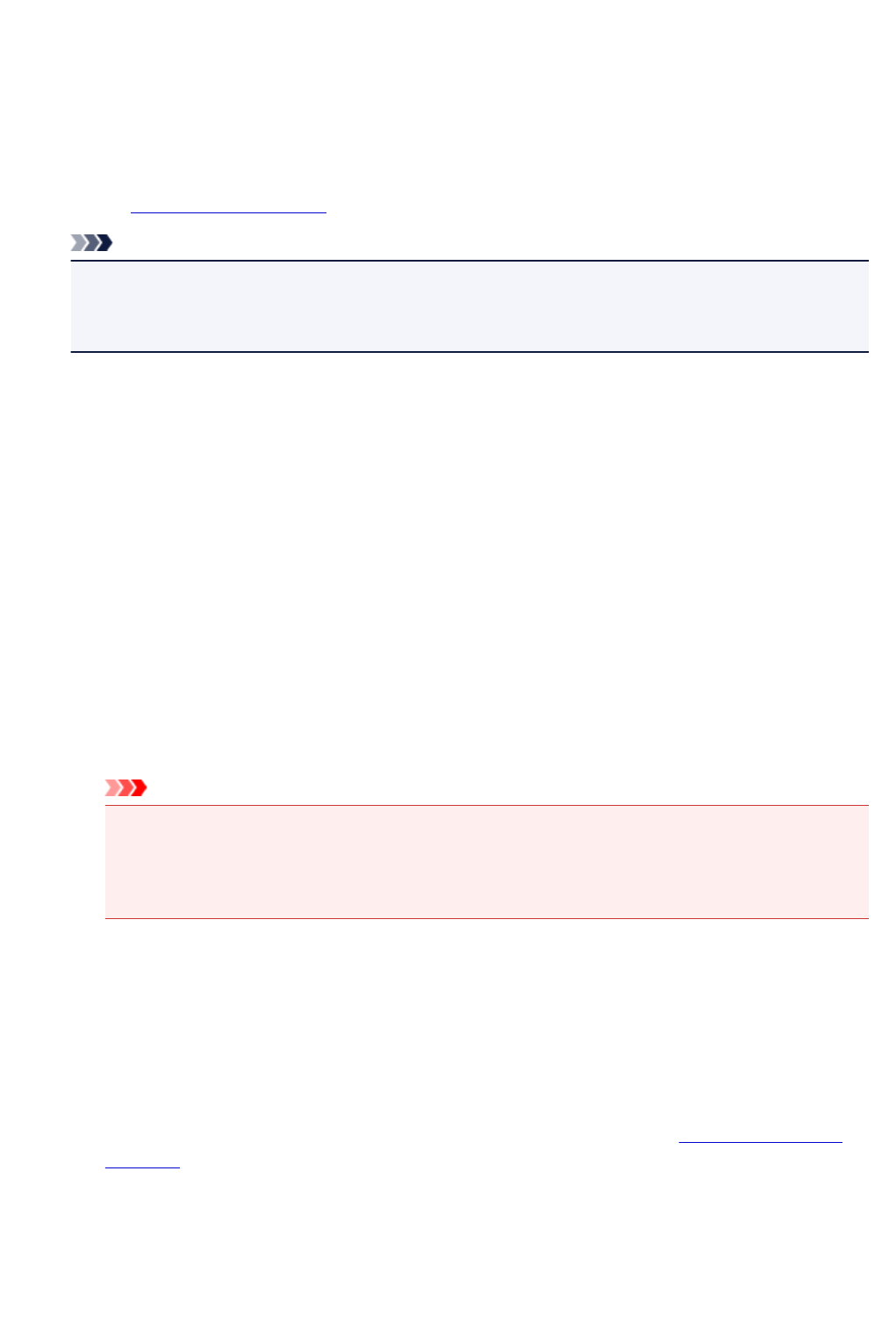
Changing the Printer Operation Mode
If necessary, switch between various modes of printer operation.
The procedure for configuring Custom Settings is as follows:
1. Make sure that the printer is on, and then select Custom Settings from the pop-up menu
on the
Canon IJ Printer Utility
Note
•
If the computer is unable to communicate with the printer, a message may be displayed because
the computer cannot access the function information that was set on the printer.
If this happens, click Cancel to display the most recent settings specified on your computer.
2.
If necessary, complete the following settings:
Ink Drying Wait Time
You can set the length of the printer rest time until printing of the next page begins. Moving the
slider to the right increases the pause time, and moving the slider to the left decreases the time.
If the paper gets stained because the next page is ejected before the ink on the printed page dries,
increase the ink drying wait time.
Reducing the ink drying wait time speeds up printing.
Display Guide Message
Displays a guide when you perform operations in which the paper setting procedure is complicated.
Hagaki Printing
Displays the guide message before the printer begins hagaki printing.
To hide the guide messages, select the Do not show again check box in the displayed dialog.
To display the guide messages again, display the Canon IJ Printer Utility pop-up menu, select
Custom Settings, and then check the Hagaki Printing check box.
Important
• With OS X Mavericks v10.9, OS X Mountain Lion v10.8, or OS X Lion v10.7, you cannot use
Display Guide Message.
Therefore, if you check the Do not show again check box when a guide message is displayed
before printing starts, this will stop any more guide messages from being displayed.
Prevent paper abrasion
The printer can increase the gap between the print head and the paper during high-density printing
to prevent paper abrasion.
Check this check box to prevent paper abrasion.
Align heads manually
Usually, the Print Head Alignment function of Test Print on the pop-up menu in the Canon IJ
Printer Utility is set to automatic head alignment, but you can change it to manual head alignment.
If the printing results of automatic print head alignment are not satisfactory,
perform manual head
alignment.
Check this check box to perform the manual head alignment. Uncheck this check box to perform the
automatic head alignment.
Don't detect mismatch of paper settings when printing from computer
When you print documents from your computer and the paper settings on the print dialog and the
cassette paper information registered on the printer do not match, this setting disables the message
245