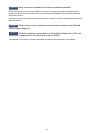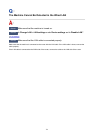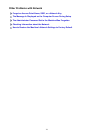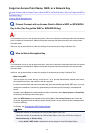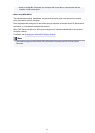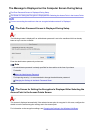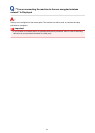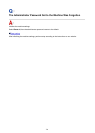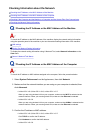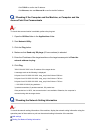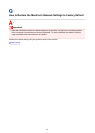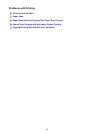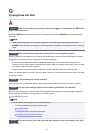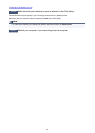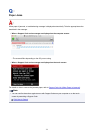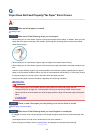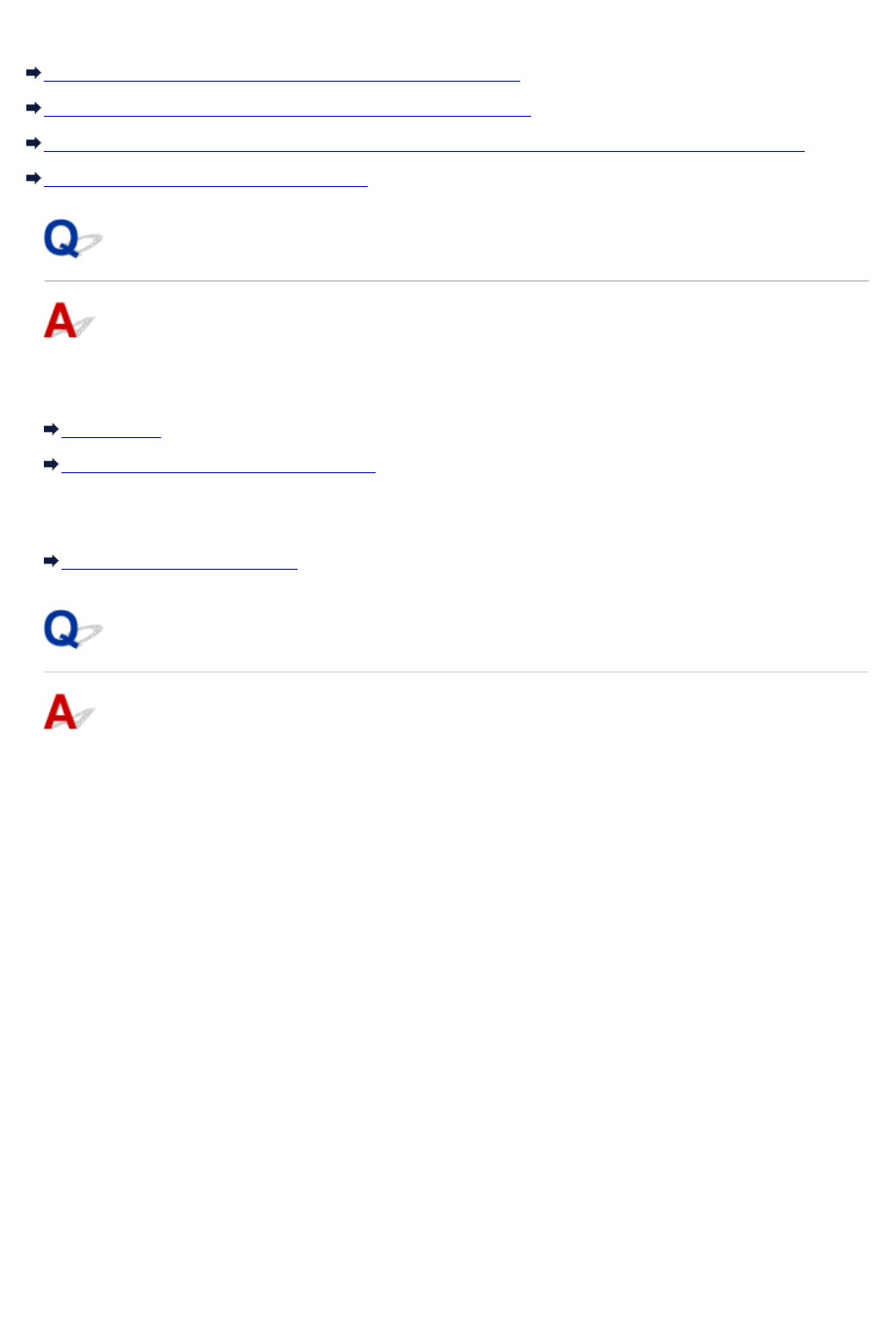
Checking Information about the Network
Checking the IP Address or the MAC Address of the Machine
Checking the IP Address or the MAC Address of the Computer
Checking If the Computer and the Machine, or Computer and the Access Point Can Communicate
Checking the Network Setting Information
Checking the IP Address or the MAC Address of the Machine
To check the IP address or the MAC address of the machine, display the network setting information
using the operation panel of the machine or print out the network setting information of the machine.
LAN settings
Printing Out Network Setting Information
To display the network setting information using IJ Network Tool, select Network Information on the
View menu.
Canon IJ Network Tool Menus
Checking the IP Address or the MAC Address of the Computer
To check the IP address or MAC address assigned to the computer, follow the procedure below.
1.
Select System Preferences from the Apple menu, then click Network.
2.
Make sure that the network interface you are using on your computer is selected, then
click Advanced.
•
In Mac OS X v10.9, Mac OS X v10.8, or Mac OS X v10.7:
When you are using wireless LAN on your computer, make sure that Wi-Fi is selected as the
network interface. When you are using wired LAN, make sure that Ethernet is selected.
•
In Mac OS X v10.6.8:
When you are using wireless LAN on your computer, make sure that AirMac is selected as the
network interface. When you are using wired LAN, make sure that Ethernet is selected.
3. Confirm the IP address or MAC address.
•
In Mac OS X v10.9, Mac OS X v10.8, or Mac OS X v10.7:
Click TCP/IP to confirm the IP address.
Click Hardware to confirm the MAC address.
•
In Mac OS X v10.6.8:
721