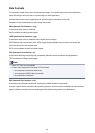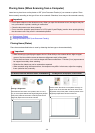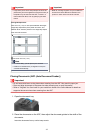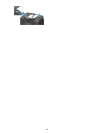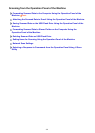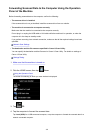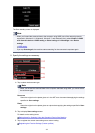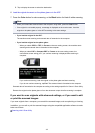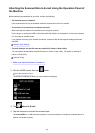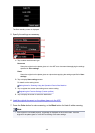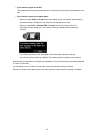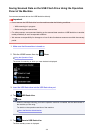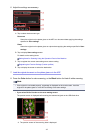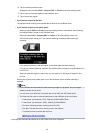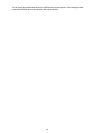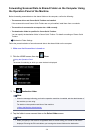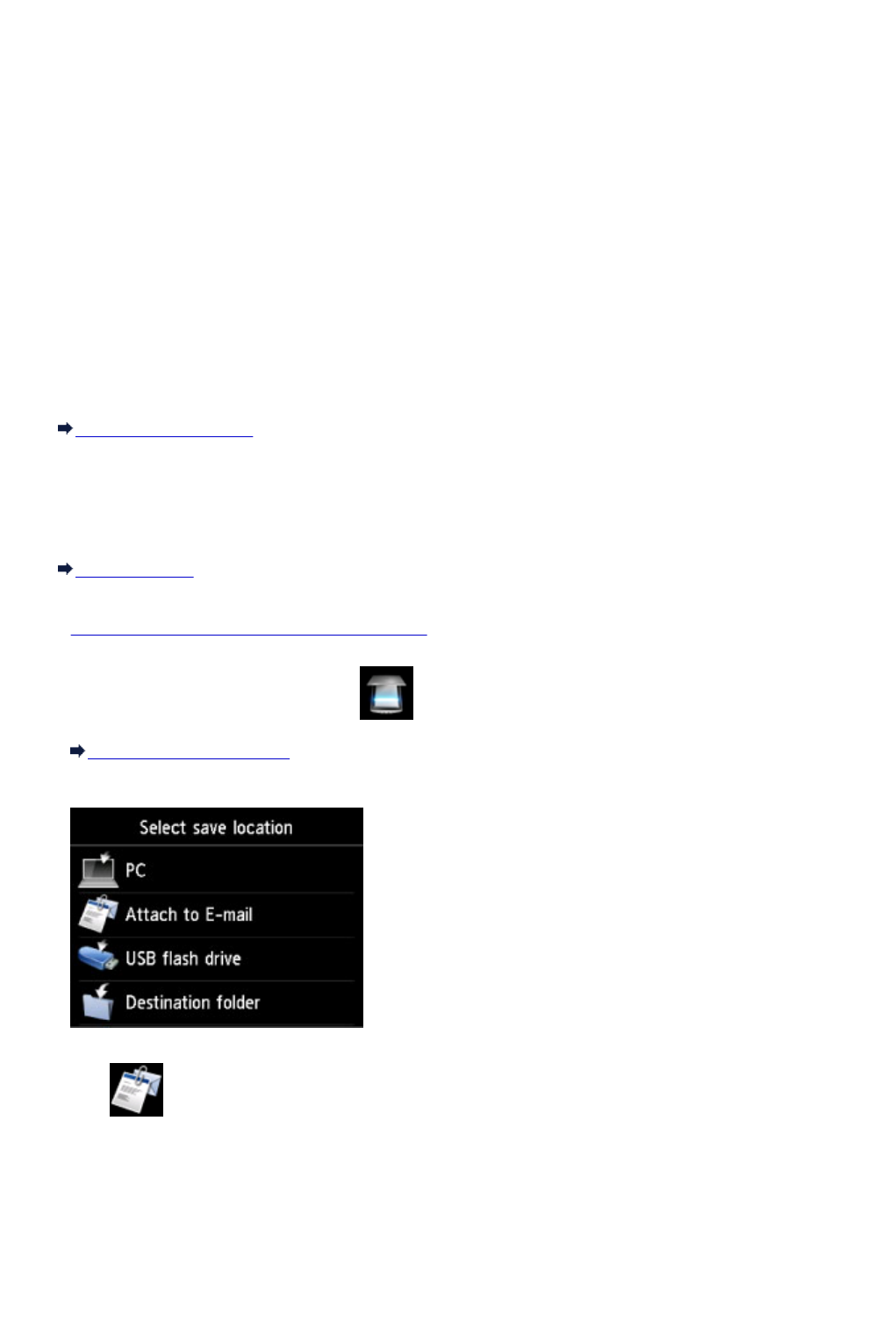
Attaching the Scanned Data to E-mail Using the Operation Panel of
the Machine
Before attaching scanned data to an e-mail, confirm the following:
• The scanner driver is installed.
If the scanner driver is not yet installed, install the scanner driver from our website.
• The machine is connected to a computer correctly.
Make sure that the machine is connected to the computer correctly.
Do not plug in or unplug the USB or LAN cable while the machine is in operation, or when the computer
is in the sleep or standby mode.
If you perform scanning via a network connection, make sure that all the required settings have been
specified.
Network Scan Settings
• The mail software and the file name are specified in Canon IJ Scan Utility.
You can specify the destination and the file name in Canon IJ Scan Utility. For details on settings of
Canon IJ Scan Utility:
Settings Dialog
1.
Make sure that the machine is turned on.
2.
Flick the HOME screen, then tap Scan.
Using the Operation Panel
The screen for selecting to which you save the data is displayed.
3. Tap Attach to E-mail.
4. Tap the computer to forward the scanned data.
Tap Local (USB) for a USB-connected computer, or tap the computer to forward the scanned data for a
network-connected computer.
563