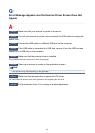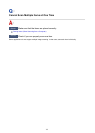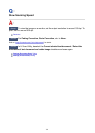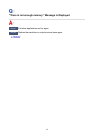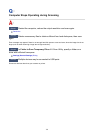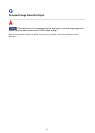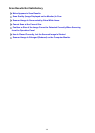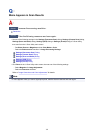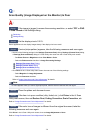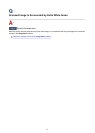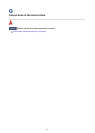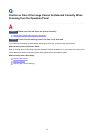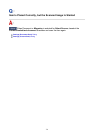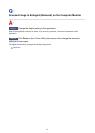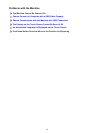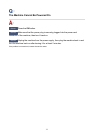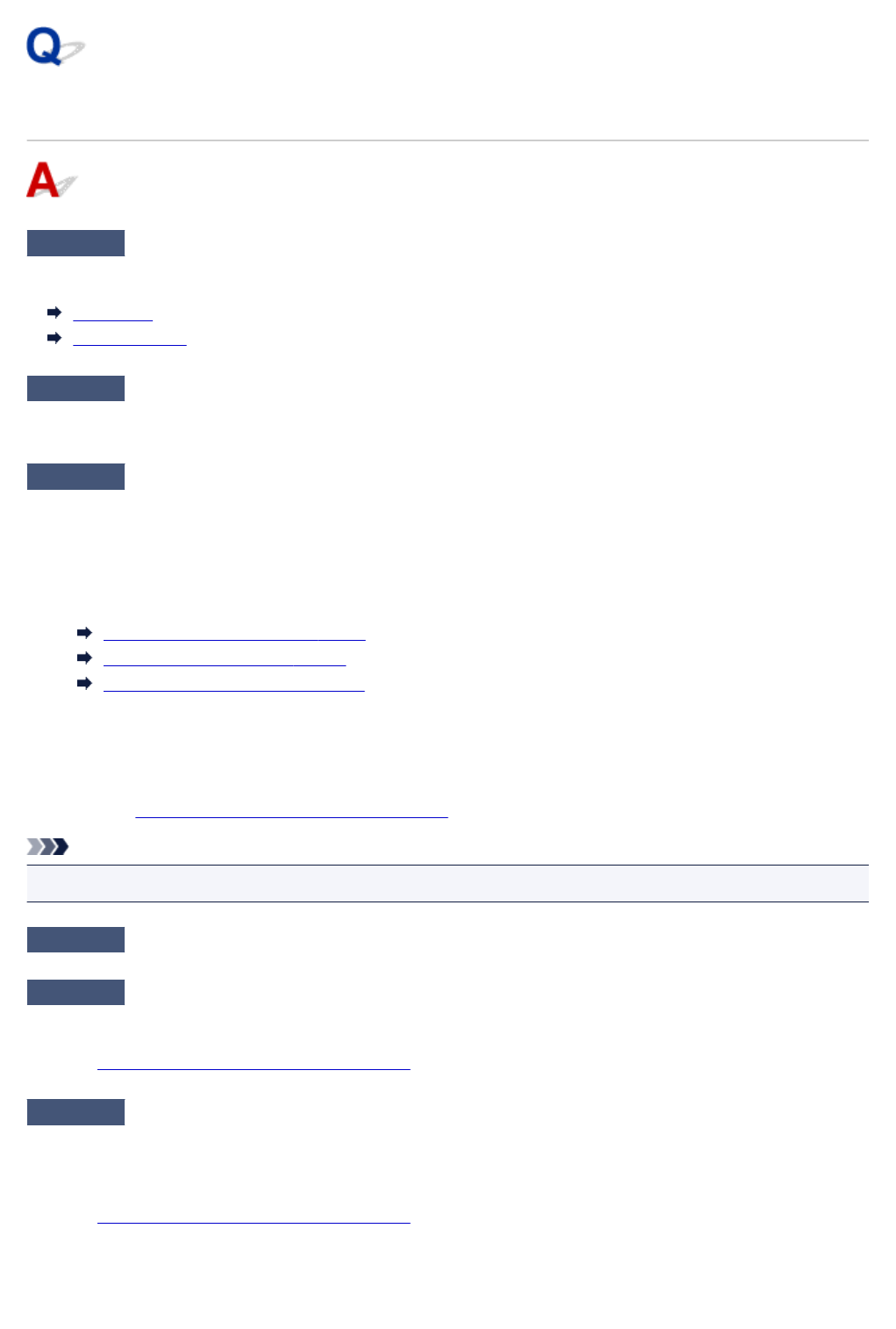
Scan Quality (Image Displayed on the Monitor) Is Poor
Check 1
If the image is jagged, increase the scanning resolution, or select TIFF or PNG
in Data Format of the Settings dialog.
Resolution
Settings Dialog
Check 2
Set the display size to 100 %.
Some applications do not display images clearly if the display size is too small.
Check 3
If moire (stripe pattern) appears, take the following measures and scan again.
•
Set one of the following settings in the Settings (Document Scan) dialog, Settings (Custom Scan) dialog,
or Settings (Scan and Stitch) dialog of IJ Scan Utility, then scan from the IJ Scan Utility main screen.
◦
Set Select Source to Magazine and set Color Mode to Color
◦
Select the Reduce moire checkbox in Image Processing Settings
Settings (Document Scan) Dialog
Settings (Custom Scan) Dialog
Settings (Scan and Stitch) Dialog
•
Click Driver in the IJ Scan Utility main screen, then set one of the following settings.
◦
Select Magazine for Image Adjustment
◦
Select the Descreen checkbox
Refer to "Image Corrections and Color Adjustments" for details.
Note
•
If moire appears when you scan a digital print photo, take the above measures and scan again.
Check 4
Clean the platen and document cover.
Check 5
If the item is in poor condition (dirty, faded, etc.), click Driver in the IJ Scan
Utility main screen, then set Reduce Dust, Fading Correction, Grain Correction, etc.
Refer to "Image Corrections and Color Adjustments" for details.
Check 6
If the color tone of images is different from the original document, take the
following measures and scan again.
Click Driver in the IJ Scan Utility main screen, then set Image Adjustment to None.
Refer to "Image Corrections and Color Adjustments" for details.
770