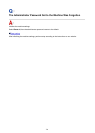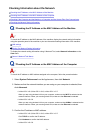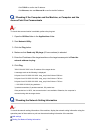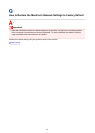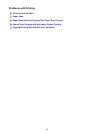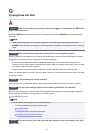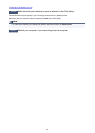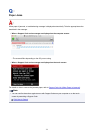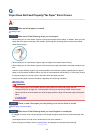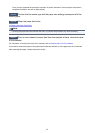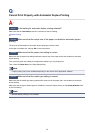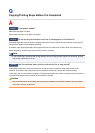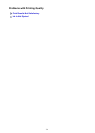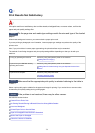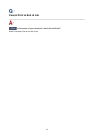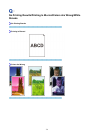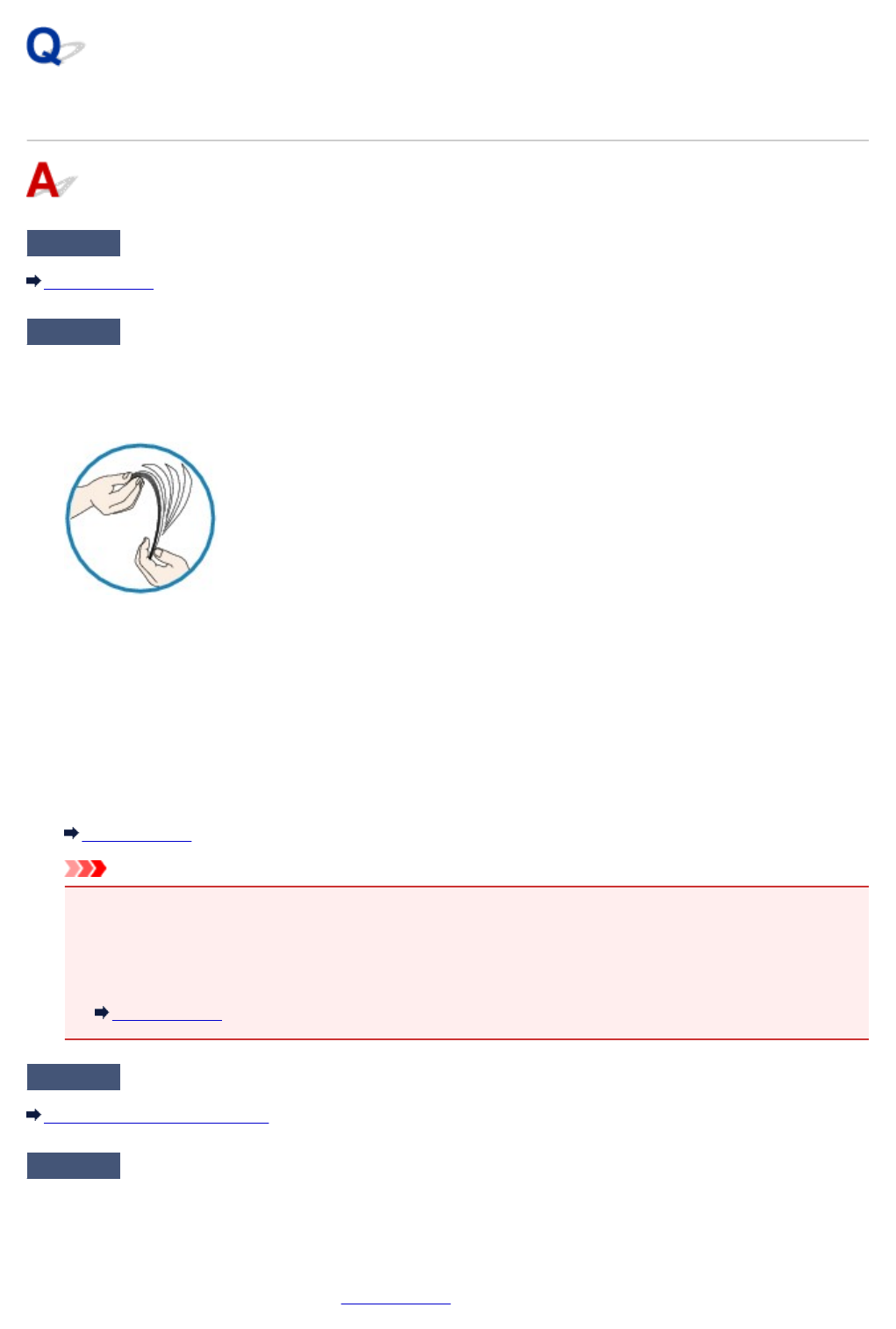
Paper Does Not Feed Properly/"No Paper" Error Occurs
Check1
Make sure that paper is loaded.
Loading Paper
Check2
Make sure of the following when you load paper.
•
When loading two or more sheets of paper, flip through the paper before loading. In addition, when you load
paper with some paper remaining in the cassette, flip through the remaining paper and the newly loaded
paper before loading.
•
When loading two or more sheets of paper, align the edges of the sheets before loading.
•
When loading two or more sheets of paper, make sure that the paper stack does not exceed the paper load
limit.
However, proper feeding of paper may not be possible at this maximum capacity depending on the type of
paper or environmental conditions (either very high or low temperature and humidity). In such cases, reduce
the sheets of paper you load at a time to less than half of the paper load limit.
•
Always load the paper in portrait orientation, regardless of the printing orientation.
Loading Paper
Important
•
When loading paper in the cassette, slide the paper guide on the front side to align with the
corresponding mark of page size. Load the paper with the print side facing DOWN, load the paper
stack in the center of the cassette, then slide the paper guides to align with the both edges of the paper
stack.
Loading Paper
Check3
Check to see if the paper you are printing on is not too thick or curled.
Media Types You Cannot Use
Check4
Make sure of the following when you load Hagakis or envelopes.
• If a Hagaki is curled, it may not feed properly even though the paper stack does not exceed the paper load
limit.
Load Hagakis with a zip code column toward the far end of the cassette 1.
•
When printing on envelopes, refer to Loading Paper, and prepare the envelopes before printing.
728