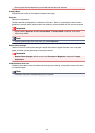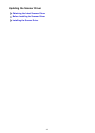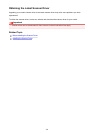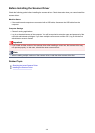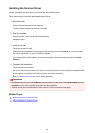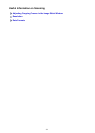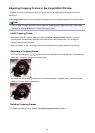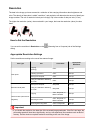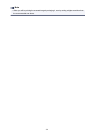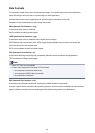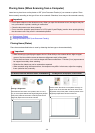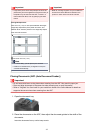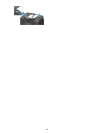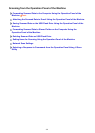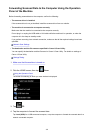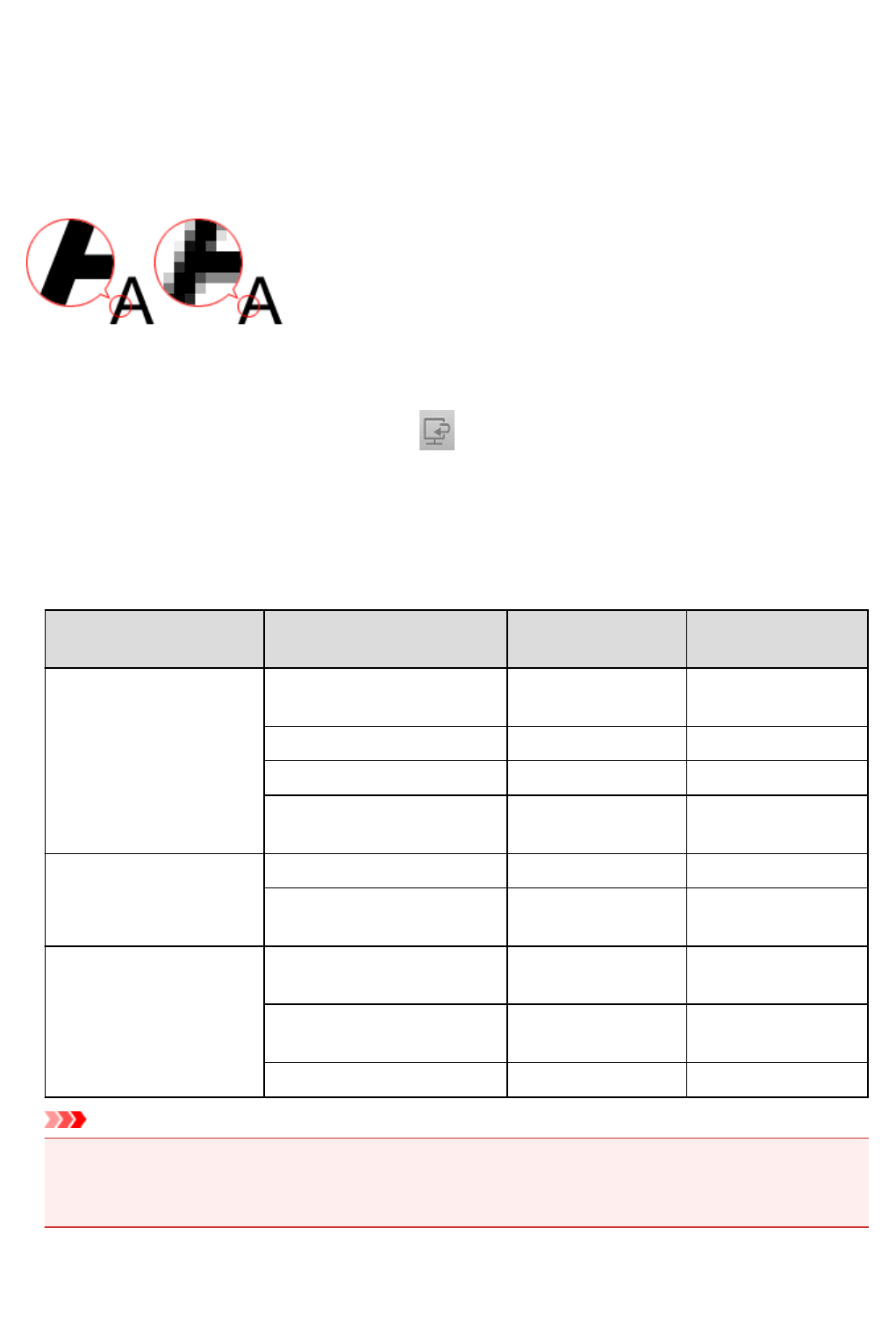
Resolution
The data in the image you have scanned is a collection of dots carrying information about brightness and
color. The density of these dots is called "resolution", and resolution will determine the amount of detail your
image contains. The unit of resolution is dots per inch (dpi). Dpi is the number of dots per inch (2.5 cm).
The higher the resolution (value), the more detail in your image; the lower the resolution (value), the less
detail.
How to Set the Resolution
You can set the resolution in Resolution on the (Scanning from a Computer) tab of the Settings
dialog.
Appropriate Resolution Settings
Set the resolution according to the use of the scanned image.
Item Type Use Color Mode
Appropriate
Resolution
Color photo
Copying
(Printing)
Color 300 dpi
Creating a postcard Color 300 dpi
Saving to a computer Color 300 dpi
Using on a website or attaching
to e-mail
Color 150 dpi
Black and white photo
Saving to a computer Grayscale 300 dpi
Using on a website or attaching
to e-mail
Grayscale 150 dpi
Text document (document or
magazine)
Copying
Color, Grayscale, or
Black and White
300 dpi
Attaching to e-mail
Color, Grayscale, or
Black and White
150 dpi
Scanning text using OCR Color or Grayscale 300 dpi
Important
• If you double the resolution, the data size of the scanned image quadruples. If the file is too large, the
processing speed will slow down significantly, and you will experience inconvenience such as lack of
memory. Set the minimum required resolution according to the use of the image.
553