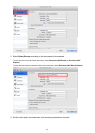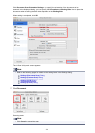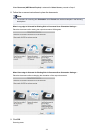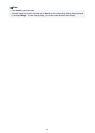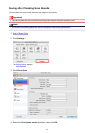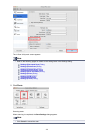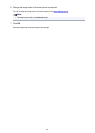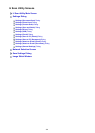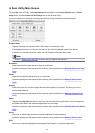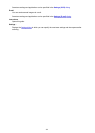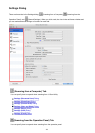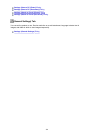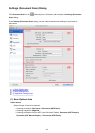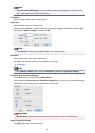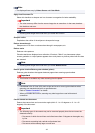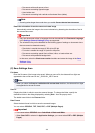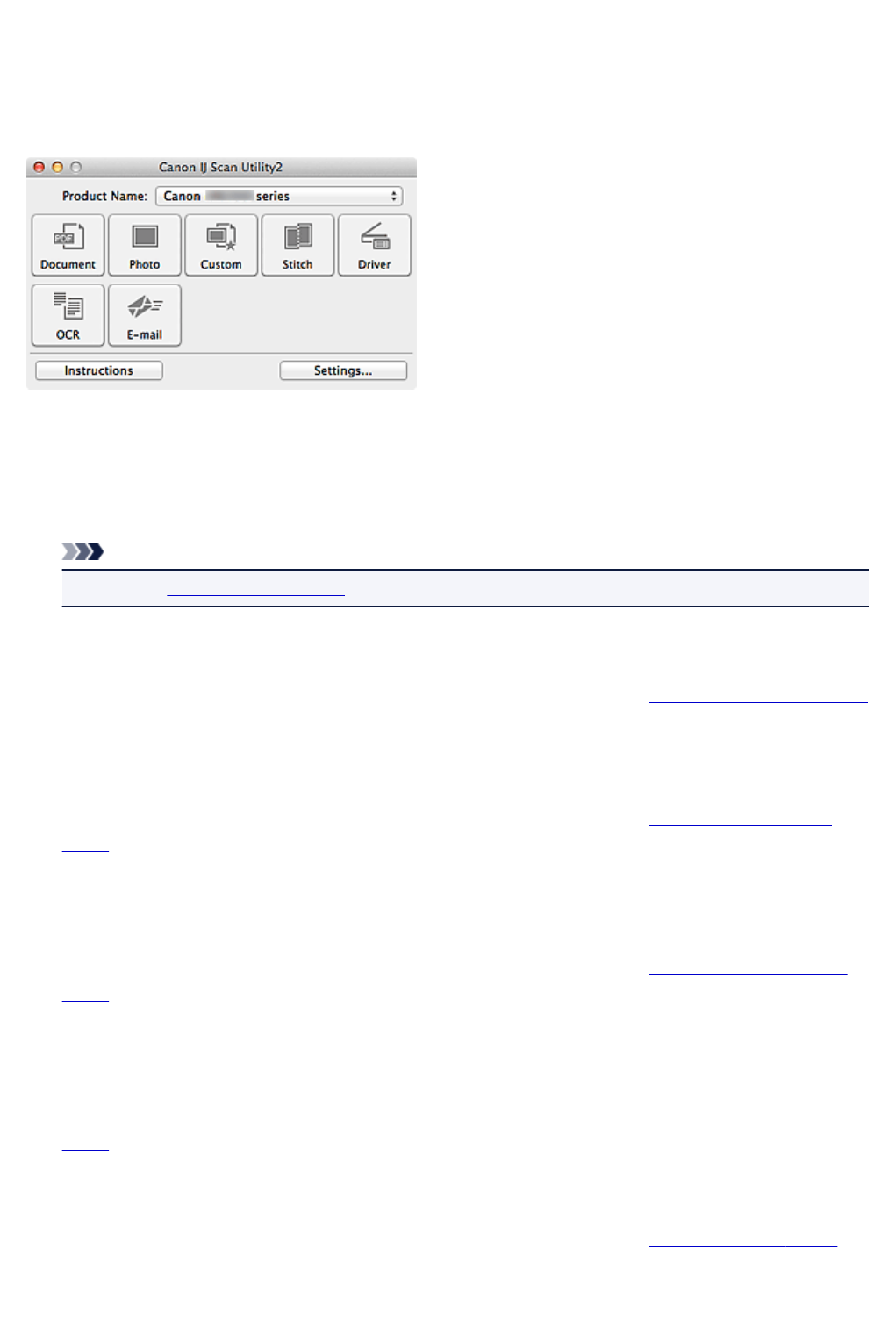
IJ Scan Utility Main Screen
From the Go menu of Finder, select Applications, then double-click the Canon Utilities folder, IJ Scan
Utility folder, and then Canon IJ Scan Utility2 icon to start IJ Scan Utility.
You can complete from scanning to saving at one time by simply clicking the corresponding icon.
Product Name
Displays the name of the product that IJ Scan Utility is currently set to use.
If the displayed product is not the one you want to use, select the desired product from the list.
In addition, for network connection, select one with "Network" after the product name.
Note
• Refer to "Network Scan Settings" for how to set up a network environment.
Document
Scans items as documents and saves them to a computer.
Scan/save settings and the response after scanning can be specified in the Settings (Document Scan)
dialog.
Photo
Scans items as photos and saves them to a computer.
Scan/save settings and the response after scanning can be specified in the Settings (Photo Scan)
dialog.
Custom
Scans items with your favorite settings and saves the images to a computer. The item type can be
automatically detected.
Scan/save settings and the response after scanning can be specified in the Settings (Custom Scan)
dialog.
Stitch
Displays the Image Stitch window in which you can scan the left and right halves of an item larger than
the platen and combine the scanned images back into one image.
Scan/save settings and the response after scanning can be specified in the Settings (Scan and Stitch)
dialog.
Driver
Allows you to make image corrections and color adjustments when scanning.
Scan/save settings and the response after scanning can be specified in the Settings (Driver) dialog.
OCR
Scan text in scanned magazines and newspapers and display it in a specified application.
481