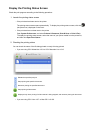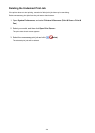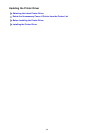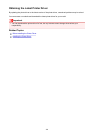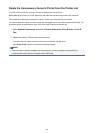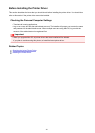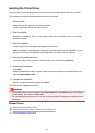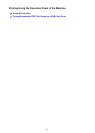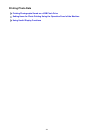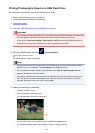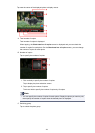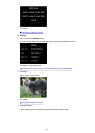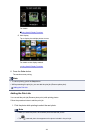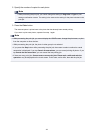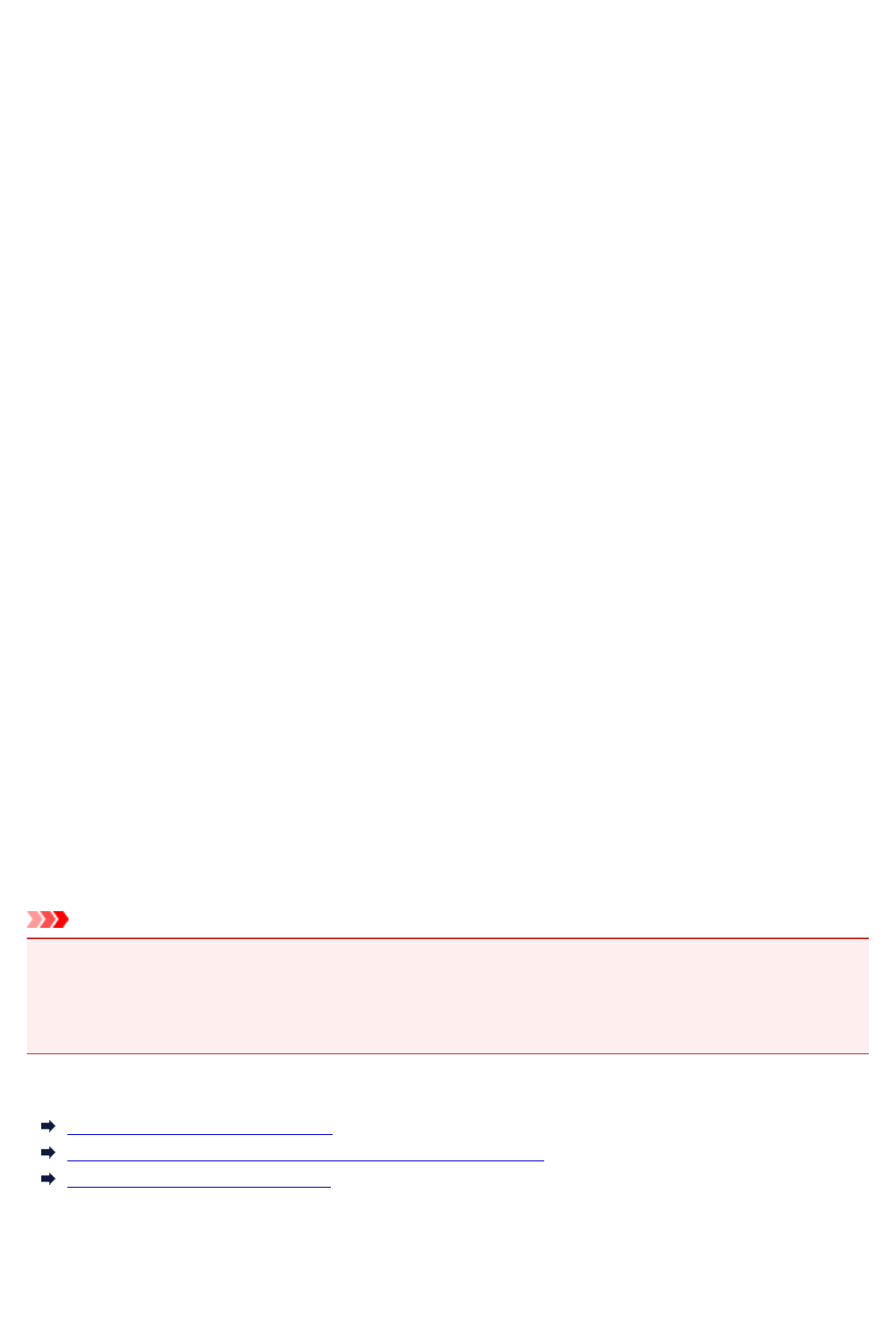
Installing the Printer Driver
You can access our web site through the Internet and download the latest printer driver for your model.
The procedure for installing the downloaded printer driver is as follows:
1. Mount the disk
Double-click the disk image file you have downloaded.
The file is unpacked, and then the disk is mounted.
2.
Start the installer
Double-click "PrinterDriver_XXX_YYY.pkg" (where "XXX" is your model name, and "YYY" is version)
contained in the disk.
3.
Start the installation
Install the printer driver according to the messages on the screen.
When the Software License Agreement is displayed, check the contents, and click Continue. If you do
not agree to the terms of the Software License Agreement, you cannot install this software.
4.
Selecting the install destination
If necessary, select where you want to install the printer driver, and then click Continue.
5.
Executing the installation
Click Install.
When the authentication screen is displayed, enter the name and password of the administrator, and
then click Install Software (OK).
6.
Complete the installation
When the completion message appears, click Close.
The printer driver is installed successfully.
Important
• If the Installer does not operate properly, select Quit Installer from the Installer menu of the Finder to
quit the Installer. Then start the Installer again.
• You can download the printer driver for free, but you are responsible for paying any connection fees to
the Internet.
Related Topics
Obtaining the Latest Printer Driver
Delete the Unnecessary Canon IJ Printer from the Printer List
Before Installing the Printer Driver
412