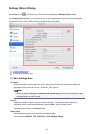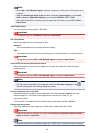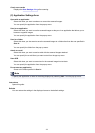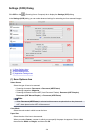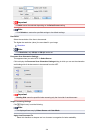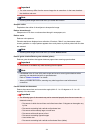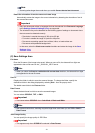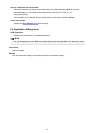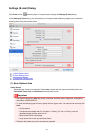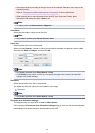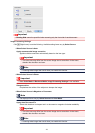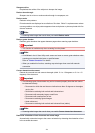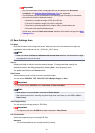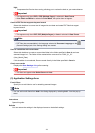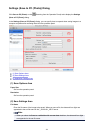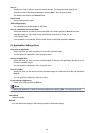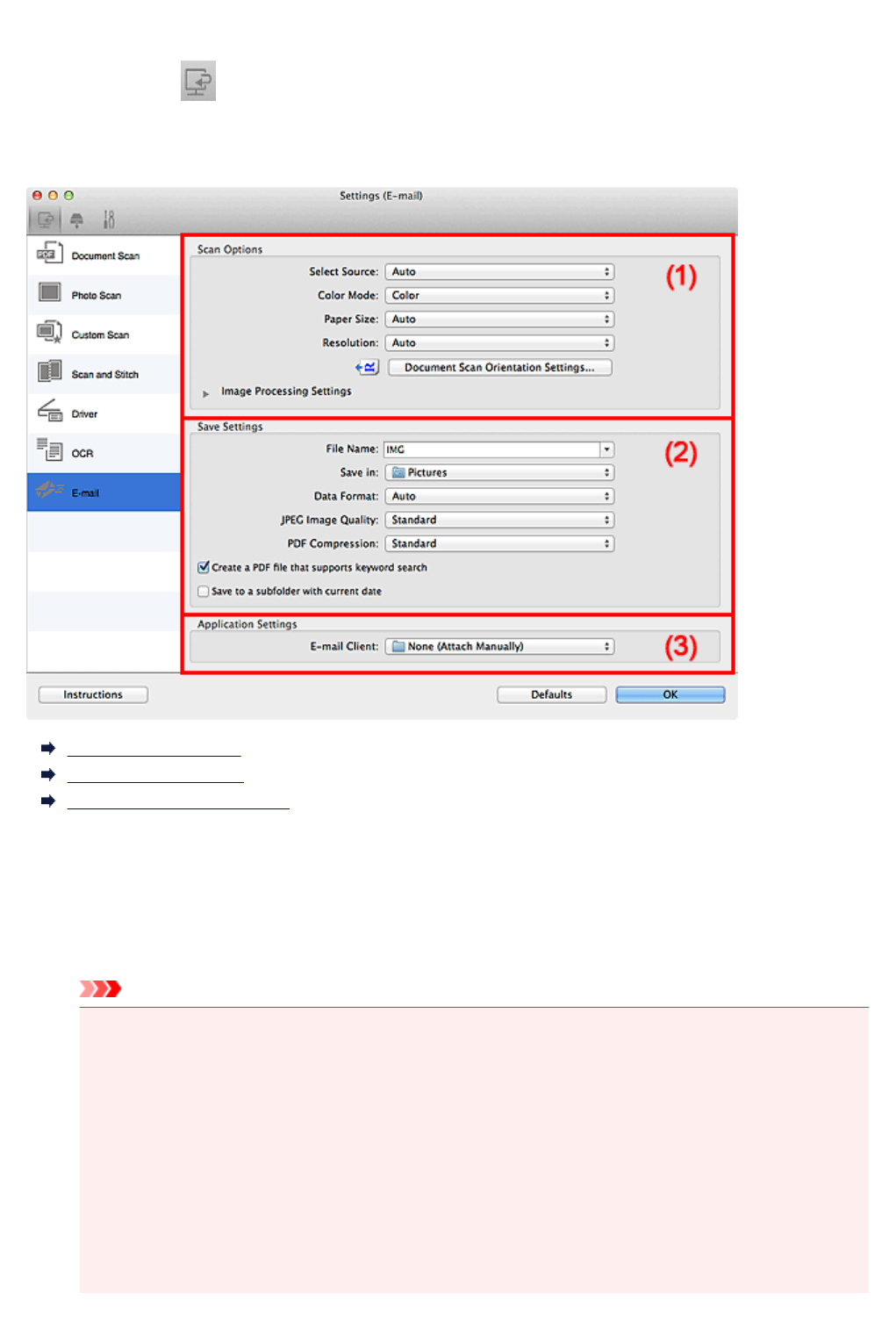
Settings (E-mail) Dialog
Click E-mail on the (Scanning from a Computer) tab to display the Settings (E-mail) dialog.
In the Settings (E-mail) dialog, you can specify how to respond when attaching images to an e-mail after
scanning them using the scanner button.
(1) Scan Options Area
(2) Save Settings Area
(3) Application Settings Area
(1) Scan Options Area
Select Source
Select the type of item to be scanned. Select Auto to detect the item type automatically and to set
Color Mode, Paper Size, and Resolution automatically as well.
Important
• Item types supported by Auto are photos, postcards, business cards, magazines, newspapers,
documents, and BD/DVD/CD.
• To scan the following types of items, specify the item type or size. You cannot scan correctly with
Auto.
• A4 size photos
• Text documents smaller than 2L (5 inches x 7 inches) (127 mm x 178 mm), such as
paperback pages with the spine cut off
• Items printed on thin white paper
• Long narrow items such as panoramic photos
• Reflective disc labels may not be scanned as expected.
513