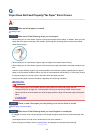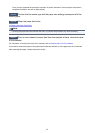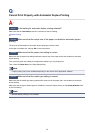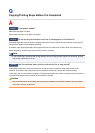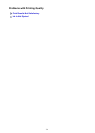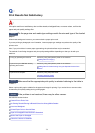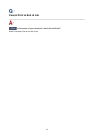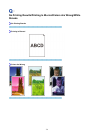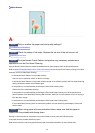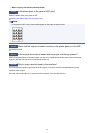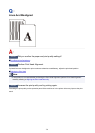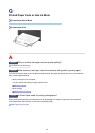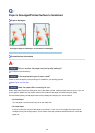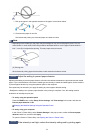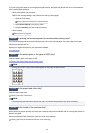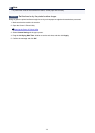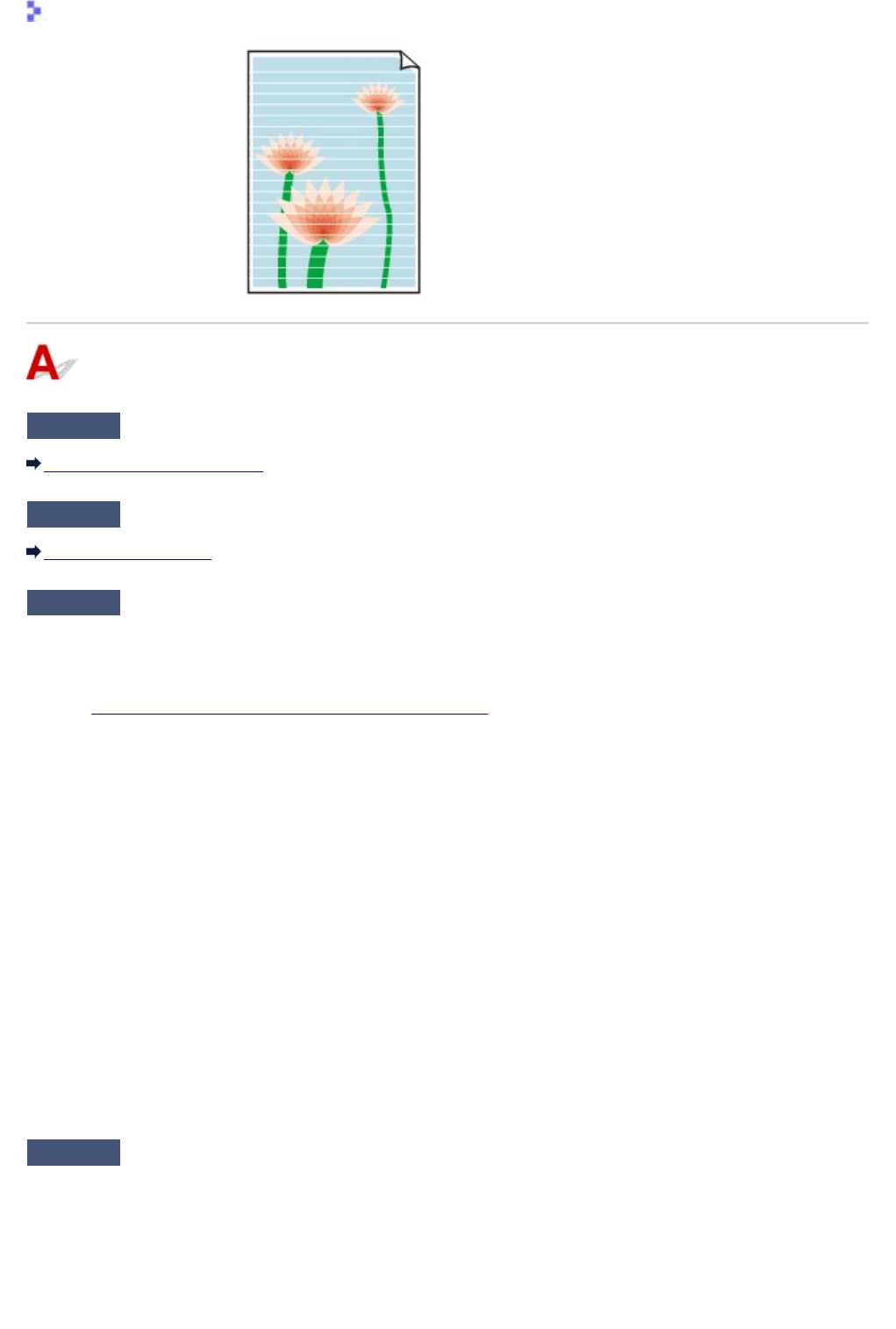
White Streaks
Check1
Did you confirm the paper and print quality settings?
Print Results Not Satisfactory
Check2
Check the status of ink tanks. Replace the ink tank if the ink has run out.
Replacing an Ink Tank
Check3
Print the Nozzle Check Pattern and perform any necessary maintenance
operations such as Print Head Cleaning.
Print the Nozzle Check Pattern to determine whether the ink ejects properly from the print head nozzles.
Refer to When Printing Becomes Faint or Colors Are Incorrect for the Nozzle Check Pattern printing, Print Head
Cleaning, and Print Head Deep Cleaning.
•
If the Nozzle Check Pattern is not printed correctly:
Check to see if a particular color's ink tank is not empty.
If the Nozzle Check Pattern is not printed correctly though ink is sufficient, perform the Print Head Cleaning
and try printing the Nozzle Check Pattern again.
•
If the problem is not resolved after performing the Print Head Cleaning twice:
Perform the Print Head Deep Cleaning.
If the problem is not resolved after performing the Print Head Deep Cleaning, turn off the machine and
perform another Print Head Deep Cleaning after 24 hours. When you turn the machine off, do not unplug it
from the power supply.
• If the problem is not resolved after performing the Print Head Deep Cleaning twice:
If Print Head Deep Cleaning does not resolve the problem, the print head may be damaged. Contact the
service center.
Check4
When using paper with one printable surface, make sure that the paper is
loaded with the printable side facing down.
Printing on the wrong side of such paper may cause unclear prints or prints with reduced quality.
Load paper with the printable side facing down.
Refer to the instruction manual supplied with the paper for detailed information on the printable side.
736