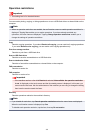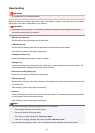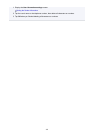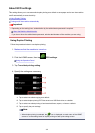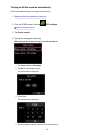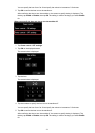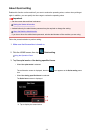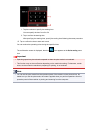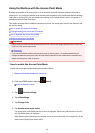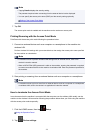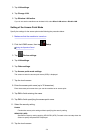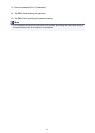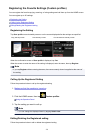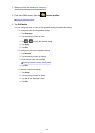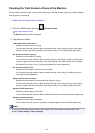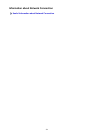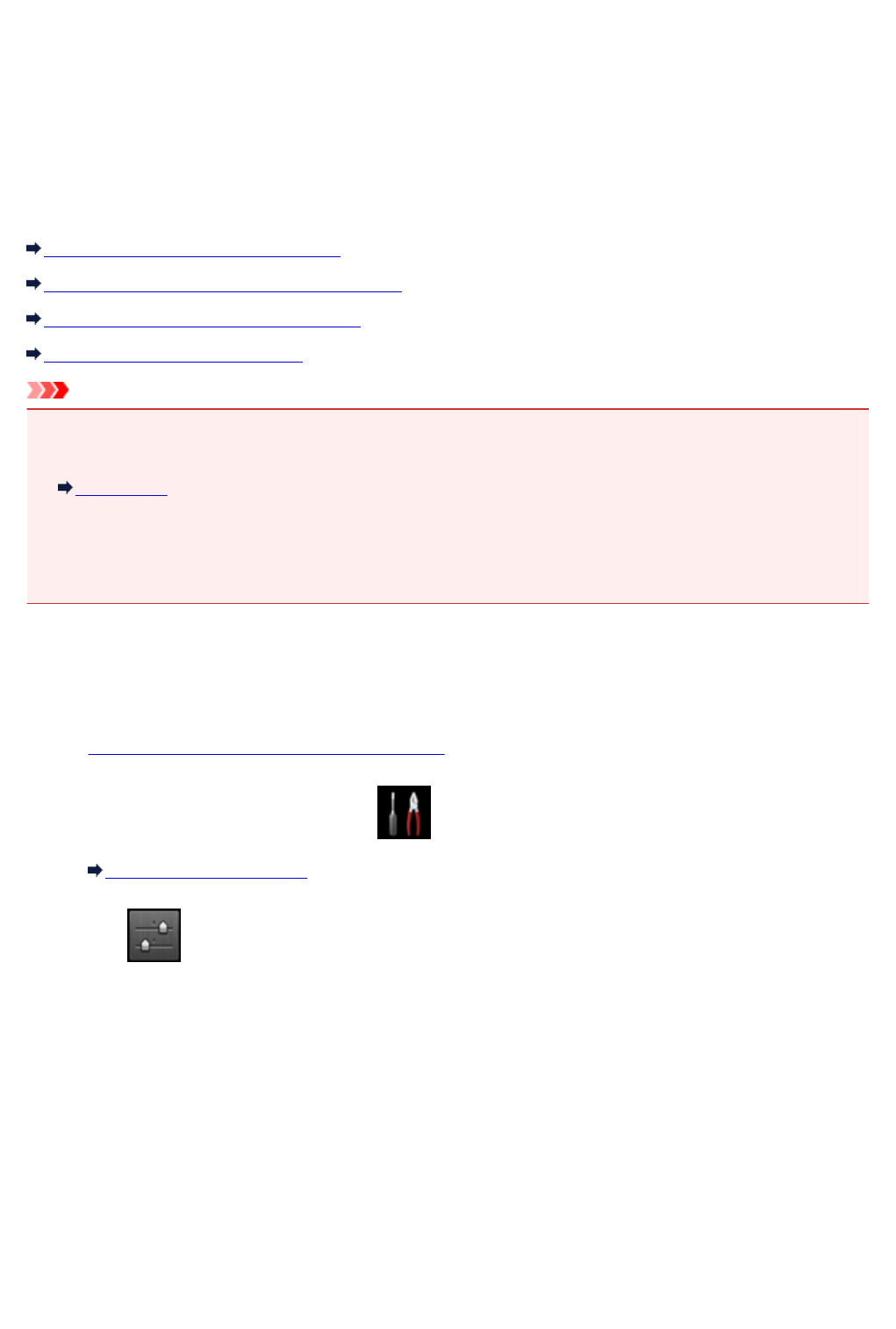
Using the Machine with the Access Point Mode
By using the machine as an access point in an environment that does not have wireless LAN router or
access point, or by using the machine as an access point temporarily in an environment that has wireless
LAN router or access point, you can connect the machine to an external device such as a computer or a
smartphone and print/scan from them.
This section describes how to enable the access point mode, the access point name of the machine, and
the security setting.
How to enable the Access Point Mode
Printing/Scanning with the Access Point Mode
How to terminate the Access Point Mode
Setting of the Access Point Mode
Important
• Before using the machine with the access point mode, confirm the usage restrictions then switch the
machine to the access point mode.
Restrictions
• If you use the machine with the access point mode for the long time, it is recommended that you
change the default access point name and the default password to the combination of numbers and
letters with the point of view of security.
How to enable the Access Point Mode
Enable the access point mode following the procedure below.
1.
Make sure that the machine is turned on.
2.
Flick the HOME screen, then tap Setup.
Using the Operation Panel
3. Tap Device settings.
4.
Tap LAN settings.
5. Tap Change LAN.
6. Tap Access point mode active.
The access point name (SSID) that set currently is displayed. (When using the machine for the first
time, the default setting is displayed.)
When detecting the machine from the external device such as a computer or a smartphone, you can
detect with the access point name (SSID).
274