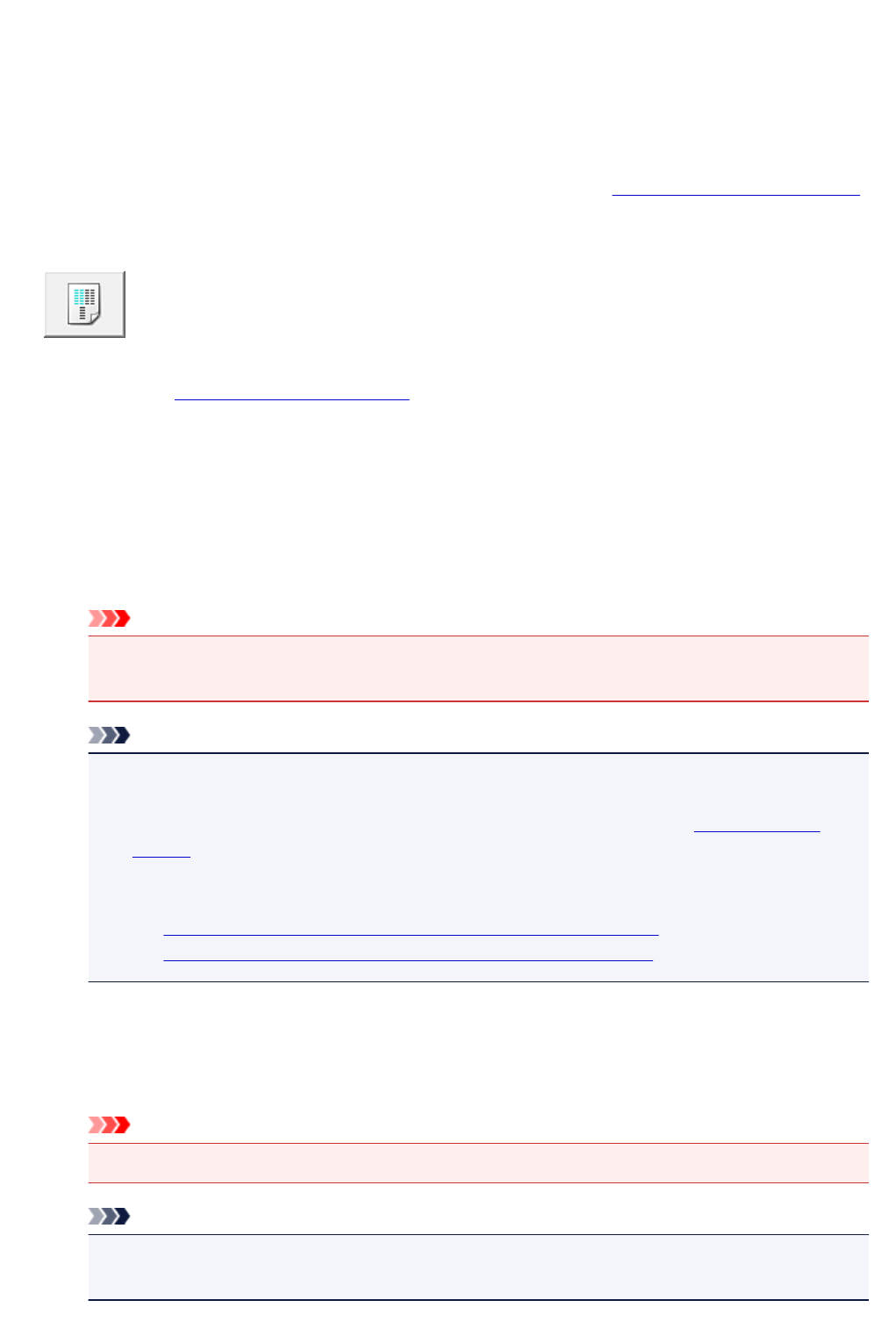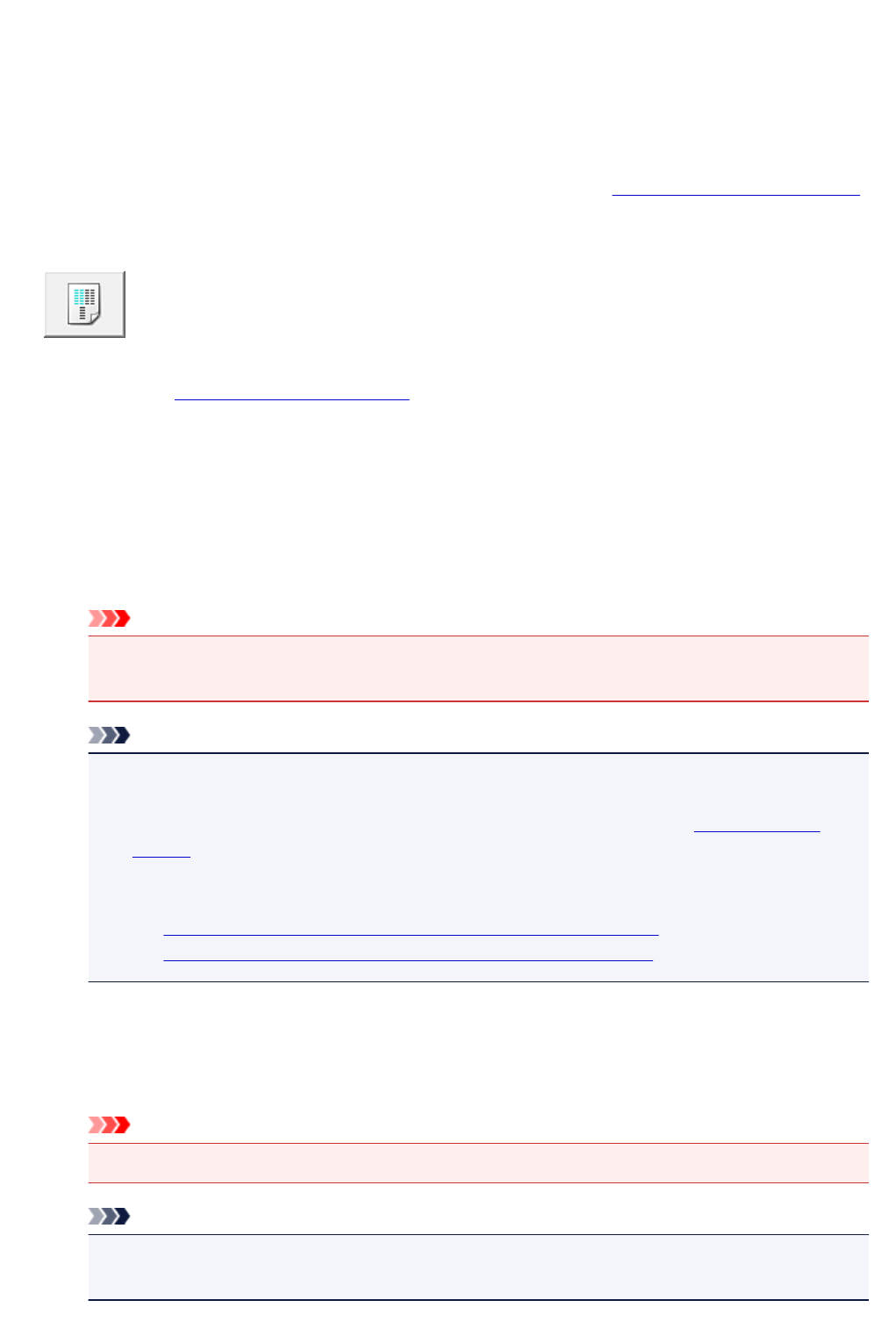
Aligning the Print Head Position from Your Computer
Print head alignment corrects the installation positions of the print head and improves deviated colors and
lines.
This printer supports two head alignment methods: automatic head alignment and manual head alignment.
Normally, the printer is set for automatic head alignment.
If the printing results of automatic print head alignment are not satisfactory, perform manual head alignment.
The procedure for performing automatic print head alignment is as follows:
Print Head Alignment
1.
Open the printer driver setup window
2.
Click Print Head Alignment on the Maintenance tab
The Start Print Head Alignment dialog box opens.
3.
Load paper in the printer
Load one sheet of A4 size or Letter size plain paper into the cassette 1.
Important
•
The cassette 2 is not available for the print head alignment procedure. Be sure to load paper in
the cassette 1.
Note
• The number of sheets to be used differs when you select the manual head alignment.
• If the cassette paper information registered on the printer is not set to A4 size and plain paper,
an error may occur. For instructions on what to do if an error occurs, see "Paper setting for
Printing."
For details about the cassette paper information to be registered on the printer, see the
following:
•
Paper Settings on the Printer Driver and the Printer (Media Type)
•
Paper Settings on the Printer Driver and the Printer (Paper Size)
4. Execute head alignment
Make sure that the printer is on and click Align Print Head.
Follow the instruction in the message.
Important
•
Do not open the operation panel while printing is in progress.
Note
•
Wait until printing ends before performing other operations. Printing takes about 3 to 4 minutes
to complete.
223