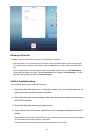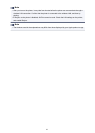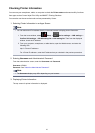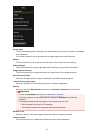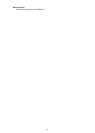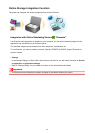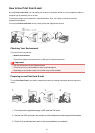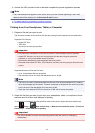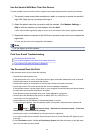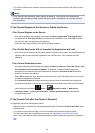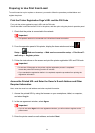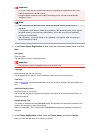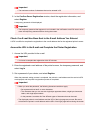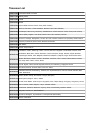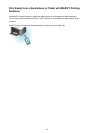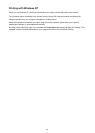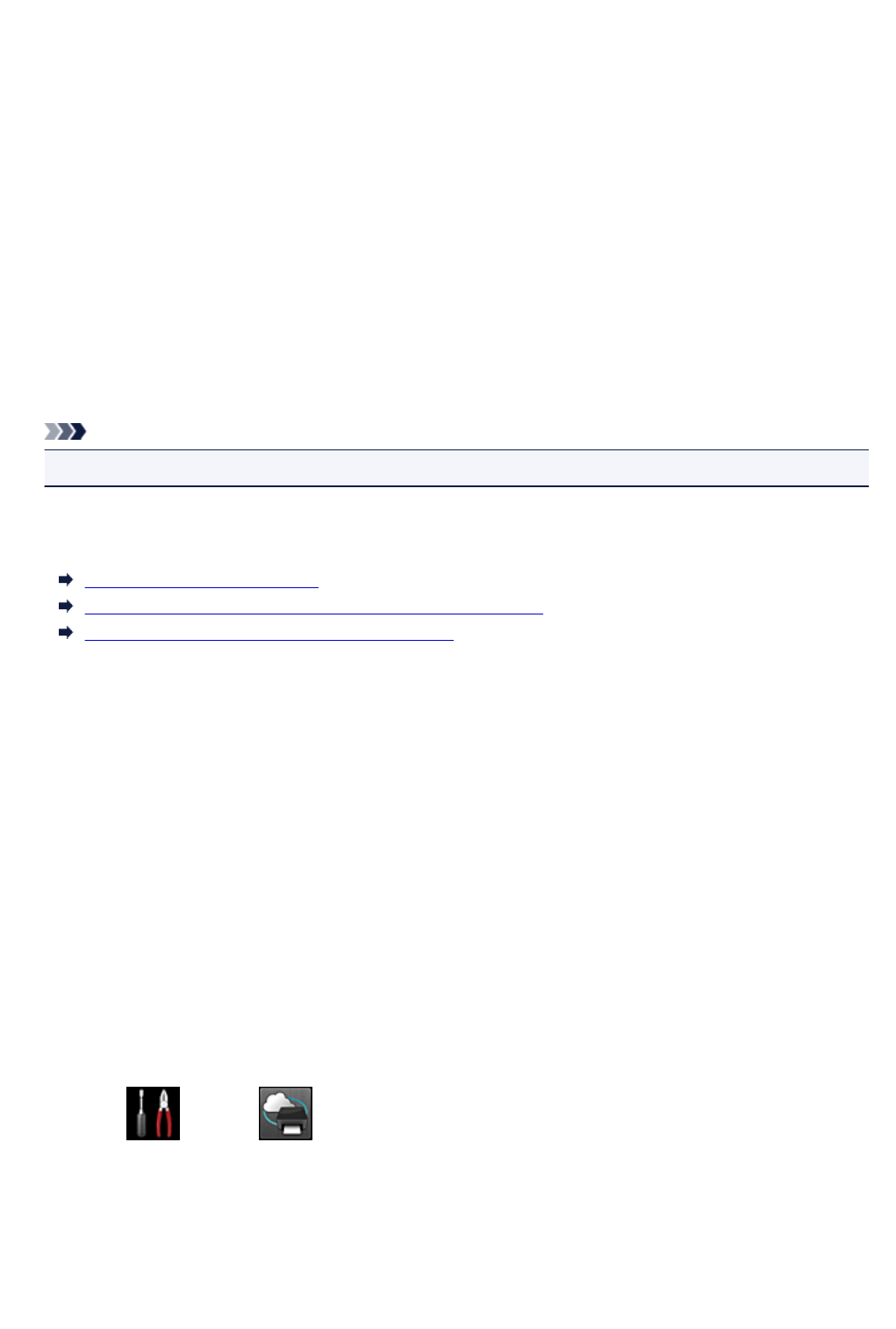
Use the Service With More Than One Person
To allow multiple users to use this function, register users (other than the printer's owner) as members.
1. The printer's owner uses his/her smartphone, tablet, or computer to access the service's
login URL (https://pr.mp.c-ij.com/po) and logs in
2.
Select the printer name that you want to add the member. Click Member Settings ->
Add to enter the member's e-mail address, and click Add
A URL of the member registration page is sent to the e-mail address of the newly registered member.
3.
Registered member accesses to the URL that is included in the e-mail, and complete the
registration
You can use this service from registered e-mail address.
Note
• You can register up to 500 members.
Print from E-mail Troubleshooting
The Document Does Not Print
If You Cannot Register to the Service or Delete the Service
If You Cannot Print after the Printer Is Repaired
The Document Does Not Print
If the document does not print, check the following:
• Check that the printer power is on.
If the printer power is on, turn it off and then back on again, and check whether the issue is resolved.
• Check that the printer is connected to the network.
• Check that the printer is connected to a LAN and the LAN has an Internet connection.
• Look at the printer LCD monitor and check that no error message is displayed.
If the problem persists, use the printer driver on your computer to execute printing and check whether
the document can be printed normally on the printer.
If the document cannot be printed, refer to the Online Manual for your printer.
• Check that the file attached to the e-mail is an Adobe PDF file, a JPEG file, or
a .doc/.docx/.xls/.xlsx/.ppt/.pptx file.
• Check whether the e-mail address of the send destination is correct.
To check the print address, from the operation panel of this printer, display the home window and
select Setup -> Web service setup -> Web service connection setup -> Print from
E-mail setup -> Check address for printing.
• Check that the user's e-mail address for using this service is registered.
If you want to check the error details, the printer owner have to access the login URL (https://pr.mp.c-
ij.com/po).
• In the Print Status screen, click Go to Print History Screen and check the history of jobs that were
sent. You can check the error details.
119