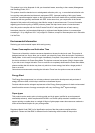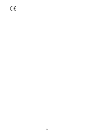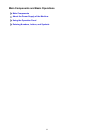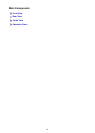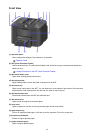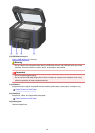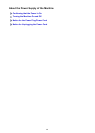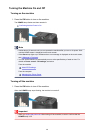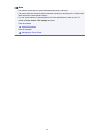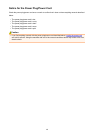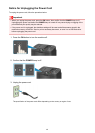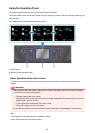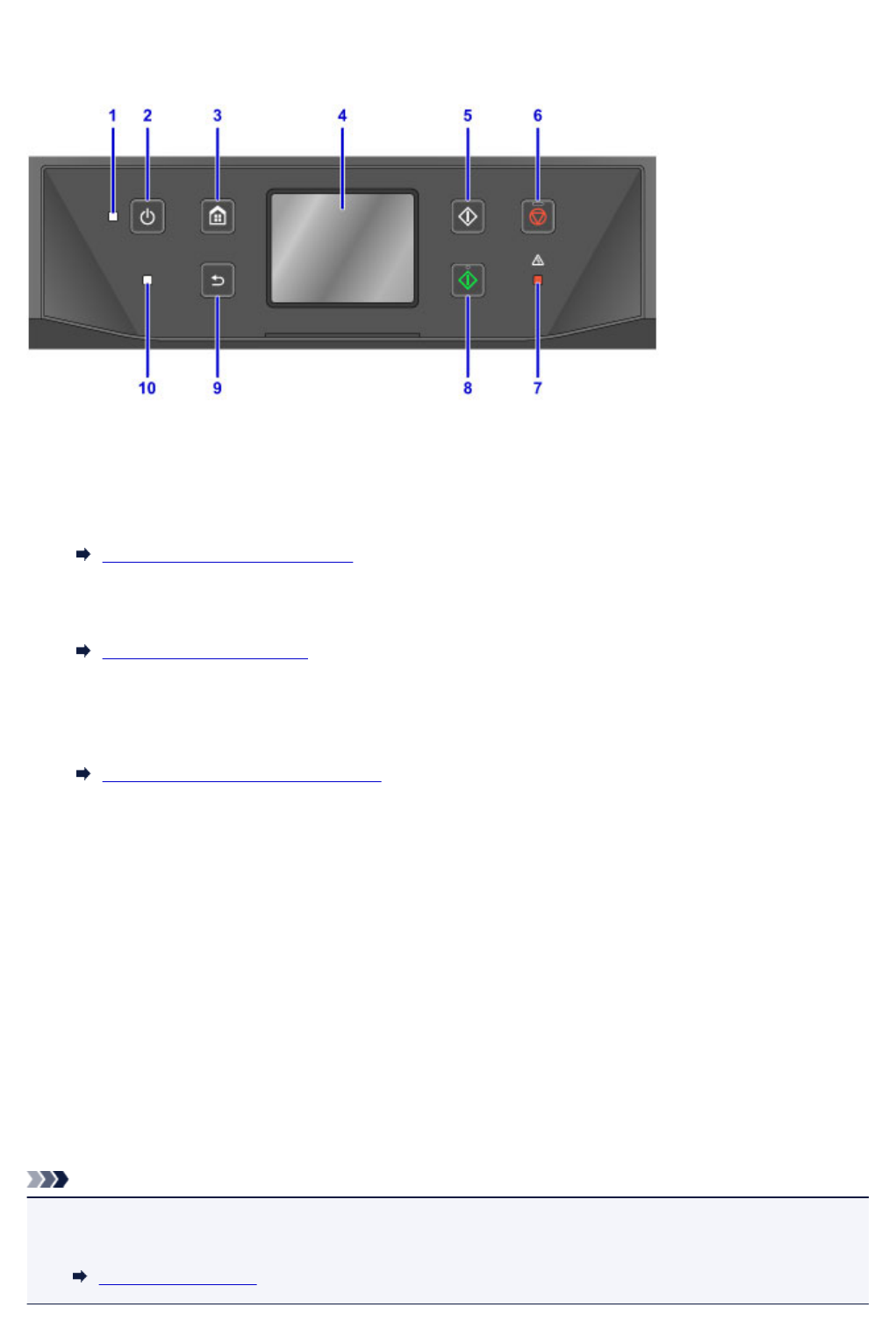
Operation Panel
* All lamps on the operation panel are shown lit in the figure below for explanatory purposes.
(1) POWER lamp
Lights after flashing when the power is turned on.
(2) ON button
Turns the power on or off. Before turning on the power, make sure that the document cover is closed.
Turning the Machine On and Off
(3) HOME button
Used to display the HOME screen.
Using the Operation Panel
(4) touch screen
Displays messages, menu items, and the operational status. Directly touch the screen lightly with your
finger tip to select a menu item or displayed button.
Basic Operation of the touch screen
(5) Black button
Starts black & white copying, scanning, faxing, etc.
(6) Stop button
Cancels operation when print, copy, scan, or fax transmission/reception job is in progress.
(7) Alarm lamp
Lights or flashes when an error occurs.
(8) Color button
Starts color copying, scanning, faxing, etc.
(9) Back button
Returns the screen to the previous screen.
(10) FAX Memory lamp
Lights when there are received or unsent documents stored in the machine's memory.
Note
• When buttons on the operation panel are touched, the machine generates keypad or alarm sounds as
necessary. The sound volume can be adjusted in Sound control of Device user settings.
Device user settings
143