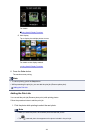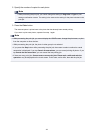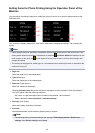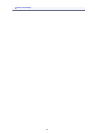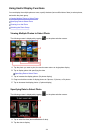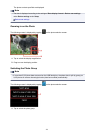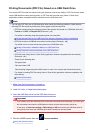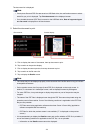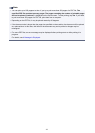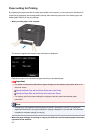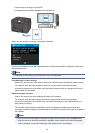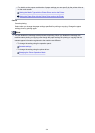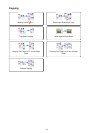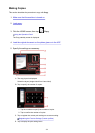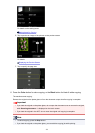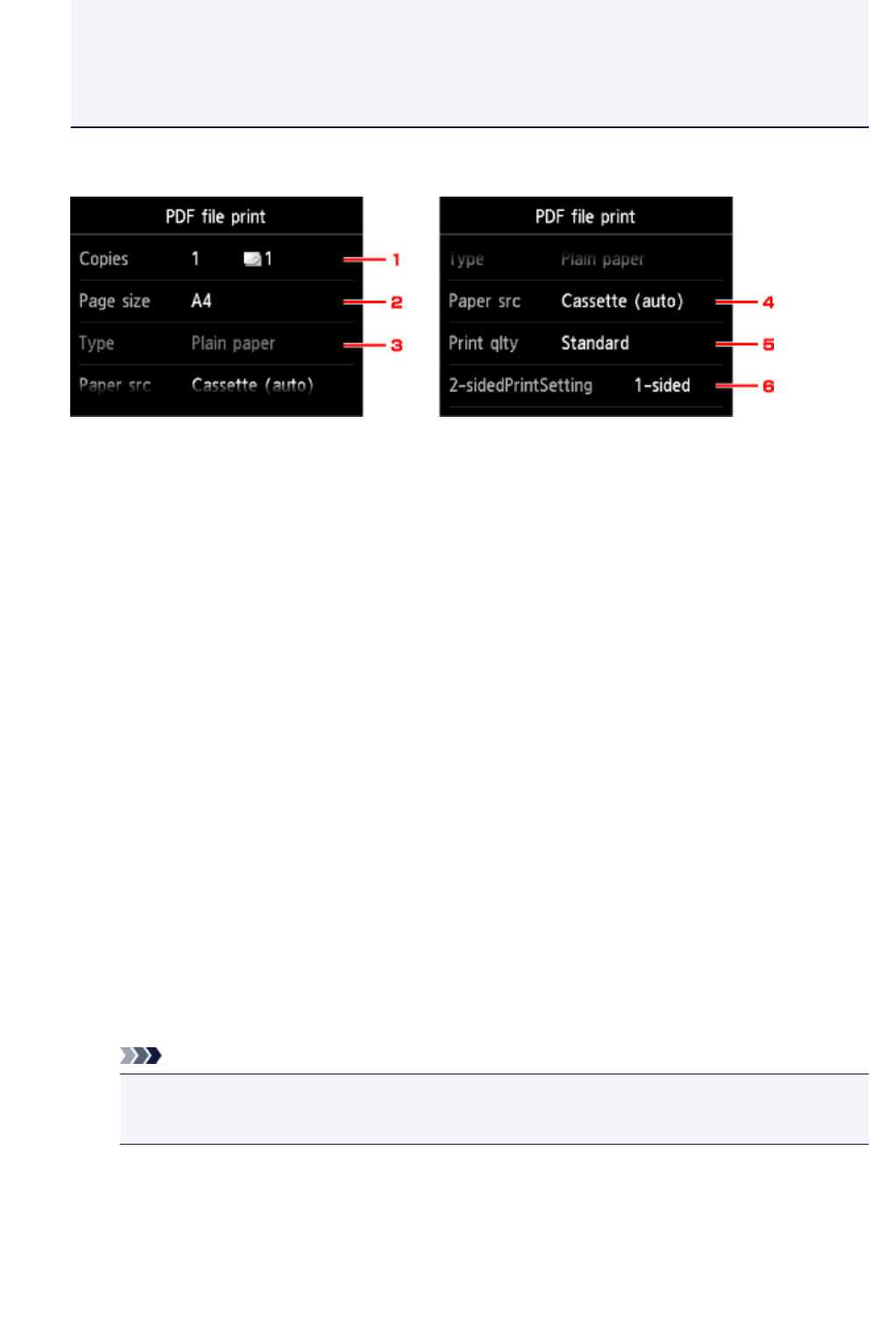
• Characters other than the machine name or IJ Scan Utility are displayed on Created with.
• The PDF files made using application software other than Canon IJ Scan Utility (application
software compatible with the machine) are not printable even if they are saved using Canon IJ
Scan Utility.
6. Specify the settings as necessary.
1.
Copies
Specify the number of copies.
2. Page size
Select the page size depending on the loaded paper.
3. Type (Media type)
The paper type is set to Plain paper.
4. Paper src (Paper source)
Select the cassette to feed paper.
Selecting Cassette (auto) allows the machine to feed paper from the cassette 2 when the
cassette 1 runs out of paper under the following conditions.
• A4, Letter, or Legal sized plain paper is loaded in the cassette 1 and cassette 2.
• Yes is selected for Auto feed switch in Cassette settings.
5. Print qlty (Print quality)
Specify the print quality.
6.
2-sidedPrintSetting
Select two-sided printing or single-sided printing.
If you tap Advanced with 2-sided selected, you can specify the orientation and the stapling side
of the document.
Note
•
When the machine name or IJ Scan Utility is displayed in Created with on the Details
screen, you can select 2-sided to print onto the both sides of a single sheet of paper.
7. Press the Color button for color printing, or the Black button for black & white printing.
The machine starts printing.
426