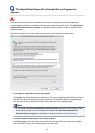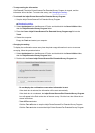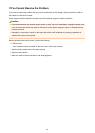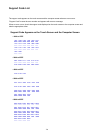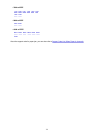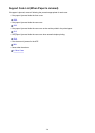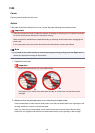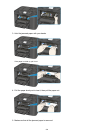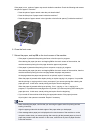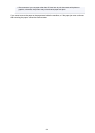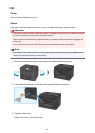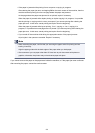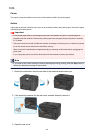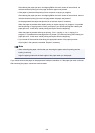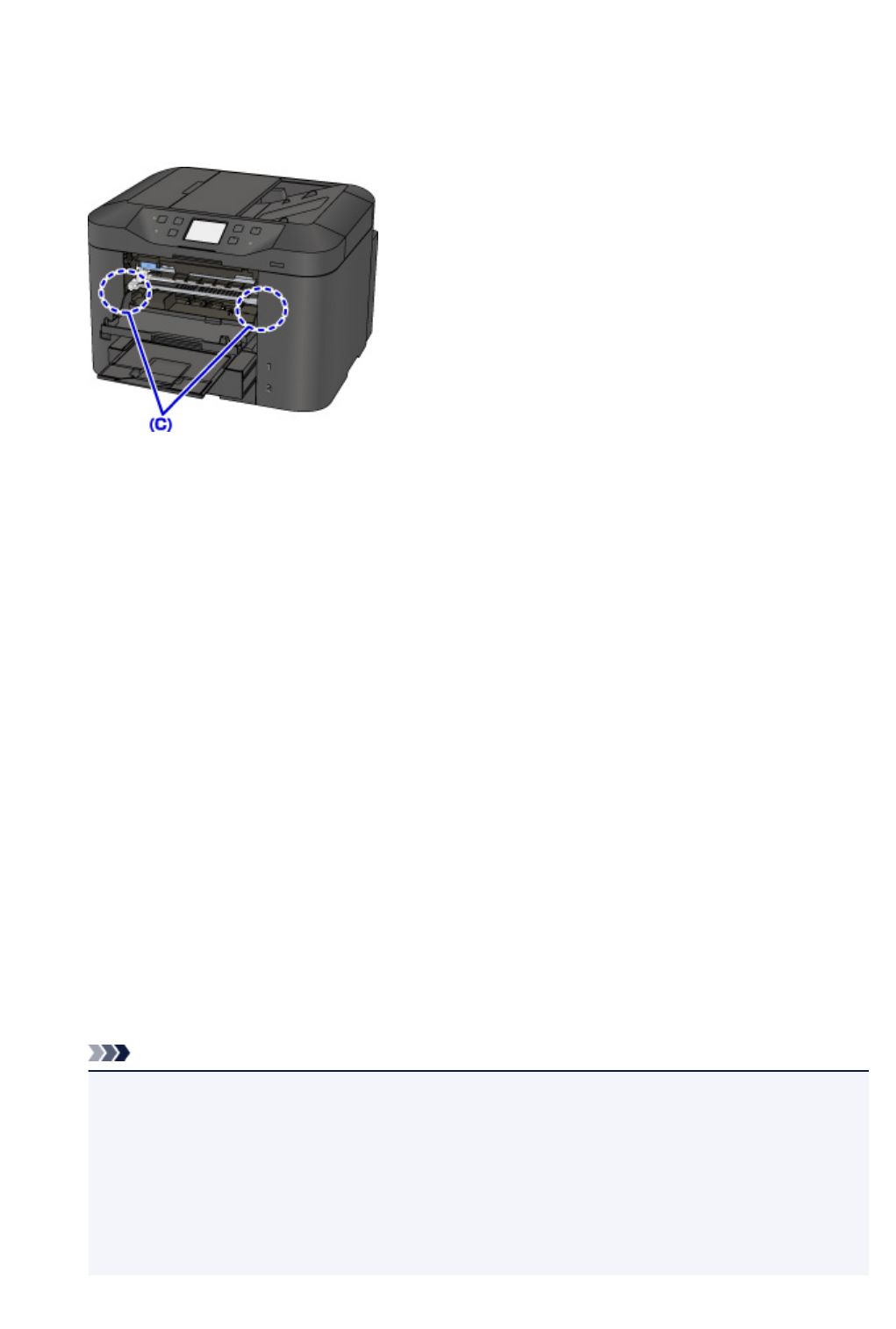
If the paper is torn, a piece of paper may remain inside the machine. Check the following and remove
the piece of paper if it remains.
• Does the piece of paper remain under the print head holder?
• Does the little piece of paper remain inside the machine?
•
Does the piece of paper remain in the right side or the left side space (C) inside the machine?
6.
Close the front cover.
7.
Reload the paper, and tap OK on the touch screen of the machine.
• If the paper is jammed while printing the faxes or the fax report in progress:
After clearing the paper jam error and tapping OK on the touch screen of the machine, the
machine resumes printing from the page where the paper was jammed.
• If the paper is jammed while printing from a computer or copying in progress:
After clearing the paper jam error and tapping OK on the touch screen of the machine, then the
machine resumes printing from the next page where the paper was jammed.
As the page where the paper was jammed is not printed, reprint if necessary.
When the paper is jammed while duplex printing or duplex copying is in progress, it is possible
that the printing or copying order is not as you expect if you resume printing after clearing the
paper jam error. In this case, cancel printing and reprint from the beginning.
When the paper is jammed while layout printing, 2 on 1 copying, or 4 on 1 copying is in
progress, it is possible that some pages are not printed if you resume printing after clearing the
paper jam error. In this case, cancel printing and reprint from the beginning.
•
If you turned off the machine while taking the appropriate action of the paper jam error:
All print jobs in the queue are canceled. Reprint if necessary.
Note
•
When reloading the paper, confirm that you are using the paper suited for printing and are
loading it correctly.
Align the paper guides with the both edges of the paper when you load paper.
•
If the message about paper jam is displayed on the touch screen of the machine or on the
computer screen when you resume printing after removing all the jammed paper, a piece of
paper may remain inside the machine. In this case, confirm that no piece of paper remains
inside the machine.
801