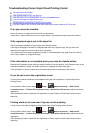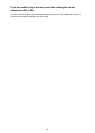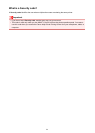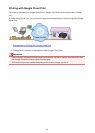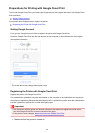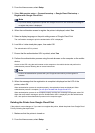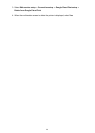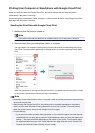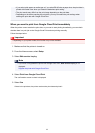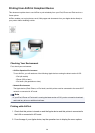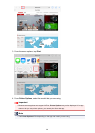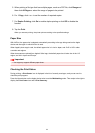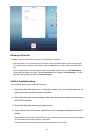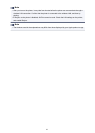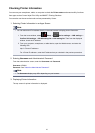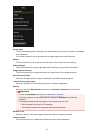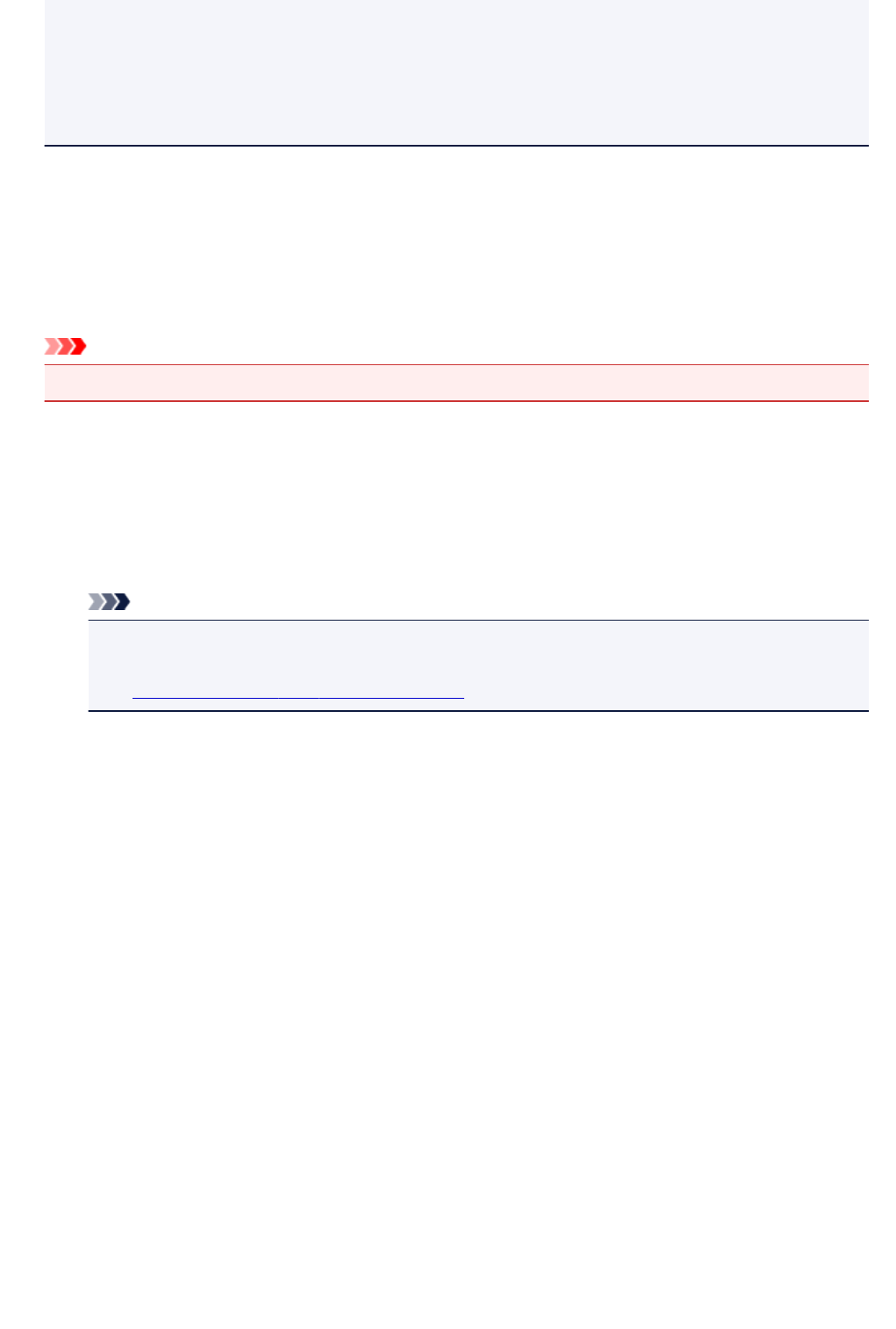
• If you select plain paper as media type or if you select B5/A5-size as paper size, the print data is
printed with border even when you select the borderless print setting.
• The print results may differ from the print image depending on the print data.
• Depending on the device sending the print data, you may not select the print settings when
sending the print data with Google Cloud Print.
When you want to print from Google Cloud Print immediately
When the printer cannot receive the print data, or you want to start printing immediately, you can check
whether there is a print job on the Google Cloud Print and start printing manually.
Follow the steps below.
Important
• Depending on your printer model, this function may not be available.
1.
Make sure that the printer is turned on
2.
From the Home screen, select Setup
3.
Select Web service inquiry
Note
• If you have not registered the printer with Google Cloud Print, Web service inquiry is not
displayed.
Register the printer with Google Cloud Print.
4.
Select Print from Google Cloud Print
The confirmation screen to check is displayed.
5.
Select Yes
If there is the print data, the printer receives the print data and prints it.
107