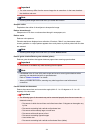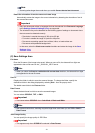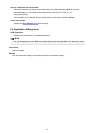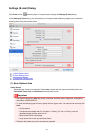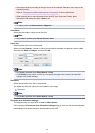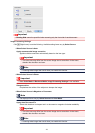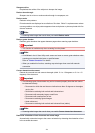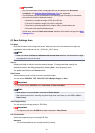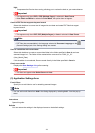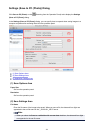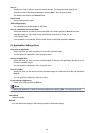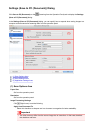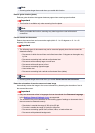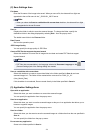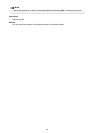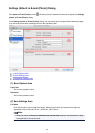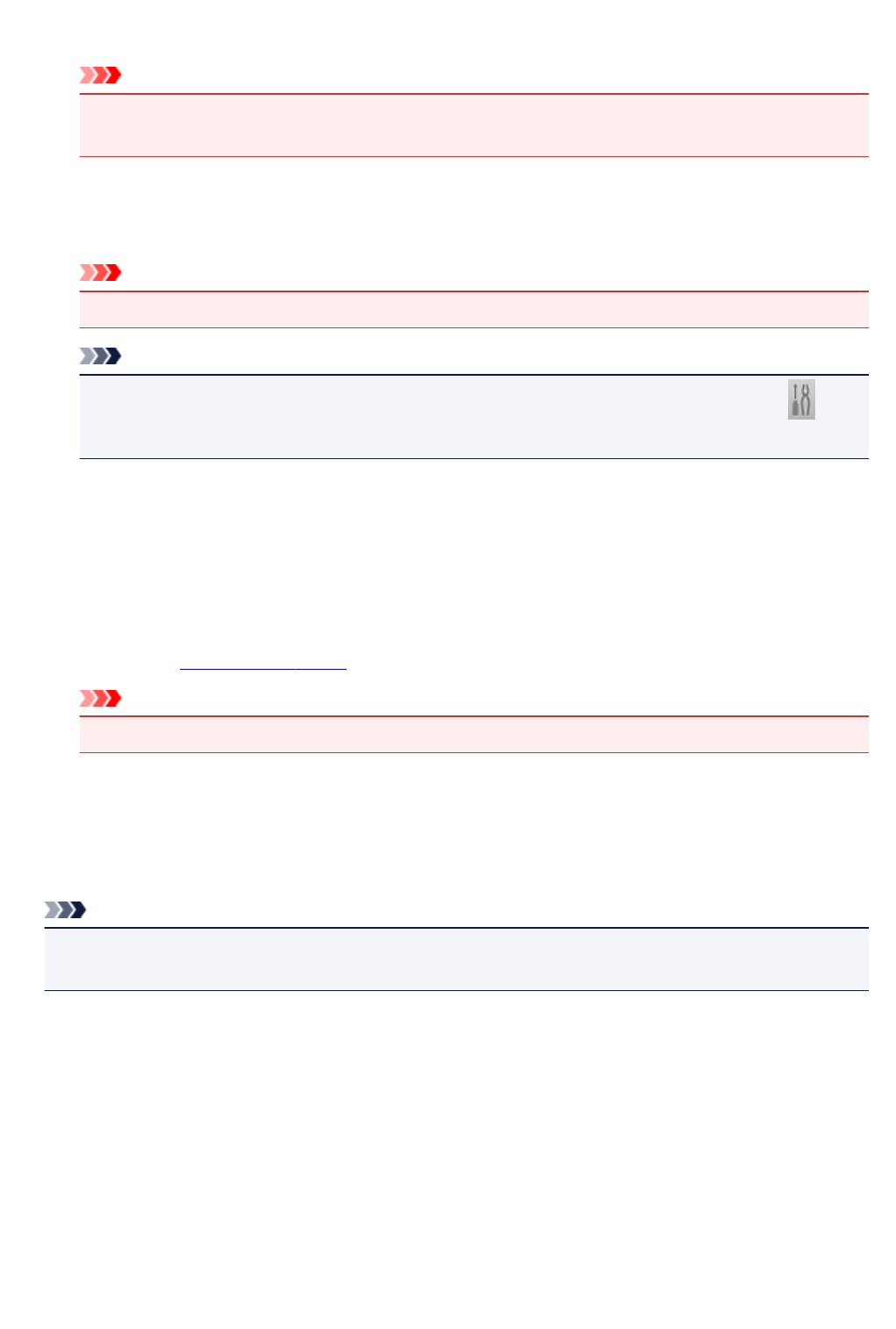
High
Compresses the file size when saving, allowing you to reduce the load on your network/server.
Important
• This appears only when PDF or PDF (Multiple Pages) is selected in Data Format.
• When Black and White is selected in Color Mode, this option does not appear.
Create a PDF file that supports keyword search
Select this checkbox to convert text in images into text data and create PDF files that support
keyword search.
Important
• This appears only when PDF, PDF (Multiple Pages), or Auto is selected in Data Format.
Note
• PDF files that are searchable in the language selected in Document Language on the
(General Settings) tab of the Settings dialog are created.
Save to a subfolder with current date
Select this checkbox to create a current date folder in the folder specified in Save in and save
scanned images in it. The folder will be created with a name such as "20XX_01_01"
(Year_Month_Date).
If this checkbox is not selected, files are saved directly in the folder specified in Save in.
Check scan results
Displays the Save Settings dialog after scanning.
Important
• This does not appear when Select Source is Auto.
(3) Application Settings Area
E-mail Client
Specify the e-mail client to use for attaching scanned images.
Note
• You can add e-mail clients from Add in the dialog displayed by selecting Add... from the pop-up
menu.
Instructions
Opens this guide.
Defaults
You can restore the settings in the displayed screen to the default settings.
518