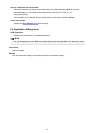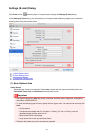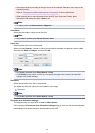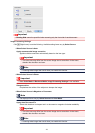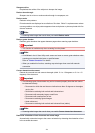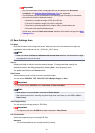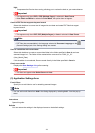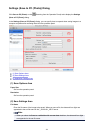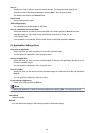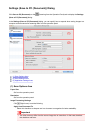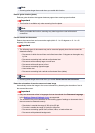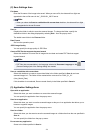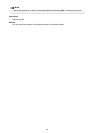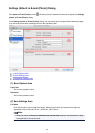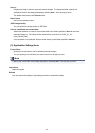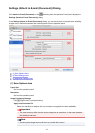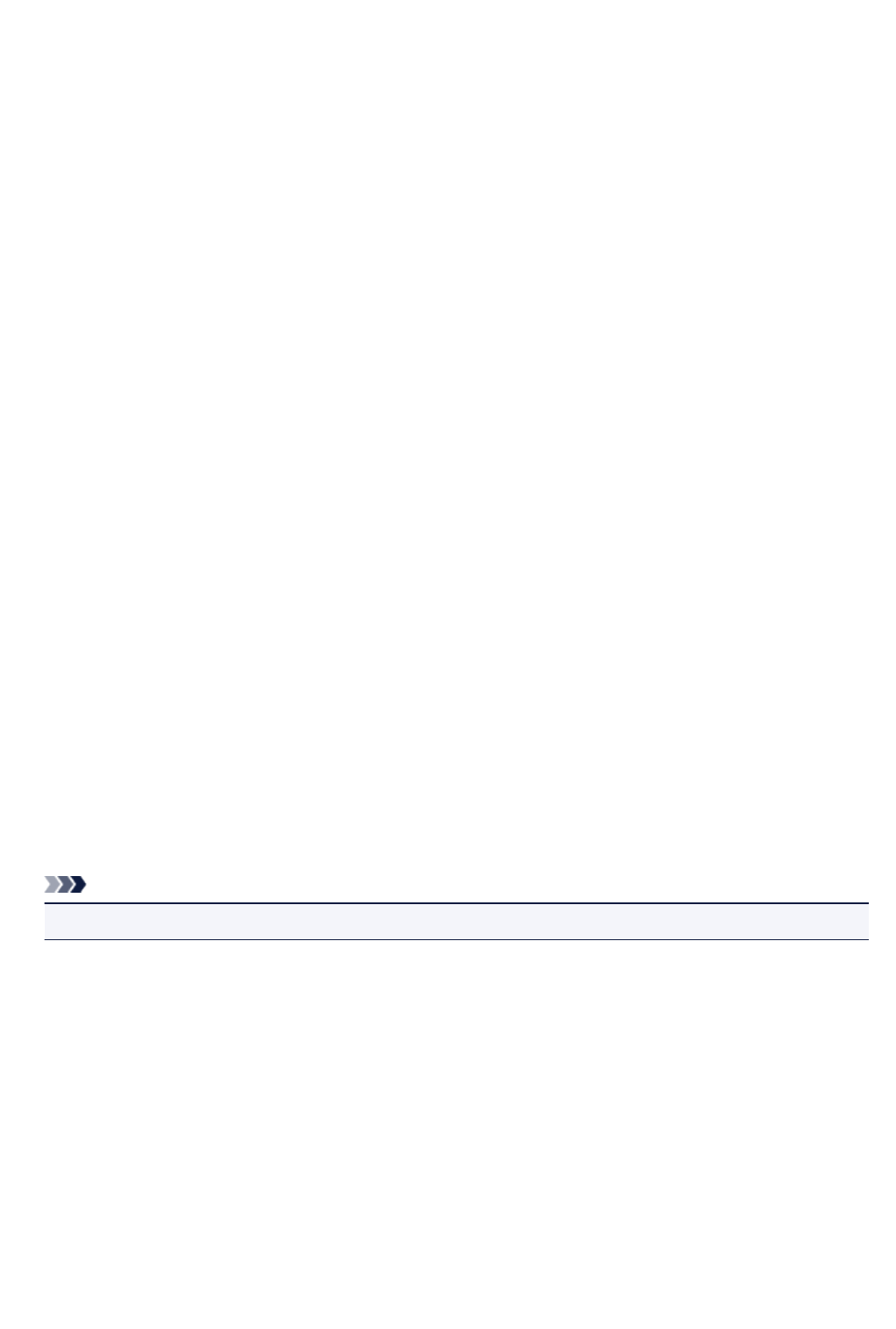
Save in
Displays the folder in which to save the scanned images. To change the folder, specify the
destination folder in the dialog displayed by selecting Add... from the pop-up menu.
The default save folder is the Pictures folder.
Data Format
Set from the operation panel.
JPEG Image Quality
You can specify the image quality of JPEG files.
Save to a subfolder with current date
Select this checkbox to create a current date folder in the folder specified in Save in and save
scanned images in it. The folder will be created with a name such as "20XX_01_01"
(Year_Month_Date).
If this checkbox is not selected, files are saved directly in the folder specified in Save in.
(3) Application Settings Area
Open with an application
Select this when you want to enhance or correct the scanned images.
You can specify the application from the pop-up menu.
Send to an application
Select this when you want to use the scanned images as they are in an application that allows you to
browse or organize images.
You can specify the application from the pop-up menu.
Send to a folder
Select this when you also want to save the scanned images to a folder other than the one specified in
Save in.
You can specify the folder from the pop-up menu.
Do not start any application
Saves to the folder specified in Save in.
Note
• Specify the application or folder in the dialog displayed by selecting Add... from the pop-up menu.
Instructions
Opens this guide.
Defaults
You can restore the settings in the displayed screen to the default settings.
520