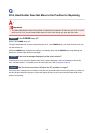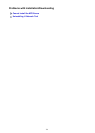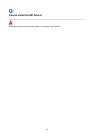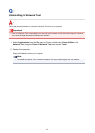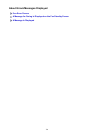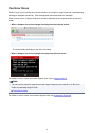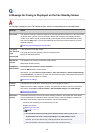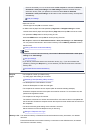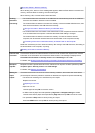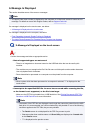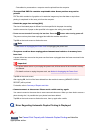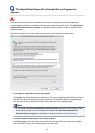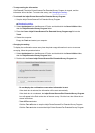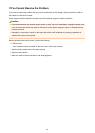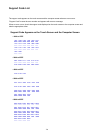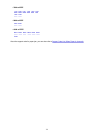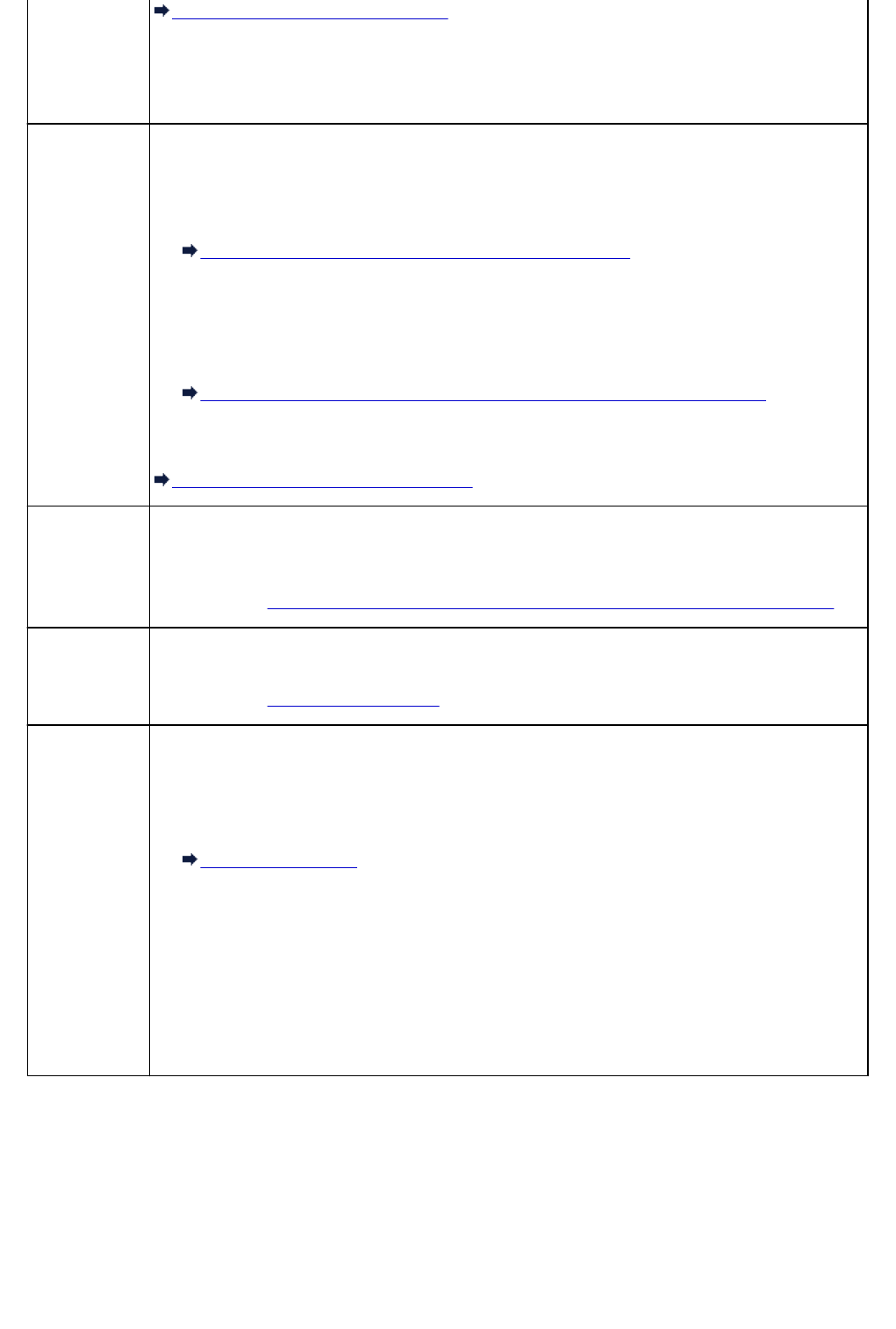
Document Stored in Machine's Memory
When sending a fax, resend it. If this message still appears, delete the faxes stored in the machine's
memory, divide the faxes for sending, and send them again.
When receiving a fax, have the sender resend the faxes.
Awaiting
document
processing.
• The received faxes were not saved on the USB flash drive automatically because the USB flash
drive was not inserted or because it was not writable.
The received faxes are stored in the machine's memory. Insert the writable USB flash drive, then
save the received faxes to the USB flash drive manually.
Saving a Document in Machine's Memory to USB Flash Drive
• The received faxes were not forward to the shared folder on the computer because the machine
is not connected with the computer or because the shared folder setting is changed.
The received faxes are stored in the machine's memory. Connect the machine with the
computer, then forward the received faxes to the shared folder on the computer manually.
Forwarding a Document in Machine's Memory to Shared Folder on the Computer
Delete the unnecessary fax from machine's memory after saving to the USB flash drive, forwarding to
the shared folder on the computer, or printing.
Deleting a Document in Machine's Memory
FAX info does
not match.
Transmission has been canceled because the machine could not detect the recipient's fax machine
information or the information did not match the dialed number. This message is displayed when
Check RX FAX information in Security control under FAX settings is set to ON.
For details, see Sending Faxes after Checking Information (Checking the Recipient's Information).
Reception
rejected.
Reception has been rejected because the fax matches the fax rejection condition specified by FAX
reception reject in Security control under FAX settings.
For details, see Rejecting Fax Reception.
Waiting for
report
output...
If the machine receives a fax under one of the following conditions, the machine will not be able to
print the reports. When the problem is resolved as described, the reports are printed automatically.
• The amount of remaining ink is insufficient to print a report:
Replace the ink tank.
Replacing an Ink Tank
• Paper has run out:
Load the paper and tap OK on the touch screen.
• A different size of paper from that specified by Page size in FAX paper settings is loaded:
Load the same size of paper as that specified by Page size, then tap OK on the touch screen.
• You pressed the Stop button to cancel printing of a report:
Press the HOME button and tap FAX to resume printing of the report.
790