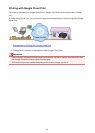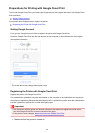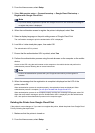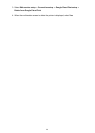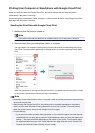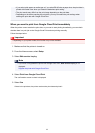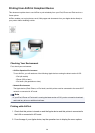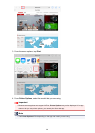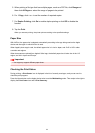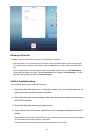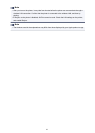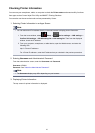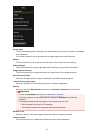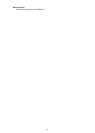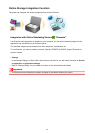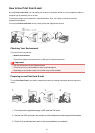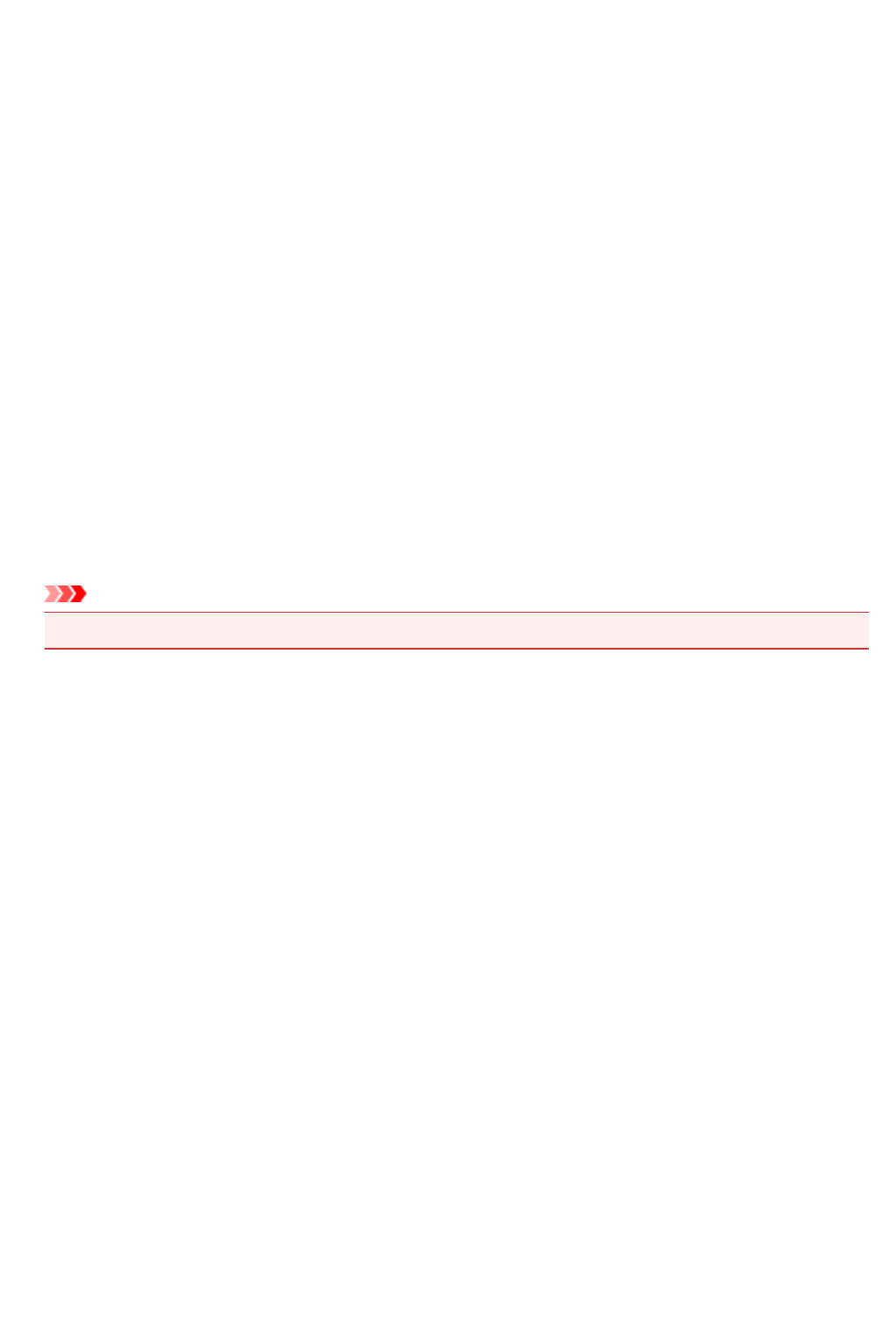
5. When printing a file type that has multiple pages, such as a PDF file, click Range and
then click All Pages or select the range of pages to be printed.
6. For 1 Copy, click + or - to set the number of required copies.
7. For Duplex Printing, click On to enable duplex printing or click Off to disable the
function.
8.
Tap the Print.
When you execute printing, the printer prints according to the specified settings.
Paper Size
With AirPrint, the paper size is selected automatically according to the app being used on the Apple
device and the region in which AirPrint is used.
When Apple's photo app is used, the default paper size is L size in Japan, and 4"x6" or KG in other
countries and regions.
When documents are printed from Apple's Safari app, the default paper size is letter size in the U.S.
region, and A4 in Japan and Europe.
Important
• Your app may support different paper sizes.
Checking the Print Status
During printing, a Print Center icon is displayed in the list of recently used apps, and you can use it to
check the print progress.
Press the Home button on the Apple device twice to set the Multitasking mode. Then swipe to the right to
display the Print Center icon and a Print Summary.
110