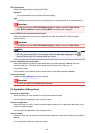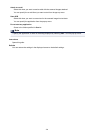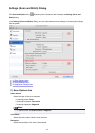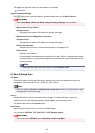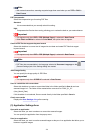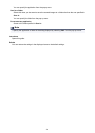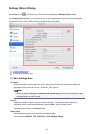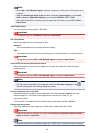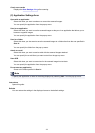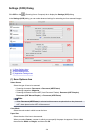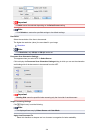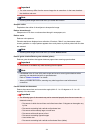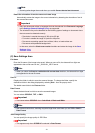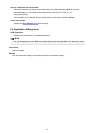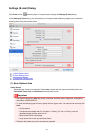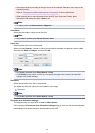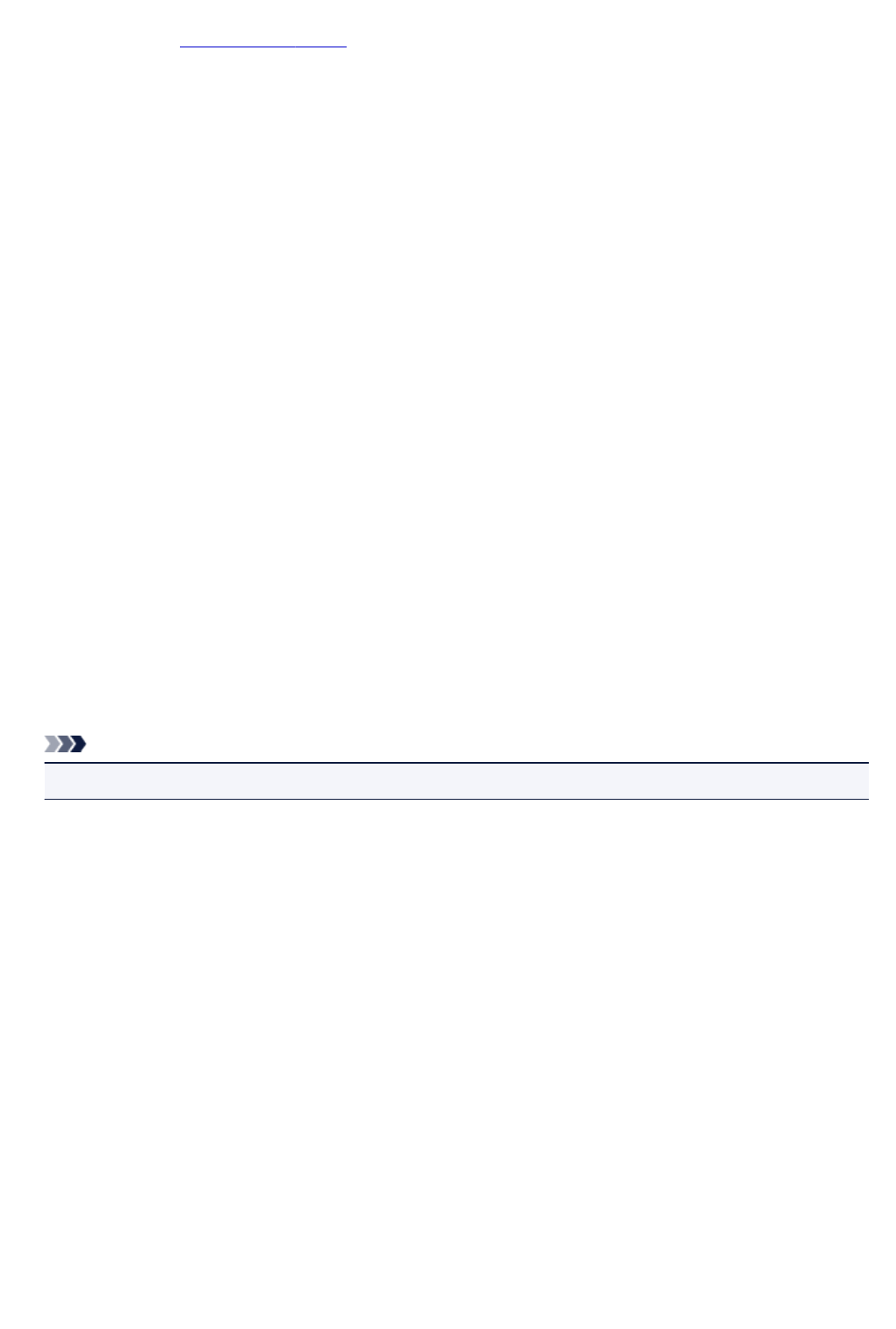
Check scan results
Displays the Save Settings dialog after scanning.
(2) Application Settings Area
Open with an application
Select this when you want to enhance or correct the scanned images.
You can specify the application from the pop-up menu.
Send to an application
Select this when you want to use the scanned images as they are in an application that allows you to
browse or organize images.
You can specify the application from the pop-up menu.
Send to a folder
Select this when you also want to save the scanned images to a folder other than the one specified in
Save in.
You can specify the folder from the pop-up menu.
Attach to e-mail
Select this when you want to send e-mails with the scanned images attached.
You can specify the e-mail client you want to start from the pop-up menu.
Start OCR
Select this when you want to convert text in the scanned image into text data.
You can specify the application from the pop-up menu.
Do not start any application
Saves to the folder specified in Save in.
Note
• Specify the application or folder in the dialog displayed by selecting Add... from the pop-up menu.
Instructions
Opens this guide.
Defaults
You can restore the settings in the displayed screen to the default settings.
507